SAP GUIのオプションと設定を構成する
Tricentis Tosca と SAP Solution Manager の間で正しい同期を有効にするには、次のことを行う必要があります。
SAP GUIセキュリティ設定を追加する
エントリ TOSCATestSuite.eCattIntegration を各Clientに対する「 SAP GUI Options - SAP Logon 」という設定に追加します。
-
「Logon」ウィンドウでメニューを開くには、 1"="" ctype="x-Xpt" equiv-text='lt;span class="UI_Element"gt;' id="1">gon_icon.png" class="icon_fliesstext" /gt;"/ ボタンをクリックします。
-
メニューエントリの「 Options 」を選択します。
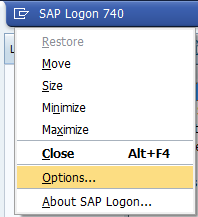
SAP Logonの「 Options 」
-
「 SAP GUI Options - SAP Logon 」ウィンドウで、「 Security」->;「Security Settings 」の順に進みます。
-
「 Open Security Configuration 」をクリックします。
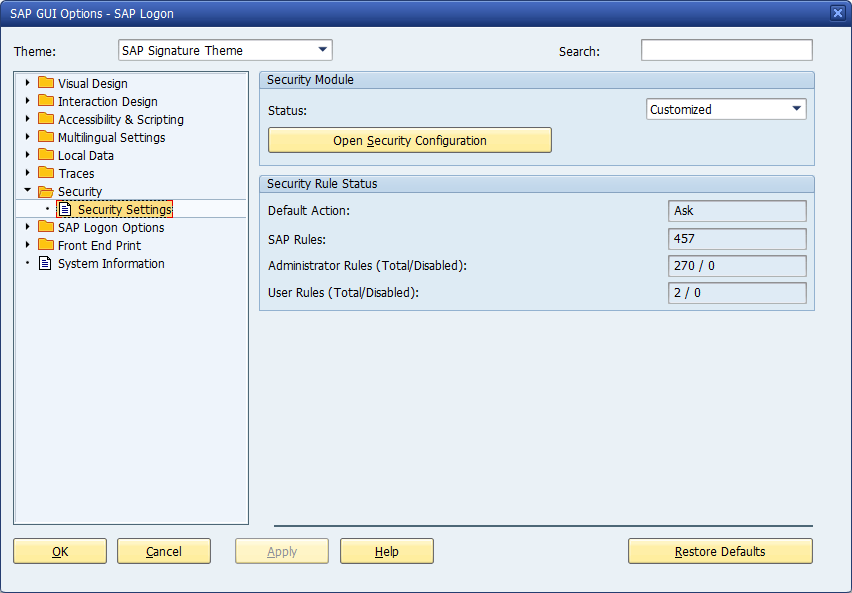
SAP GUIセキュリティ設定
-
「 Security Rules 」リスト上で、最後のエントリまでスクロールします。
-
その下の最初の空白行をクリックします。
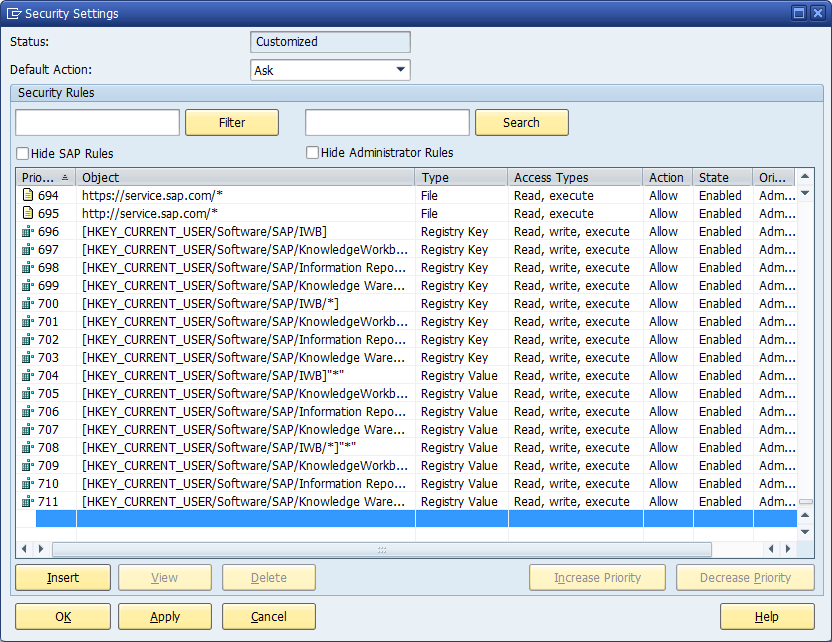
「Security Settings 」ウィンドウ
-
「 Insert」をクリックして、「 Rule Properties 」ウィンドウを開きます。
-
「 Rule Properties 」ウィンドウで、次のアクションを実行してください:
-
「 Type 」ドロップダウンリストから「 Control 」を選択します。
-
ToscaTestSuite.eCattIntegration を「 Object 」欄に入力します。
-
「 Action 」ドロップダウンリストから「 Allow 」を選択します。
-
「 Access Types 」ドロップダウンリストから「 Execute 」を選択します。
-
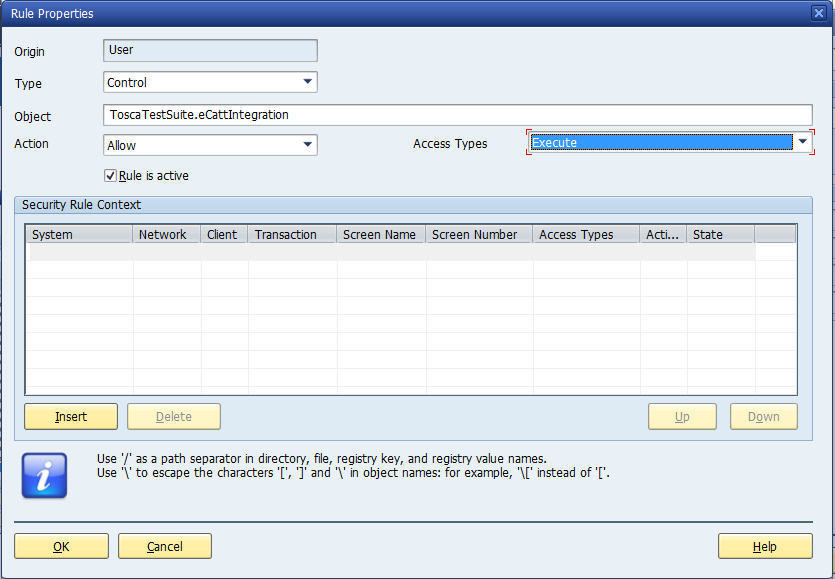
「 Rule Properties 」ウィンドウのプロパティ
-
「 OK 」をクリックして確定します。
「 Security Settings 」ウィンドウに新しいセキュリティルールが表示されます。
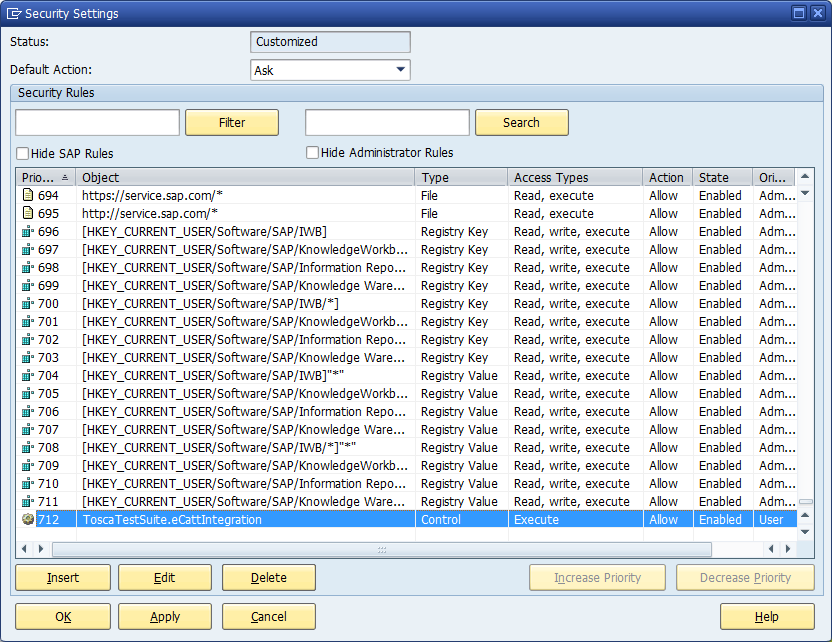
「 Security Settings 」ウィンドウに表示された新しいセキュリティルール
-
「 OK 」をクリックして、「 Security Settings 」ウィンドウと「 SAP GUI Options - SAP Logon 」ウィンドウを閉じます。
SAP GUIビジュアルデザインオプションを追加する
テスト実行中にSAP GUIビジュアルテーマをサポートするには、次をサポートされているアプリケーションのリストに追加してください: Tricentis.Automation.SapServerこれを行うには、以下の手順に従ってください。
-
Windows検索ボックスで「 SAP GUI Configuration 」を検索します。
-
「 SAP GUI Configuration 」をクリックして開きます。
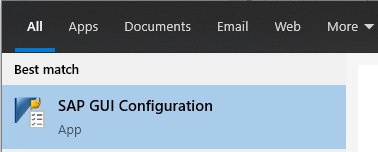
Windows検索ボックスに表示された「SAP GUI Configuration 」
-
「Visual Design」->「Applications」の順に進みます。
-
「 Add 」をクリックします。
-
後続のダイアログボックスで、 C:\Program Files (x86)\Tricentis\Tosca Testsuite\TBox\DotnetFrameworkServers に移動し、次のファイルを開いてください: Tricentis.Automation.SapServer.exe
「Tricentis.Automation.SapServer 」が「 Expert Option 」欄に表示されます。
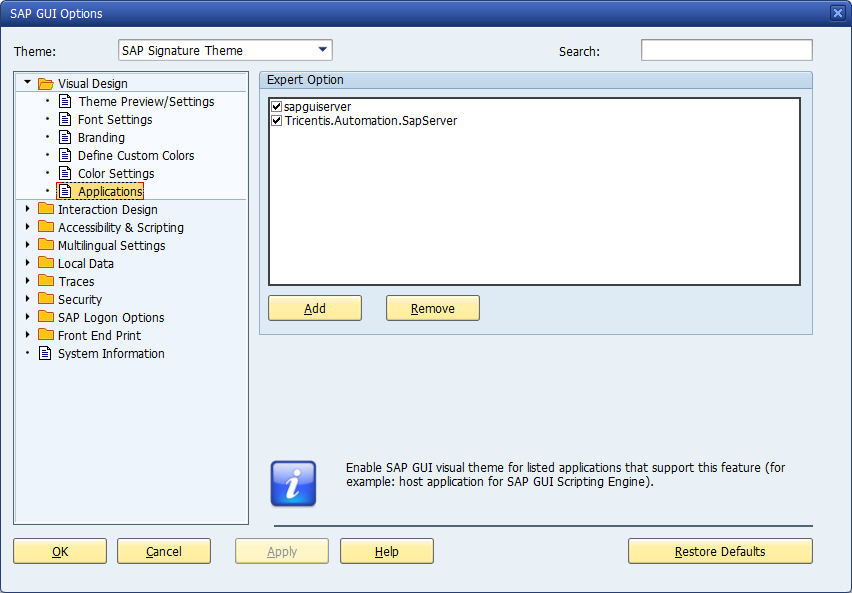
「Tricentis.Automation.SapServer 」が表示された「 SAP GUI Options 」
-
「 OK 」をクリックして変更を保存し、終了します。