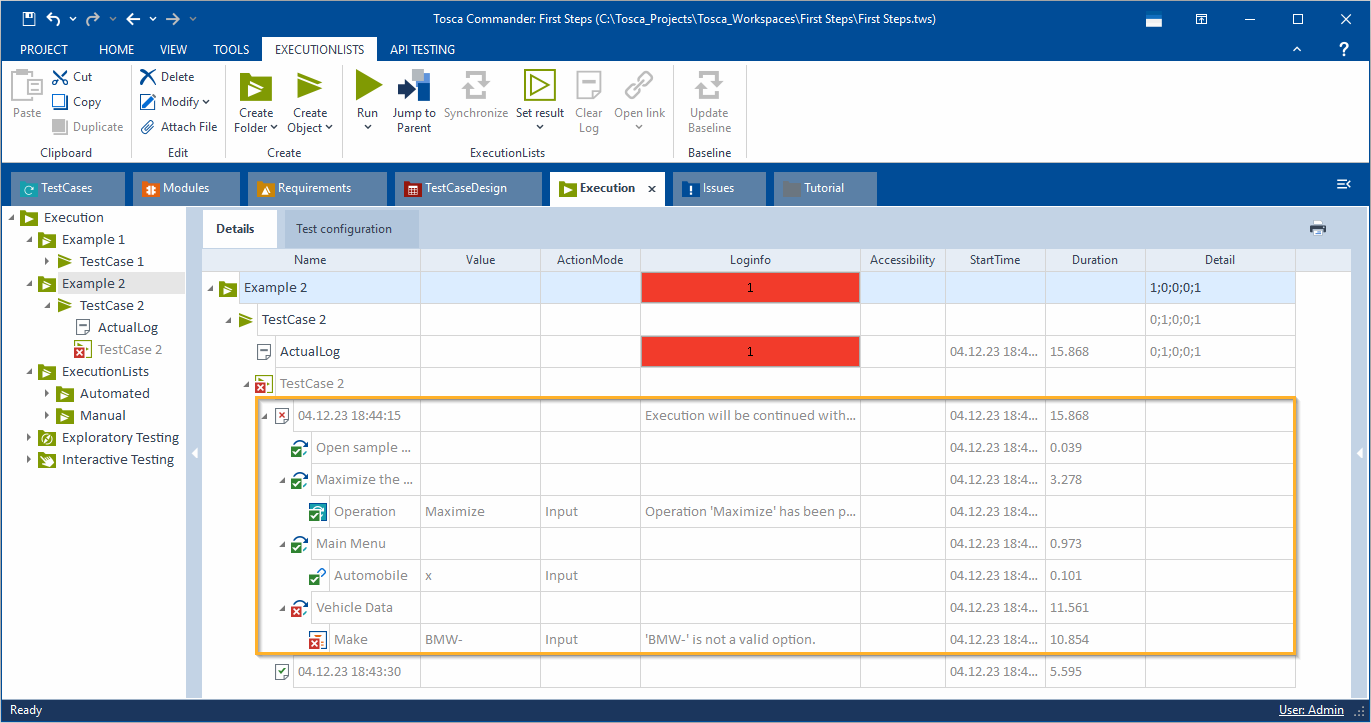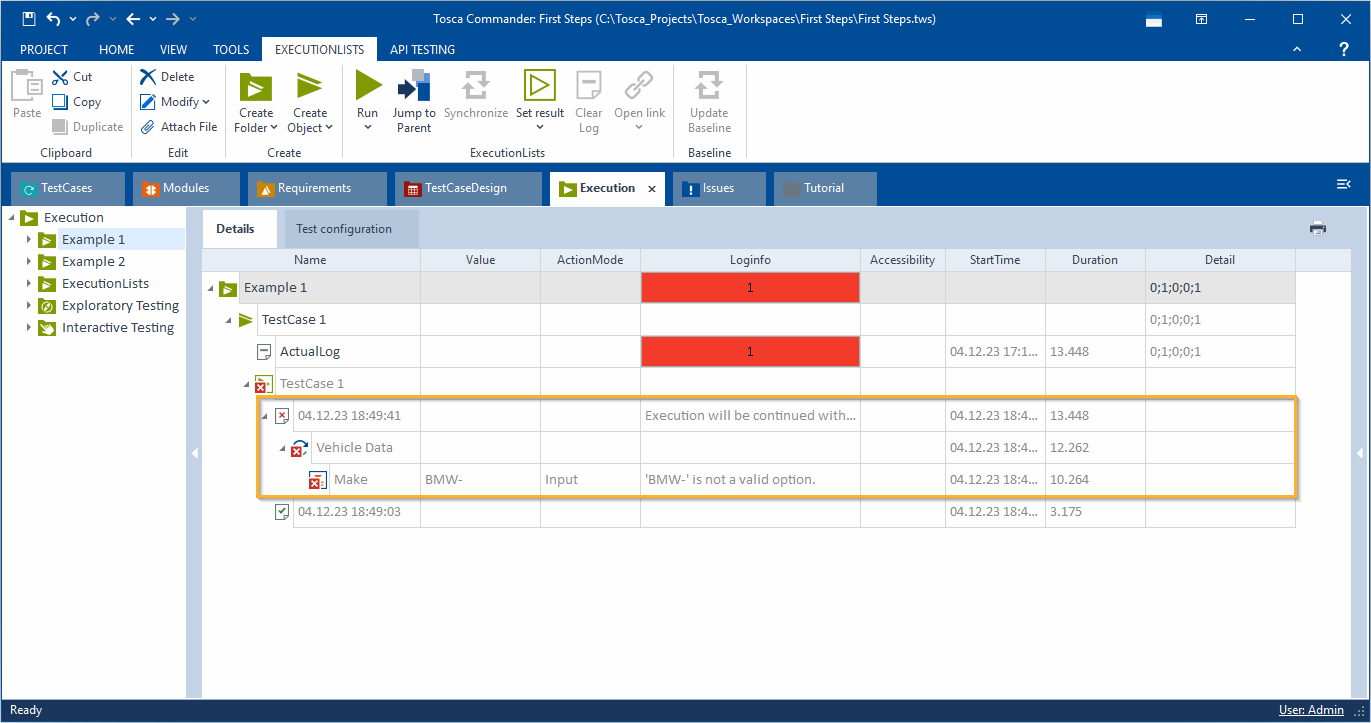Settings - Logging
The following setting is located under Settings->TBox->Logging:
|
Description |
Specifies the level on which Tosca logs execution details:
Default behavior: sample failed TestCase with setting Report Successful Execution of set to TestCases Note that you can change this behavior. If you only want to see the details of the failed or paused TestStep in your test results, configure the setting ExtendedTestcaseExecutionLogging in the ToscaCommander.dll.config file.
Changed behavior: sample failed TestCase with setting Report Successful Execution of set to TestCases
For more information on how to configure the level of detail, refer to see chapter "Configure the level of detail in your execution results". |
|
Example |
TestStepValues - All |
Take screenshots of failed TestSteps
The following settings are located under Settings->TBox->Logging->Screenshots:
|
Description |
Takes screenshots during the execution of TestSteps if they fail under certain conditions (see chapter "Capture the execution of your tests"). The following values are available:
|
|
Example |
Off |
|
Description |
Specifies where to save the screenshots. |
|
Example |
@{Environment.ProjectDir}\Screenshots |
|
Description |
Specifies the screenshot file format. The following formats are available: bmp, gif, jpeg, png, and tiff |
|
Example |
jpeg |