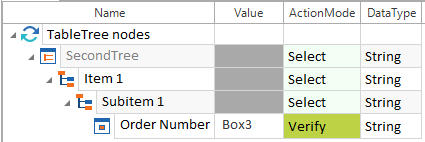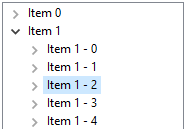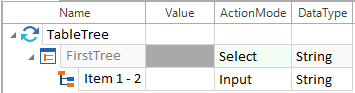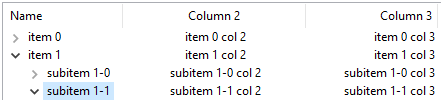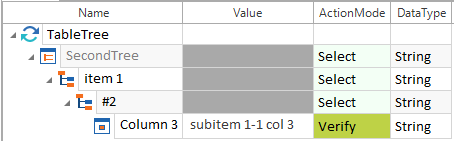TableTree
TableTrees have TreeNodes, as Trees do, but can also have a number of columns which show data relating to each TreeNode. TableTrees can be automated using single-line syntax or a hierarchical structure in Tosca TBox.
Single-line view
Tosca automatically creates TableTrees when you scan them with Tosca XScan.
You can steer TableTrees by using the arrow -> as a separator to specify the path to the relevant TreeNode.

|
In this example, the engine selects the entry Item 3 from the TableTree. The TableTree structure looks as follows:
Selecting a TableTree entry by specifying the path |
Structured view
The TableTree control consists of TreeNodes and cells. By default each TreeNode contains a TreeNode and a cell as children.
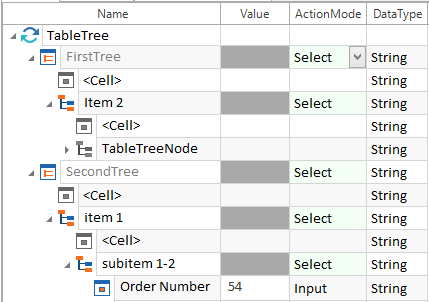
Structure of a TableTree
Steering TreeNodes in TableTrees
The following property can be verified for TreeNodes in addition to the general properties:
|
Property |
Description |
|---|---|
|
Selected |
This specifies whether an entry is selected or deselected. |
If you want to steer a structured TableTree the ActionMode Select must be specified for the TableTree. To steer a given TreeNode the ActionMode Select must specified for all entries above that TreeNode in the hierarchy.
The table below lists all ActionModes that are available for TreeNodes. If the property is not specified in the TestStepValue, the system will use the property listed in the Default property column.
|
ActionMode |
Value |
Default property |
Description |
|---|---|---|---|
|
Input |
x, X |
Selected |
This selects an entry. A mouse action is performed on the entry. |
|
Verify |
True, |
Selected |
This verifies either the value or the property. |
|
Buffer |
<Buffer name> |
Selected |
This saves the value True if the entry is selected, otherwise False is saved. |
|
Select |
none |
Selected |
This selects an entry. |

|
In this example the engine verifies the value in the column Order Number for the TreeNode Subitem 1 in the TableTree.
Verifying a value in a cell in a TableTree |
Steering Cells in TableTrees
The following options are available for identifying and populating cells:
|
|
Description |
|---|---|
|
<Cell> |
|
Controls can be embedded in the cell of a TableTree. For further information, refer to chapter "Defining controls in cells".
Selecting entries by using relative paths
If you want to set the path to an entry you can use relative paths in the structured view.
Change the value of the configuration param BusinessAssociation to Descendants in the Properties tab of the ModuleAttribute.

|
The entry Item1-2 is selected as shown below, without selecting the entries that are located hierarchically above.
TableTree structure In the TestCase, set the ActionMode to Select for the TableTree FirstTree. The ActionMode Select selects the TreeNode Item1-2 from the TableTree.
Selecting TreeNodes in a TableTree |
Selecting entries via indexes and names
If multiple entries of the same name exist in structured view, you can use an index to define a specific entry.
-
Define the configuration param ExplicitName for the entry in the ModuleAttribute and set the value to True (see chapter "Configuration Param").
-
In the TestCase use the syntax #<n> in the Name column to specify the exact entry to be used with several search results.

|
The second blue entry is selected via the index:
TableTree structure In the TestCase, set the ActionMode to Select for the TableTree SecondTree. The TableTree SecondTree and the entries item 1 and subitem 1-1 receive the ActionMode Select. The value subitem 1-1 col 3 in Column 3 will be verified.
Using the index |