Log Viewer
The Tricentis Tosca Log Viewer allows you to monitor the execution of TestCases. You can filter out relevant log information, view log reports, and track the execution of your TestCases in real-time.
By default, the Log Viewer saves your log files to %LOCALAPPDATA%\TRICENTIS\TOSCA TestSuite\logs. However, note that Tricentis Tosca automatically deletes log files that are older than 3 weeks.
Start the Log Viewer
To start the Log Viewer, launch the LogViewer.exe file from one of the following Tricentis Tosca directories:
-
%COMMANDER_HOME%
-
C:\Program Files (x86)\TRICENTIS\Tosca Testsuite\TBox
You can execute one Log Viewer application at a time.
Launch via command line
To start the Log Viewer via command line, navigate to one of its directories and enter the following prompt at command line:
LogViewer.exe [<log level>] [pause]
-
Replace <LogLevel> with one of the available log level values listed below.
-
The parameter pause is optional. It hides the log information in the UI. If you expect your TestCases to log large amounts of data, use this parameter.
Available log level values
|
Value |
Description |
|---|---|
|
error |
Log Viewer logs errors, warnings, execution information, and debugging data. This is the default value. |
|
warn |
Log Viewer logs warnings, execution information, and debugging data. |
|
info |
Log Viewer logs execution information and debugging data. |
|
all |
Log Viewer logs every event. |
Navigate the Log Viewer
The Log Viewer window shows an overview of log events.
Additionally, the ribbon menu in the Log Viewer window allows you to perform the following actions:
-
Change the current log level. To do so, click on the log level in the menu and select a new one from the drop-down menu.
-
Change the current Display Mode:
Console mode to see all log events in the Log Viewer window.
File mode to hide log events from the Log Viewer window and only see where the current logs files are located.
-
Open the log file directory with the Open in Explorer button.
-
Clear all log events in the Log Viewer window.
-
Save your current log events to a file.
-
Navigate through errors using the Previous Error or Next Error buttons.
-
Find text or regular expressions in your log data by using the search box. Navigate through search results with Prev or Next buttons, or toggle Regex to look for regular expressions only.
-
See the current amount of errors and log events.
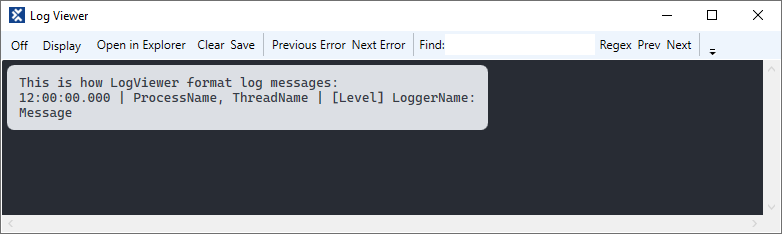
Switch log levels