Return idle licenses
When you close Tosca, it immediately returns all licenses that aren't specifically tied to your machine. So, all licenses except checked-out licenses or node-locked licenses (opens in new tab).
If you run Tosca without actively using it, your licenses are blocked. To free up idle licenses for other users, configure Tosca to return idle licenses after a certain amount of time.
Configure Tosca to return idle licenses
To return idle licenses automatically, go to Options->Advanced and modify Return Licenses on Idle Timeout (Minutes).
Please note that this functionality isn't available for checked-out or node-locked licenses. Tosca doesn't return them after closing, and you can't configure an idle timeout.
Work with Tosca afterwards
If you configure a timeout in the options, Tosca shows a message whenever the specified idle time expires. This message includes a countdown.
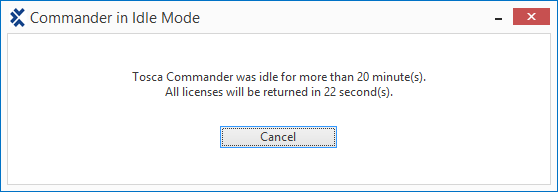
Return countdown
If you're still there, select Cancel to stop the countdown and return to active state.
Otherwise, Tosca locks the user interface and returns all licenses at the end of the countdown. Tosca then shows another message:
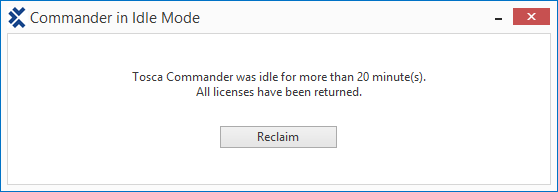
Reclaim licenses
Once you're back, select Reclaim to return to active state and get your licenses back.