Create XBrowser Modules
With Tosca XScan, you can create XBrowser Modules to test web applications.
To work with the XBrowser Engine, you need to install the Tricentis Automation Extension for your browser. You can do this in different ways:
-
During the installation of Tricentis Tosca
-
Directly in the browser
Install extension in the browser
You can install the Tricentis Automation Extension for the following browsers:
If you don't have a browser extension installed or the extension is outdated, a pop-up window appears when you use Tosca XScan to scan Modules.
Click Yes to start the installation process and follow the instructions below that match your browser.
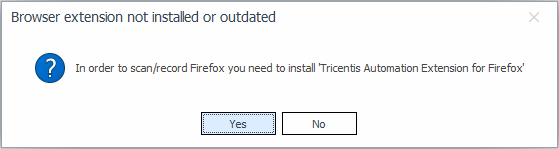
XScan window indicating that the Tricentis Automation Extension needs to be installed
Install the extension for Google Chrome
-
In the installation dialog, click on + Add to Chrome.
-
Click Add extension to confirm the installation.
-
In the browser window, click on Customize and control Google Chrome and select More tools->Extensions.
-
Select Allow access to file URLs.
To confirm that the extension was successfully installed, click the ![]() Tosca icon next to the address bar and the status message Automation possible! appears.
Tosca icon next to the address bar and the status message Automation possible! appears.
Install the extension for Mozilla Firefox
To install the Tricentis Automation Extension for Mozilla Firefox, follow the steps below:
-
In the installation dialog, click Add.
-
After the installation has finished, restart the browser.
To confirm that the extension was successfully installed, click the ![]() Tosca icon next to the address bar and the status message Automation possible! appears.
Tosca icon next to the address bar and the status message Automation possible! appears.
Install the extension for Microsoft Edge version 79 or later
To install the Tricentis Automation Extension for Microsoft Edge version 79 or later, follow the steps below:
-
In the installation dialog, click Allow extensions from other stores.
-
Click Get to install the Tricentis Automation Extension for Microsoft Edge.
-
Click Add extension to confirm the installation.
-
Select Settings and more->Extensions.
-
Click Details for the Tricentis Automation Extension for Microsoft Edge.
-
Select Allow access to file URLs.
To confirm that the extension was successfully installed, click the ![]() Tosca icon next to the address bar and the status message Automation possible! appears.
Tosca icon next to the address bar and the status message Automation possible! appears.
Install extension manually
To manually install the Tricentis Automation Extension for Tosca XBrowser Engine 3.0, check out the information for your browser:
-
Download the extension (opens in new tab) and follow the prompts.
-
Make sure you enable the Allow access to file URLs option.
-
Open Mozilla Firefox browser.
-
Navigate to the FireFox@tricentis.com.xpi file located in C:\Program Files (x86)\TRICENTIS\Tosca Testsuite\TBox\Resources\FireFoxExtension.
-
Drag and drop the file to the browser and follow the prompts.
-
Restart the browser after installation.
-
Download the extension (opens in new tab) and follow the prompts.
-
Make sure you turn on the extension and enable the Allow access to file URLs option.
What's next?
Now that you have installed the Tricentis Automation Extension for your browser, you can scan Modules.
To scan Modules, right-click a Module folder or use the dynamic menu Modules and select ![]() Scan->Application. Alternatively, use the keyboard shortcut Ctrl + Shift + A.
Scan->Application. Alternatively, use the keyboard shortcut Ctrl + Shift + A.
For further information, see chapter "Create Modules by scanning".