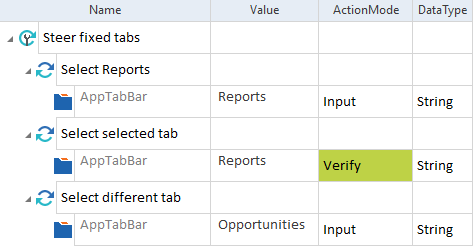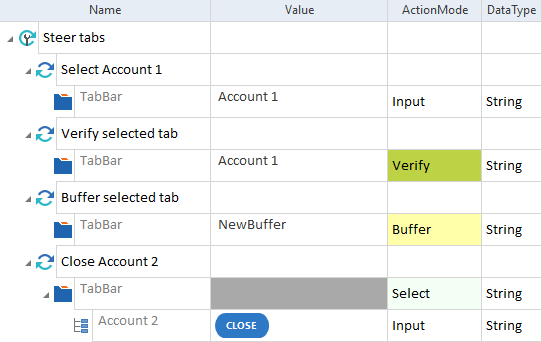Steer tabs
In Salesforce, you can come across the following types of tabs:
-
Fixed tabs
-
Multi-level tabs
-
Pinned tabs
-
Console tabs, for example in Service Console
XScan identifies all these types of tabs as TabControls. You can steer them as described in chapter "TabControl".
For additional information on how to scan tabs and tab items, see chapter "Scan tabs in Salesforce Console applications".
Steer fixed tabs
Fixed tabs are always displayed in the tab bar of the Salesforce applications.

Fixed tabs in Sales in Salesforce Lightning Experience
To select a tab, set the ActionMode to Input.

|
In this example, you perform the following actions:
Fixed tabs in a TestCase |
Steer Salesforce Console tabs
You can open and close the tabs in Salesforce Console applications.

Service Console tabs in Salesforce Lightning Experience
To select a tab, set the ActionMode to Input.

|
In this example, you perform the following actions in Service Console:
Work with Console tabs |
Update the ValueRange of a TabControl
Tricentis Tosca saves each tab that was open during the scan in the ValueRange of the TabControl. If you open or close tabs after the scan, you have to rescan the page or update the ValueRange manually.
If you open additional tabs, Tricentis recommends to open them in your Salesforce application and rescan them with XScan.
Alternatively, you can manually add additional tabs in Tosca as TabItems. To do so, follow the steps below:
-
Add a new TabItem in the ValueRange of the TabControl. Separate the values with a semicolon.
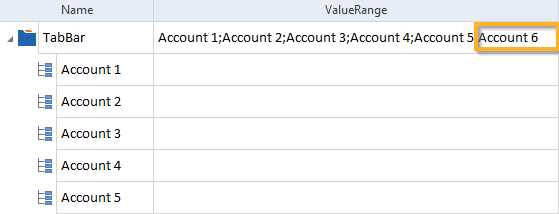
New tab in the ValueRange field
-
Create new TabItems for each new tab.
-
Modify the following properties for each new TabItem as described below:
-
Change the value of the Cardinality property to 0-1.
-
Delete the ExplicitName property.
-
Create the AssociatedLabel Business ID parameter and add the name of the TabItem as displayed in your Salesforce application.
-
Create the Visible Business ID parameter and add the value True.
-
Change the value of the BusinessAssociation property to Descendants.
-
Change the value of the InterfaceType property to GUI.
-