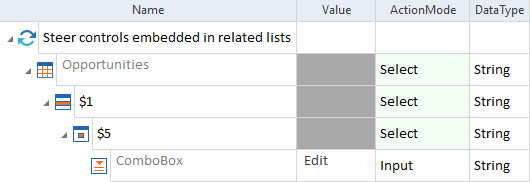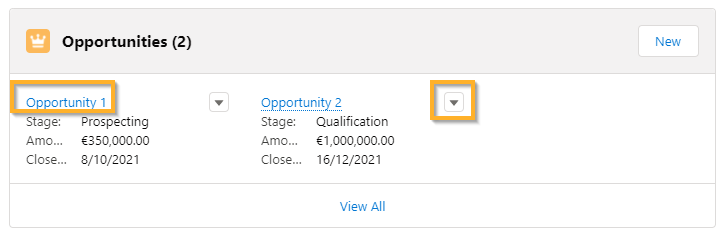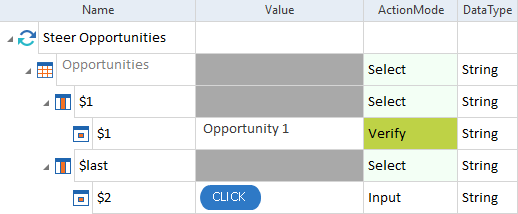Steer related lists
Related lists contain records with details and links that relate to other records.
Related lists in Salesforce have the following types of layouts:
-
Card layout. It's only available in Salesforce Lightning Experience. XScan identifies it as a table. You can steer it as described in chapter "Table".
-
Table layout. XScan identifies it as a table. You can steer it as described in chapter "Table".
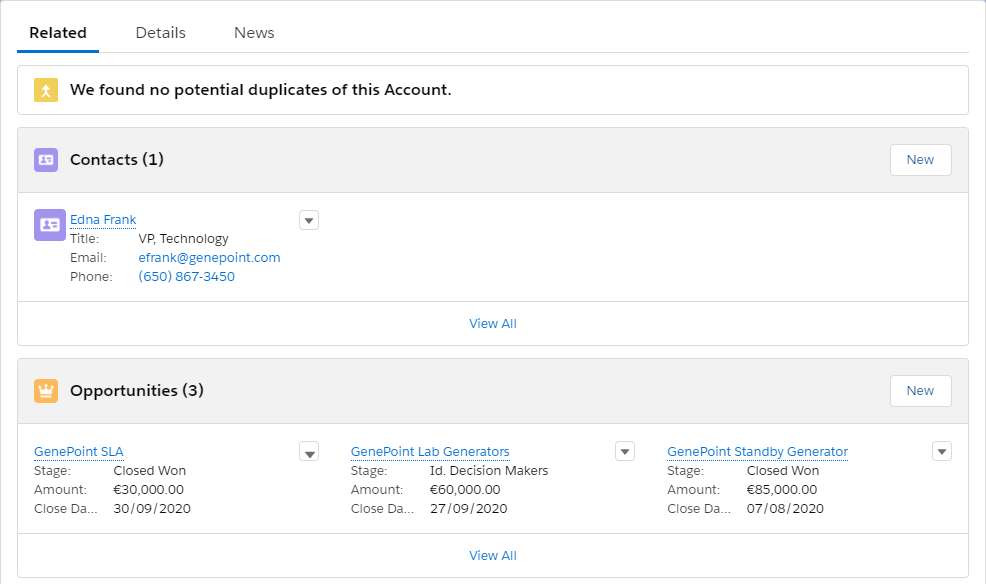
Card layout of a related list in Salesforce Lightning Experience
Steer controls embedded in related lists
You can steer the controls embedded in a table like standard controls.
To add an embedded control to your related list, follow the steps in chapter "Defining controls in cells".

|
In this example, you select Edit from the Actions drop-down menu in the first row of the related list Opportunities.
Steer embedded controls of Related Lists |
Compatibility between layouts and Salesforce interfaces
Table layout
The Modules created with the table layout in Salesforce Lightning Experience and the table layout in Salesforce Classic are compatible. Therefore, if you migrate from Salesforce Classic to Salesforce Lightning Experience, you don't need to make manual changes in your Tosca Modules and TestCases.

|
Tricentis recommends that you identify the table columns by ColumnName instead of ColumnNumber because the order of columns is different in Salesforce Classic and Salesforce Lightning Experience table layouts. |
Card layout
The card layout and the table layout differ in column naming. The first column of the card layout is called Primary Column and the last column is called Action.
To maintain the compatibility between card and table layout, use the following values for the first and last column:
-
Specify the first column as $1.
-
Specify the last column as $last.

|
In this example, you want to verify the first cell of the first entry in the related list and click on the button in the second row. You want to run your TestCase on both types of related lists.
Related list - table
Related list - card To do so, you specify the following values in your TestCase:
Related list in a TestCase |