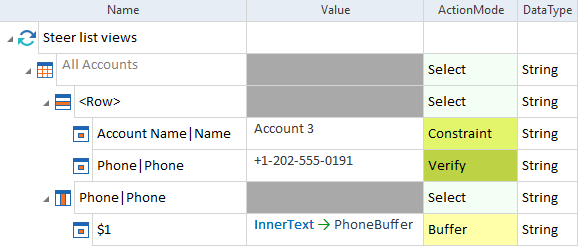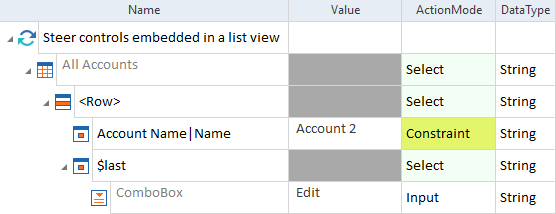Steer list views
In Salesforce, list views enable you to access, analyze, and modify your data.
XScan identifies list views as tables. You can steer them as described in chapter "Table".
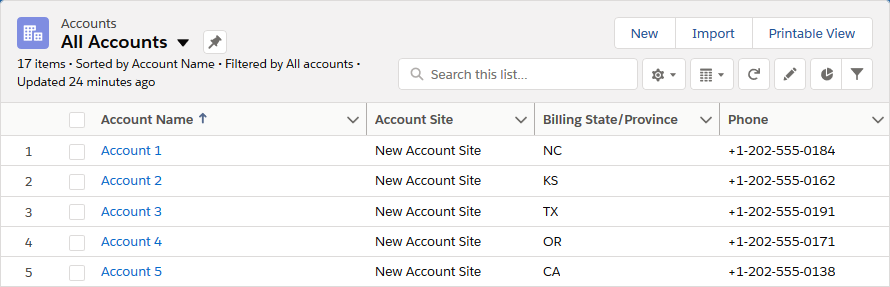
List view All Accounts in Salesforce Lightning Experience
You can steer the drop-down menu in the upper left corner of a list view as described in chapter "Steer list view pickers".

|
To ensure compatibility between Salesforce Lightning Experience and Salesforce Classic, the Salesforce Engine 3.0 leaves out the first column of the list which displays the numbers of the rows. |

|
In this example, you perform the following actions:
List view in a TestCase |
Steer controls embedded in a list view
If you want to steer controls embedded in a list view, for example drop-down menus, you have to add them manually. To do so, follow the steps in chapter "Defining controls in cells".
If you want to steer links embedded in a list view, you have to perform a CLICK operation on the cell which contains the link, not on the link itself.

|
In this example, you perform the following actions:
Embedded ComboBox control in a TestCase |
Steer controls in split view mode
Split view mode is another view of list views in Salesforce Lightning Experience. In Salesforce applications where split view is available, you can expand or collapse it with the arrow on the left.
Split view displays a list on the left side of the screen and the Details view of a selected list item on the right side of the screen.
You can steer split view controls as Button.
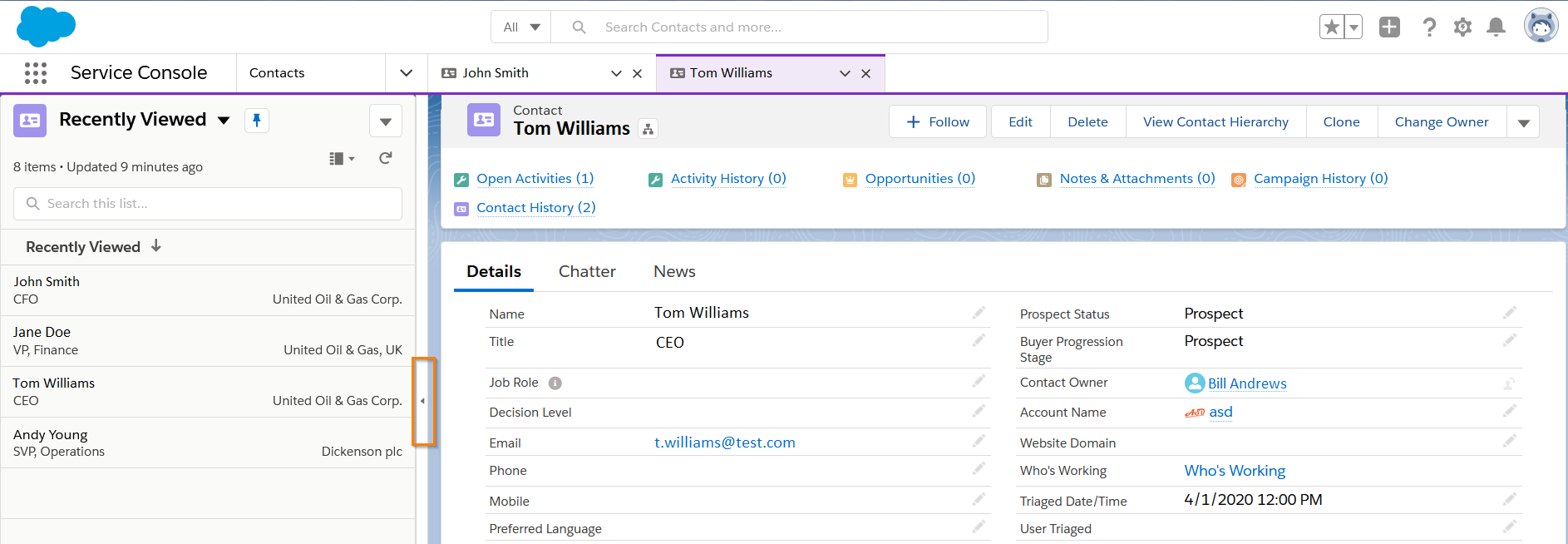
Split view: close with arrow