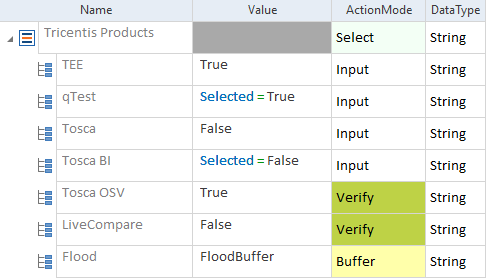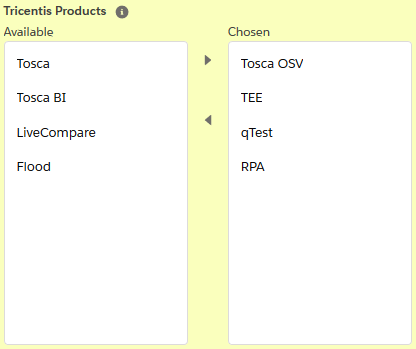Steer dual listboxes
In Salesforce, you use dual listboxes to move elements between two lists, for example Available and Chosen.
XScan identifies dual listboxes as ListBoxes. You can steer them as described in chapter "Listbox".
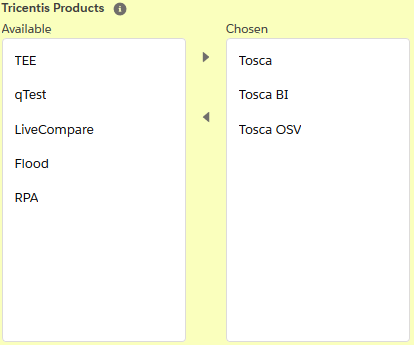
Dual listbox in Salesforce Lightning Experience
Steer list items separately
By default, XScan doesn't scan the list items of dual listboxes separately but you can do so manually.
To scan list items separately, follow the steps below:
-
In XScan, switch to the Advanced View.
-
Filter for ListBox and ListItem.
-
Select the check boxes next to the list items that you want to scan.
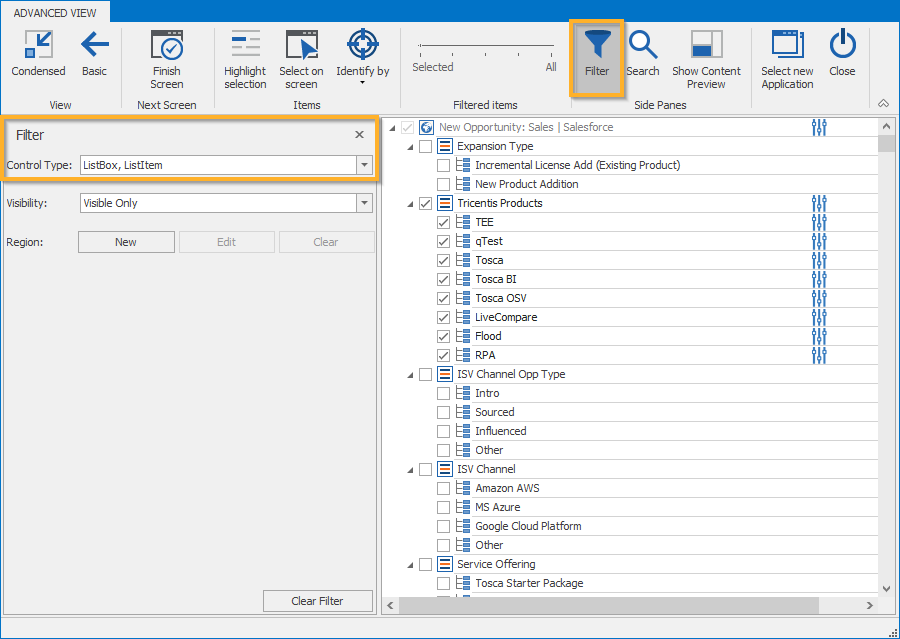
List items in XScan

|
In this example, you want to move list items between two lists. You perform the following actions:
List items in a TestCase As a result, some of your items are moved between the Available and Chosen lists.
Result of the TestCase |
Select multiple list items
You can move multiple list items to the list of selected items at once. In this case, you don't need to scan list items separately.
To do so, list the items separated by semicolons in the Value field of the ListBox and set the ActionMode to Input.

Multiple list items
Steer read-only dual listboxes
In the read-only Details view, Salesforce Lightning Experience and Salesforce Classic display multiple list values differently:
-
In Salesforce Lightning Experience, value items are separated by a semicolon.

Multiple values in Salesforce Lightning Experience
-
In Salesforce Classic, value items are separated by a semicolon followed by a space.

Multiple values in Salesforce Classic
Therefore, to verify a Dual ListBox in read-only mode, you have to manually modify the separators between the value items in Tosca according to the Salesforce interface you use.