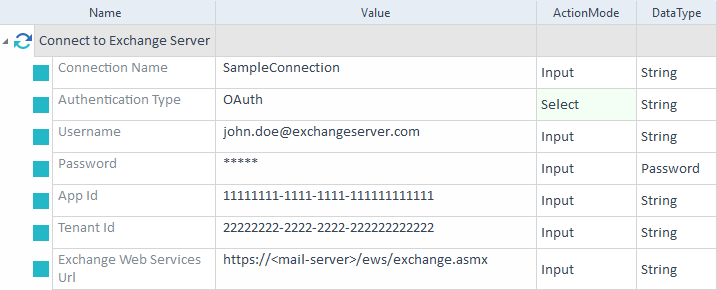Connect to Exchange Server
The Connect to Exchange Server Module allows you to connect to a Microsoft Exchange Server to test email features. This Module is part of the Standard subset. You can find it under Standard modules->Engines->Mail.
This Module supports both basic and OAuth authentication methods.
If you use OAuth to authenticate with your mail server, you need to first register with the Microsoft identity platform to retrieve your Application (client) ID and Directory (tenant) ID. To do so, follow these steps:
-
Sign into the Azure Portal.
-
Navigate to your Azure Active Directory.
-
Under Manage, select App registrations -> New registration.
-
Fill in all required fields:
-
Choose Mobile and desktop application as the platform.
-
Specify https://login.microsoftonline.com/common/oauth2/nativeclient as the Redirect URI.
-
Specify the appropriate Support account type.
-
Choose to Allow public client flows.
-
Add the Microsoft Graph / EWS.AccessAsUser.All API permission and Grant admin consent.
-
-
Complete the registration.
-
Take note of your Application (client) ID and Directory (tenant) ID.
-
You can now use the Connect to Exchange Server Module.

|
In this example, you establish a connection with the name SampleConnection that connects to the exchange server exchangemail.com. Tricentis recommends that you use HTTPS for any request you send to an EWS endpoint to secure communication between your application and the exchange server.
Establish a connection to exchange server
|

|
Tricentis Tosca supports Office 365. If Azure Multi-Factor Authentication (MFA) is enabled for your account, you need to create a new app password for two-step verification (2FA). For more information, see the Microsoft documentation: Manage app passwords for two-step verification. |