Configure a SAP RFC connection
You can configure a SAP RFC connection in the API Connection Manager.
This enables you to establish communication with SAP by using its RFC Service endpoint. For detailed information, see the SAP RFC documentation.
Add SAP .NET Connector libraries
To use an SAP RFC connection, you first need to add SAP .Net Connector 3.1 libraries:
-
Download the SAP .NET Connector 3.1 for 64-bit system types from the SAP Service Marketplace.
-
Go to the installation directory of the SAP .NET Connector and copy the following libraries from the 64-bit version to the C:\Program Files (x86)\TRICENTIS\Tosca Testsuite\TBox and the %COMMANDER_HOME%\ApiScanStandalone directories:
-
cpc4n.dll
-
ijwhost.dll
-
Microsoft.Win32.Registry.dll
-
sapnco.dll
-
sapnco_utils.dll
-
System.Configuration.ConfigurationManager.dll
-

|
When you copy files, existing ones may be replaced. |
Configure your connection
To configure a SAP RFC connection, follow the steps below:
-
Go to the Edit section.
-
Specify a Name for your connection.
-
From the Type drop-down menu, select SAP RFC.
-
Enter the IP address of the SAP Server.
-
Specify the SAP Server Port. You can find the SAP Server Port as follows unless it is changed. Check the SAP gateway line entry sapgw00 3300/tcp, located at C:\Windows\System32\drivers\etc\services, where the default port consists of the service sapgw00 and an instance number. For example, if sapgw00 is 3300 and the instance number is 60, the port number is 3360.
-
Enter the Gateway and Gateway Port which are required to connect. If unavailable, use the SAP Server and SAP Server Port entries.
-
Enter your three-digit SAP Client ID.
If you don't enter one, the API Engine automatically uses the default client ID 000.
-
If you have problems to establish a connection using the SAP Server and Server Port or Gateway, and Gateway Port, you can use the SAP Router String as an alternative.
-
If your connection requires authentication, enter your Username and Password.
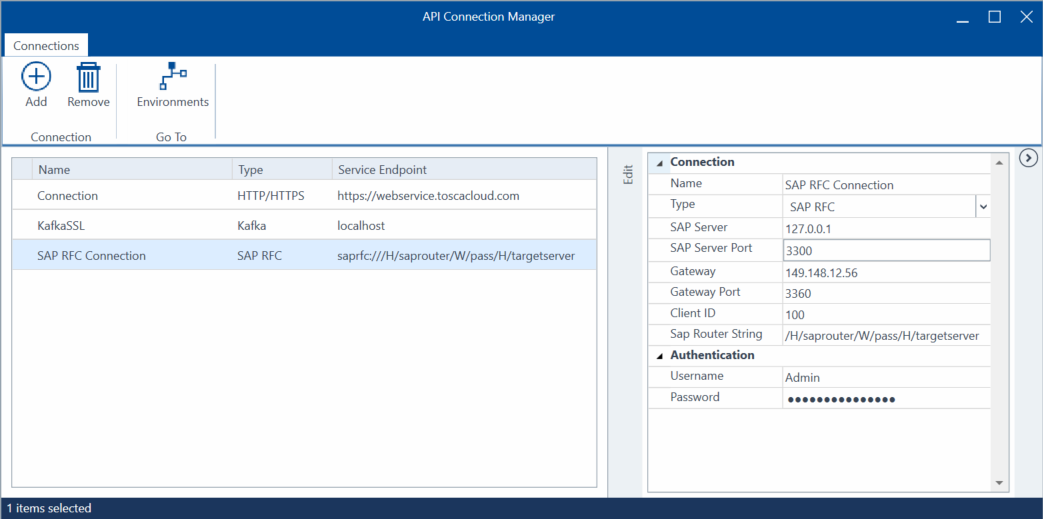
Configure a SAP RFC connection
You can now use your SAP RFC connection for testing. For information on how to send the messages in API Scan, see chapter "Send messages via SAP Remote Function Call (RFC)".