Source
In Source of the Row by Row Comparison (SSAS OLAP) Wizard, you connect to your data source and create an MDX statement to load your data.
To do so, follow the steps below:
-
Select the technology of your data source.
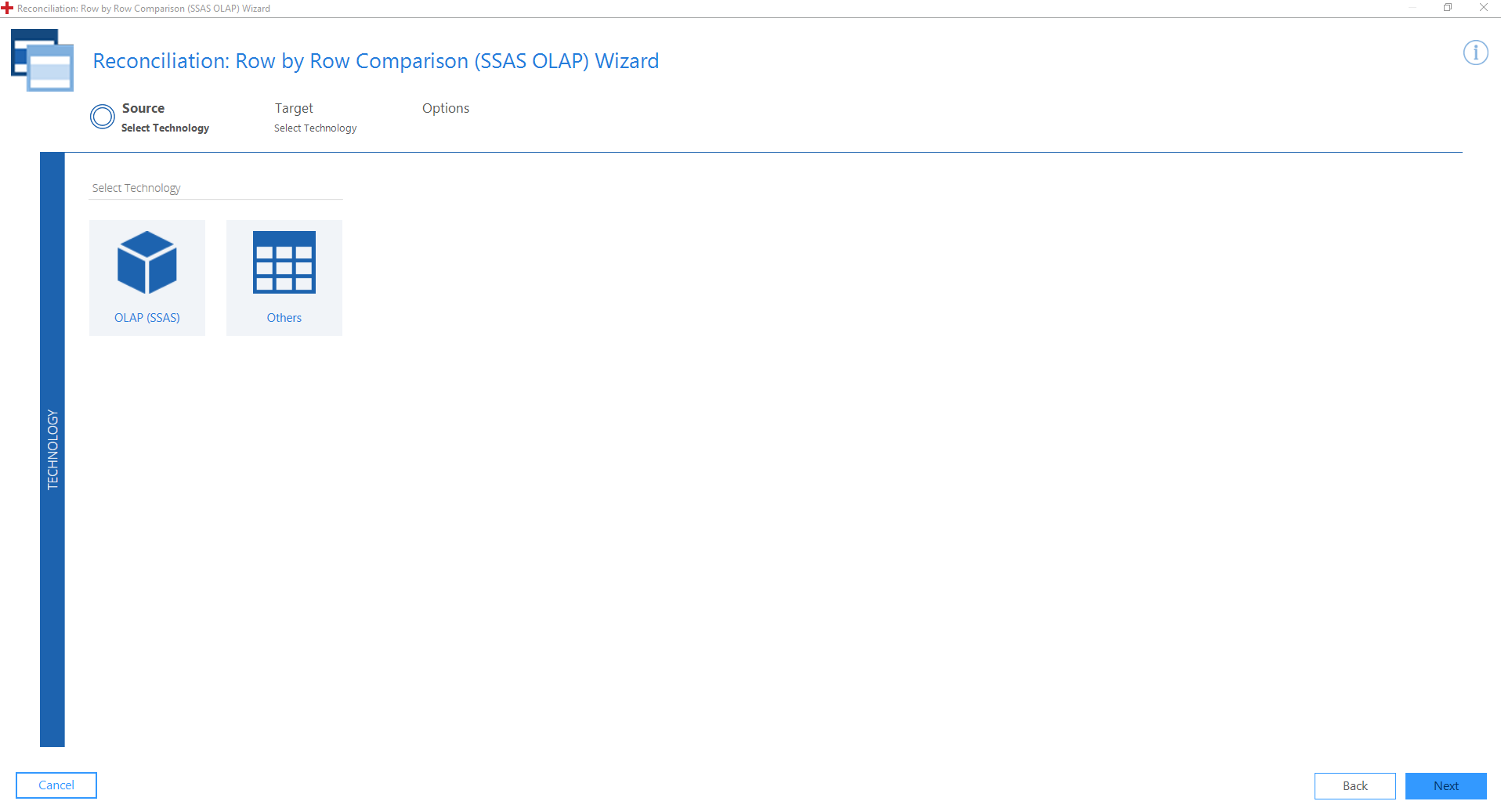
Source: Technology section
-
Click Next. This takes you to the Connection section of Source.
-
The Connection section consists of the following fields:
|
Entry |
Description |
|---|---|
|
Data Source |
Specify the source of your data. |
|
Catalog |
Specify the name of the installed SQL Server Analysis Services database to connect to. |
|
Protection Level |
Choose the security level for the connection: None, Connect, Pkt Integrity, Pkt Privacy. |
|
Connection String |
This field displays the connection string that the Wizard uses to connect to your data source. The Row by Row Comparison (SSAS OLAP) Wizard automatically creates a valid connection string from the fields you have populated. If you want to enter the connection string manually, click on Edit. |
|
Connect Timeout |
Specify the time in seconds after which Data Integrity aborts an active connection. |
|
Command Timeout |
Specify the time in seconds after which Data Integrity aborts an active command. |
-
Click Connect to connect to your data source.
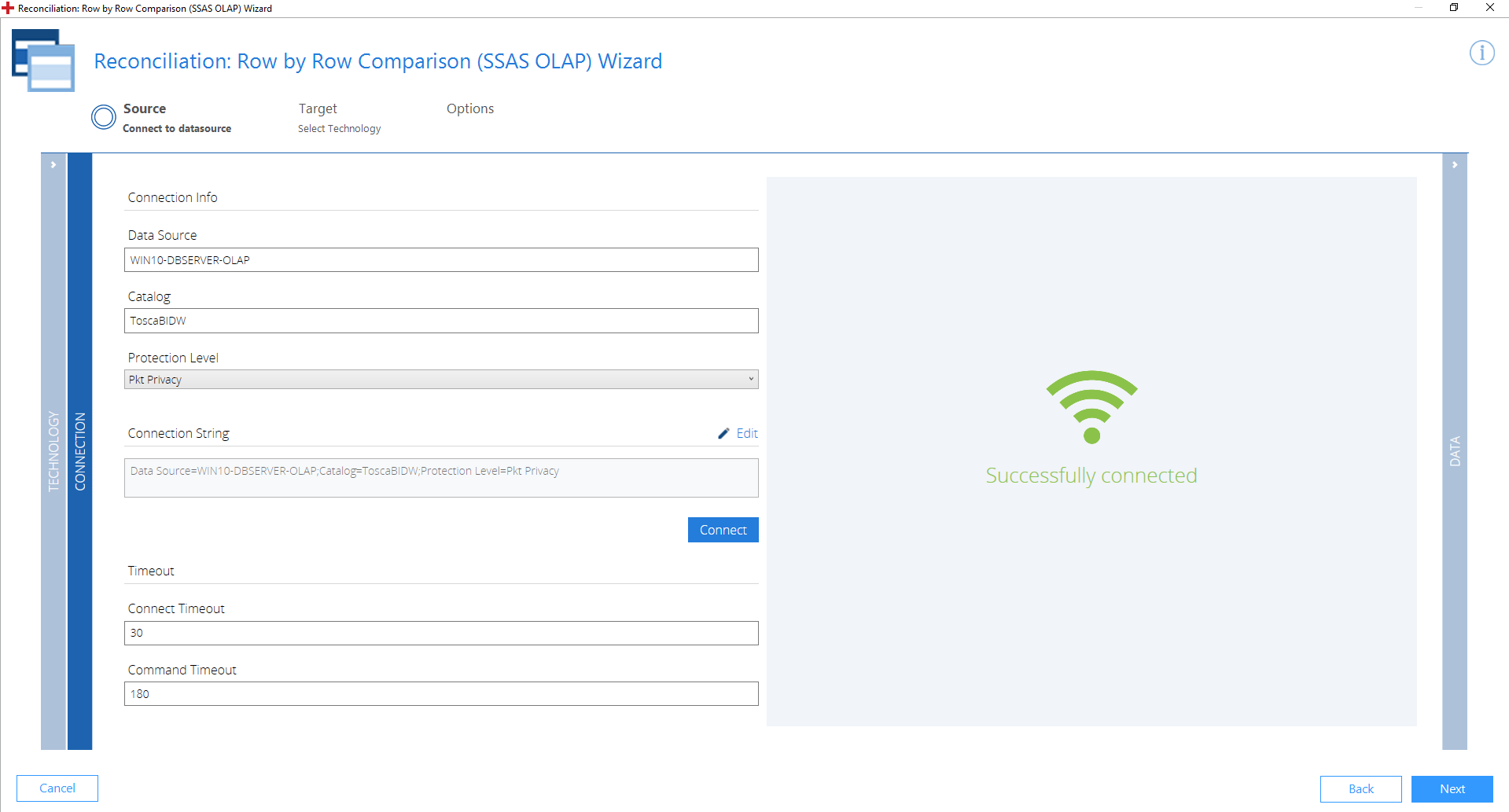
Source: Connection section
-
Click Next. This takes you to the Data section of Source.
-
Specify the following parameters:
|
Entry |
Description |
|---|---|
|
Cube |
Specifies the name of the cube, e.g. Sale. |
|
Dimensions |
Shows the structure of the SSAS OLAP cube, based on columns from tables or on views in a data source view. Select the dimensions you want to analyze by enabling the respective checkbox. |
|
Measures |
Shows the numerical values to analyze. Select the measures you want to analyze by enabling the respective checkbox. |
Once you have identified the measures and dimensions, the Row by Row Comparison (SSAS OLAP) Wizard creates an MDX statement. This statement pulls the measures and dimensions and loads your data.
The Data Preview section displays a preview of your query.
If you change your query, you can reload your data. To do so, click Refresh Data. To export your data, click Export.
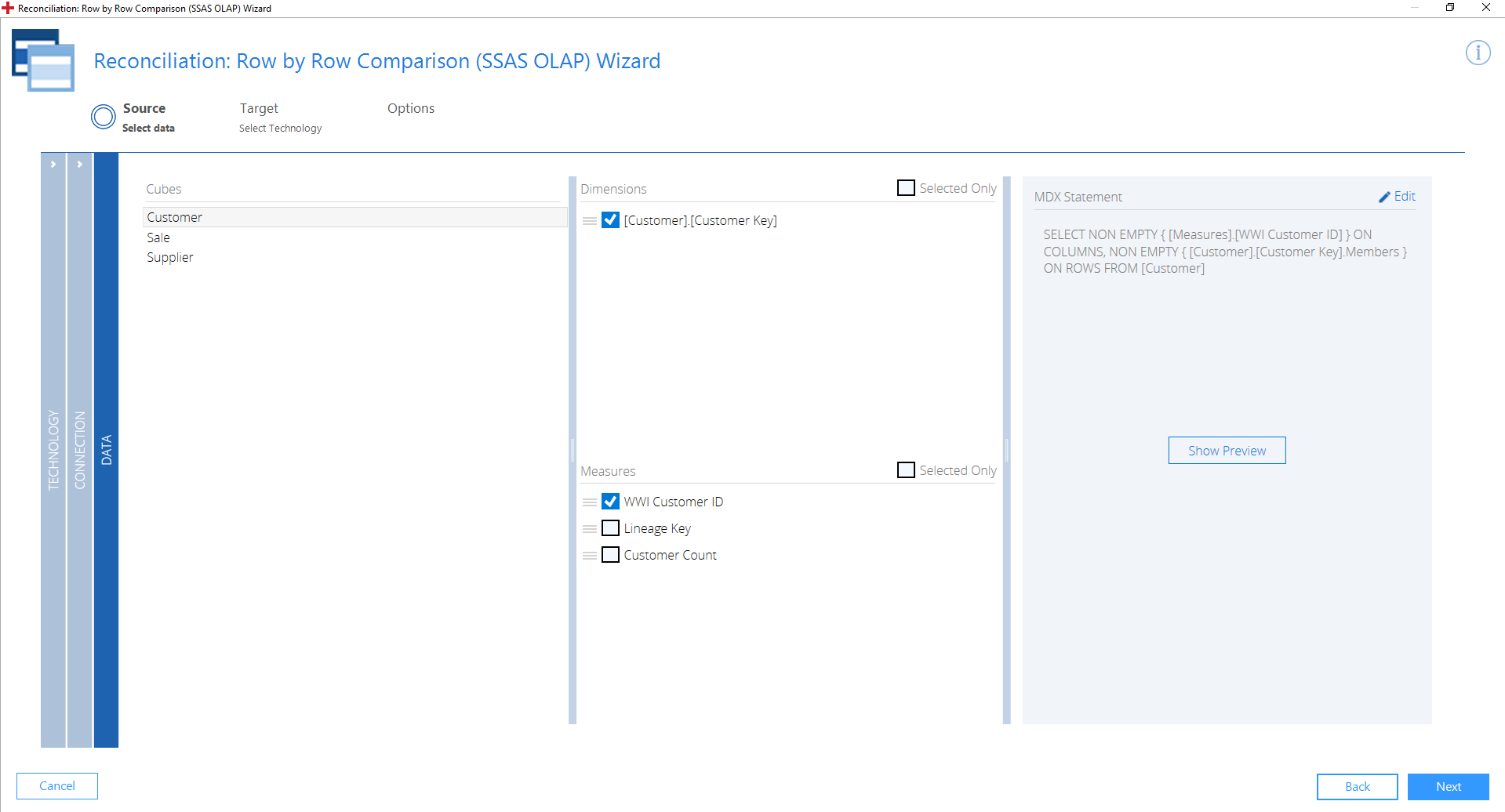
Source: Data section
-
To continue with Target, click Next.