Get to know your Data Integrity workspace
Once you've setup Tricentis Data Integrity, your workspace is ready for testing. The Data Integrity menu helps you to create, edit, and run your data integrity tests.
To access the Data Integrity menu, click on a ![]() Data Integrity folder.
Data Integrity folder.
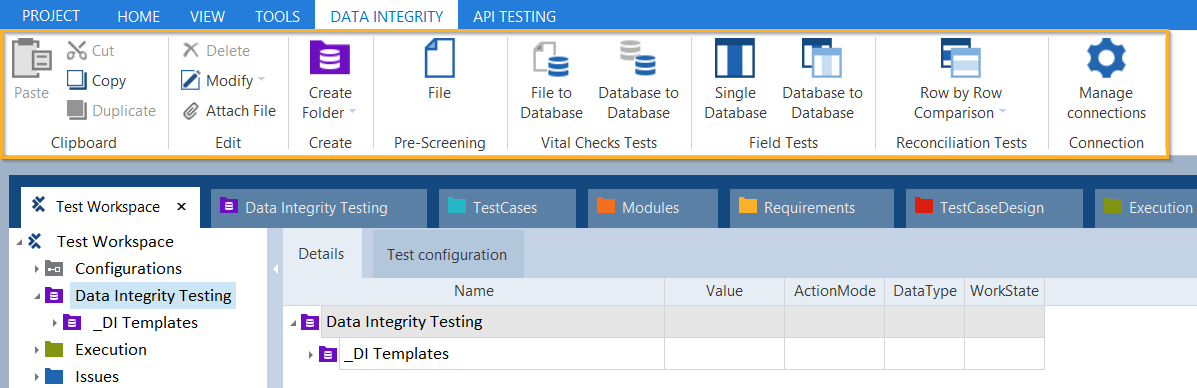
Data Integrity menu
Alternatively, you can use keyboard shortcuts or the context menu on your Data Integrity folders to speed things up.
What's in the Data Integrity menu?
Learn more about the DI-specific options in the Data Integrity menu and how to use them.
Additionally, the menu contains general Tosca options that are described in chapter "Home menu".
Create a new folder for your tests
Click on ![]() Create Folder to create a new ComponentFolder. This can be a new Data Integrity folder or a different folder type that you select from the drop-down menu, such as a TestCases or Modules folder.
Create Folder to create a new ComponentFolder. This can be a new Data Integrity folder or a different folder type that you select from the drop-down menu, such as a TestCases or Modules folder.
Note that you can only create Data Integrity folders within the Data Integrity Testing folder.
Create pre-screening tests to detect data errors early
Click on ![]() File to open the Pre-screening: File Wizard. This wizard helps you create tests for the early detection of data errors in files.
File to open the Pre-screening: File Wizard. This wizard helps you create tests for the early detection of data errors in files.
Create vital checks for files and databases
Use one of the following options to create Vital Checks Tests:
-
Click on
 File to Database to open the Vital Checks: File to Database Wizard. This wizard helps you test a source file against a target database.
File to Database to open the Vital Checks: File to Database Wizard. This wizard helps you test a source file against a target database.
-
Click on
 Database to Database to open the Vital Checks: Database to Database Wizard. This wizard helps you test data copies or data moves from one layer to another.
Database to Database to open the Vital Checks: Database to Database Wizard. This wizard helps you test data copies or data moves from one layer to another.
Create field tests for one ore more databases
Use one of the following options to create Field Tests:
-
Click on
 Single Database to open the Field Tests: Single Database Wizard. This wizard helps you validate business rules using information from a single database.
Single Database to open the Field Tests: Single Database Wizard. This wizard helps you validate business rules using information from a single database.
-
Click on
 Database to Database to open the Field Tests: Database to Database Wizard. This wizard helps you compare data from a source system to data from a target system.
Database to Database to open the Field Tests: Database to Database Wizard. This wizard helps you compare data from a source system to data from a target system.
Run precise reconciliation tests
Use one of the following options to create reconciliation tests:
-
Click on
 Row by Row Comparison to create a new Complete Row by Row Comparison TestCase. This kind of test allows an in-depth comparison to confirm that the source data matches the target data.
Row by Row Comparison to create a new Complete Row by Row Comparison TestCase. This kind of test allows an in-depth comparison to confirm that the source data matches the target data.
-
Click on
 Row by Row Comparison (SSAS OLAP) to open the Reconciliation: Row by Row Comparison (SSAS OLAP) Wizard. This wizard helps you create reconciliation tests for data in SQL Server Analysis Services (SSAS).
Row by Row Comparison (SSAS OLAP) to open the Reconciliation: Row by Row Comparison (SSAS OLAP) Wizard. This wizard helps you create reconciliation tests for data in SQL Server Analysis Services (SSAS).
Click on ![]() Manage Connections to open the DI Connection Manager. This wizard helps you to create and centrally manage data source connections.
Manage Connections to open the DI Connection Manager. This wizard helps you to create and centrally manage data source connections.
What's next
Now that you know your Data Integrity workspace, dive deeper into data integrity testing: