Enter general connection information
The General section of the Connection Manager contains all information the DI Wizards need to connect to your data source.
Use the following sections to define your connections:
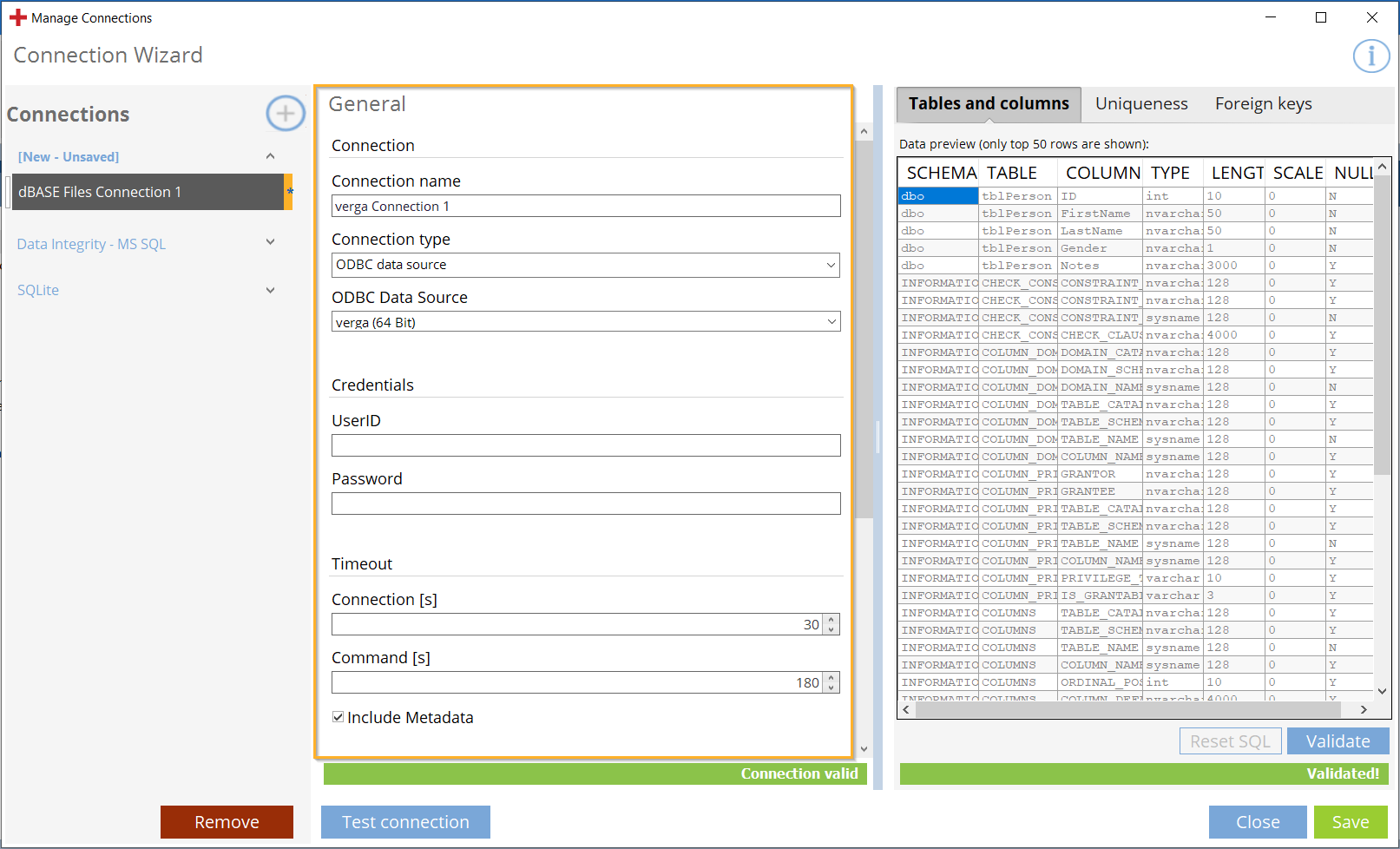
Connection Manager: Define a connection
Use an empty password
Tricentis recommends that you fill out UserID and Password in the Credentials section of the Connection Manager.
If your application doesn't require a password and you want to use an empty password, include your user credentials in the ODBC Connection String. Otherwise, Data Integrity can't distinguish between an empty password and no password.
This only works if you use a connection string. You can't submit empty passwords with an ODBC Data Source.
Connection
Populate the following fields in the Connection section:
|
Entry |
Description |
|---|---|
|
Connection name |
Enter the name of the connection. |
|
Connection type |
Select the connection type:
You cannot use the connection type SQLite to create a DI connection. |
|
Select a data source from the ODBC Data source drop-down menu to connect to an ODBC connection you have configured in the ODBC Data Source Administrator. For this option, you have to enter user information in the Credentials section. |
|
|
Enter the connection string. |
|
|
Use caching database |
Select the check box to use the caching database. No connection string is required. This option is only available for SQLite connections. |
Credentials
Credentials that you add in this section override any credentials that you specified in the connection string.
For ODBC connections, populate the following fields in the Credentials section:
|
Entry |
Description |
|---|---|
|
UserID |
UserID is mandatory if you have enabled ODBC data source. Use the same credentials you used when you configured the ODBC connection. |
|
Password |
Password is mandatory if you have enabled ODBC data source. Use the same credentials you used when you configured the ODBC connection. |
Timeout
Populate the following fields in the Timeout section:
|
Entry |
Description |
|---|---|
|
Connection [s] |
Time in seconds after which Data Integrity aborts an active connection. |
|
Command [s] |
Time in seconds after which Data Integrity aborts the SQL query and reports it as failed. |
Read metadata from
The Include Metadata check box must be selected to display the Read metadata from section.
You can populate the following fields:
|
Entry |
Description |
|---|---|
|
Enable this option if you want to read metadata information directly from the driver. Your driver has to be ODBC-compliant and have a valid connection to a database. If you enable this option, the following restrictions apply:
|
|
|
Enable this option if you want to use your own SQL statements that tell the DI Wizards how to read all relevant tables, columns, and constraint information. If you enable this option, the Connection Manager loads default SQL statements into the SQL tabs. |
|
|
By default, this check box is enabled. If you don't want to run Uniqueness tests on your data, disable the check box. In this case, the Connection Manager doesn't fetch any Uniqueness information from your database system. If you select Provided SQL statements and disable Get uniqueness information, you don't need to provide an SQL statement in the Uniqueness SQL tab. |
|
|
By default, this checkbox is enabled. If you don't want to run Referential Integrity tests on your data, disable the check box. In this case, the Connection Manager doesn't fetch any Referential Integrity information from your database system. If you select Provided SQL statements and disable Get referential integrity information, you don't need to provide an SQL statement in the Foreign keys SQL tab. |
|
|
Select the applicable data source category from the drop-down menu. To test a data source from a different category than those listed, select Custom. For all categories except Custom, the Connection Manager adds default SQL statements. You can use these statements as they are, or you can modify them as needed (see chapter "Work with SQL statements"). If you define a Custom category, you need to enter your custom SQL statements from scratch (see chapter "Required information for custom SQL statements"). If you later change the category, the system overwrites the current SQL statements with the default statements of the new category. |
TestSheet creation config
Populate the following fields in the TestSheet creation config section:
|
Entry |
Description |
|---|---|
|
Numeric data types |
Determines the numeric primary keys. When you select a category from the Category drop-down menu, the Connection Manager populates the field with the default numeric data types. You can change them if needed. To do so, specify a single data type or enter a comma-separated list. |
|
Column quote characters |
Determines which characters enclose the column names in your SQL statements. If your column names contain special characters such as a comma or a space, these special characters would otherwise interfere with the SQL statement. When you select a category from the Category drop-down menu, the Connection Manager populates the field with the default column quoting characters. You can change them if needed. To do so, specify a single character or two characters separated by a comma. |