Run tests with SAP databases
Tricentis Data Integrity uses the SAP Custom Data Reader to read SAP databases. It's implemented for the Row by Row Comparison and the Load Data into Caching Database from Customization Modules.
Before you start
To run tests with SAP databases, take the following preparatory steps:
-
Download the SAP Connector for Microsoft.Net 3.1 for Windows 64bit (opens in a new window), which is not part of the Tosca setup.
-
Download the ABAP AddOn from our support portal (opens in a new window).
-
Copy the following files from the SAP .Net Connector to C:\Program Files (x86)\TRICENTIS\Tosca Testsuite\Data Integrity\Custom Data Readers\SAP:
-
libicudecnumber.dll (version 7850.212.32.56810)
-
ijwhost.dll (version 8.0.624.26715)
-
rscp4n.dll (version 1.1.1.0)
-
sapnco.dll (version 3.1.1.0)
-
sapnco_utils.dll (version 3.1.1.0)
-
Required Class Attribute Name
If you want to use SAP Custom Data Reader, you must first define the Class Attribute Name with the value SapReader.
Required parameters
The SAP reader uses the parameters described in the table below. Specify these parameters in your TestStep (Example: Load data from SAP databases into the caching database).
|
Parameter name |
Value |
Optional |
|---|---|---|
|
SystemNumber |
The ABAP application server's instance number. This can be a value from 0-99. |
No |
|
ApplicationServer |
The service name, as defined in etc/services, or the port number under which the application server's gateway process is listening for RFC requests. This is the DNS name or IP-Address. Example: sap-server.acme.com |
No |
|
Client |
The Client ID used to log into the SAP system. Example: 200 |
No |
|
Language |
The language you use to log into the SAP system. Example: EN |
No |
|
Username |
The user name you log into the system with. |
No |
|
Password |
The password for the specific user. |
No |
|
Tablename |
The name of the SAP table to read data from. Please note that the table names are case-sensitive. |
No |
|
DataProvisioningTimeout |
You can set a timeout in seconds, until the SAP system sends data. The default value is 300 seconds (5 minutes). You only need this parameter if your SAP system takes more than 5 minutes to deliver data. |
Yes |
|
RowFilters |
You can set parameters to fetch data with specified filters from an SAP table following this syntax: F[],O[],L[],H[],S[] Use the following mandatory parameter values:
For operators that require a low value, use the following parameters:
For operators that require a high and low value, use the following parameter:
Example The following examples show how processes parameters and operators:
Use a semicolon to set multiple row filters: F[Firstname],O[EQ],L[Anna],S[I];F[Age],O[BT],L[20],H[50],S[I];... To combine multiple row filters with OR, use the same values for the parameter F, such as: F[Firstname],O[EQ],L[Anna],S[I];F[Firstname],O[EQ],L[Julia],S[I]. To combine multiple row filters with AND, use
|
Yes |
|
ColumnFilters |
You can set this parameter to specify which columns of an SAP table you want to be returned. Use the following mandatory parameter value: F = Field name Use a semicolon to set multiple column filters: F[Firstname];F[Lastname];F[Country];... Examples The following examples show how to select specific columns from an SAP table:
|
Yes |
Example: Load data from SAP databases into the caching database
In this example, you're loading data from a SAP database into the caching database.
To do so, perform the following steps:
-
To integrate your Custom Data Reader, you copy and paste the four DLL files from the SAP .Net Connector into the Custom Data Readers folder located at C:\Program Files (x86)\TRICENTIS\Tosca Testsuite\Data Integrity\Custom Data Readers\SAP.
-
In Tosca, you open the Load Data into Caching Database from Customization TestStep.
-
As Table Name, you specify the name of the table Tosca DI loads the data into.
-
In the Value field of Class Attribute Name, you define SapReader.
-
Create your Parameters with the following values:
-
SystemNumber: the ABAP application server's instance number with the value 00.
-
ApplicationServer: the service name with the value sap-server.acme.com.
-
Client: the Client ID with the value 200.
-
Language: your specified SAP system language with the value EN.
-
Username your SAP system username with the value MyUserName.
-
Password your SAP system password.
-
Tablename the name of the SAP table to read from with the value SAP_table.
-
DataProvisioningTimeout: the seconds you wait to get data from SAP with the value 360.
-
RowFilters: the value John in the column Firstname.
-
ColumnFilters: the values Firstname and Lastname to return the corresponding columns.
-
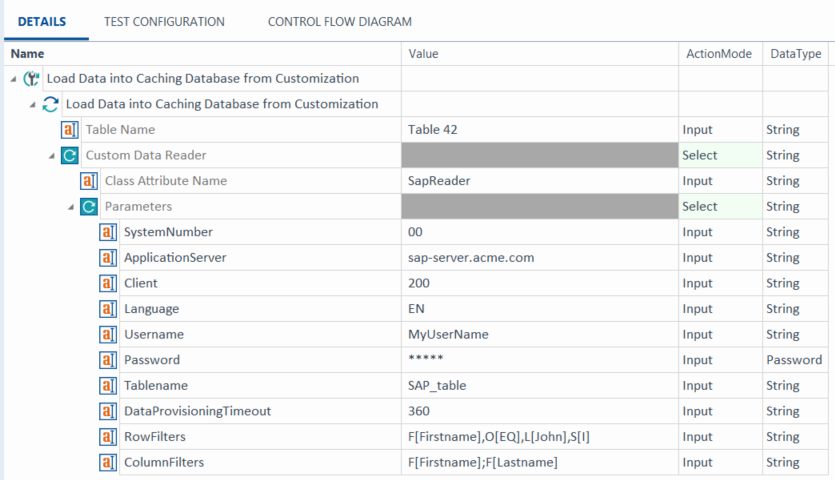
Load data from an Sap database into the caching database