Start scanning
Test objects are scanned via Tosca XScan in the Modules section.
To scan graphical user interfaces (GUIs) with Tosca XScan, follow the steps below:
-
Right-click onto a Module folder, or use the dynamic menu Modules and select
 Scan->Application or use the keyboard shortcut Ctrl + Shift + A.
Scan->Application or use the keyboard shortcut Ctrl + Shift + A.
The Tosca XScan Select Application window opens.
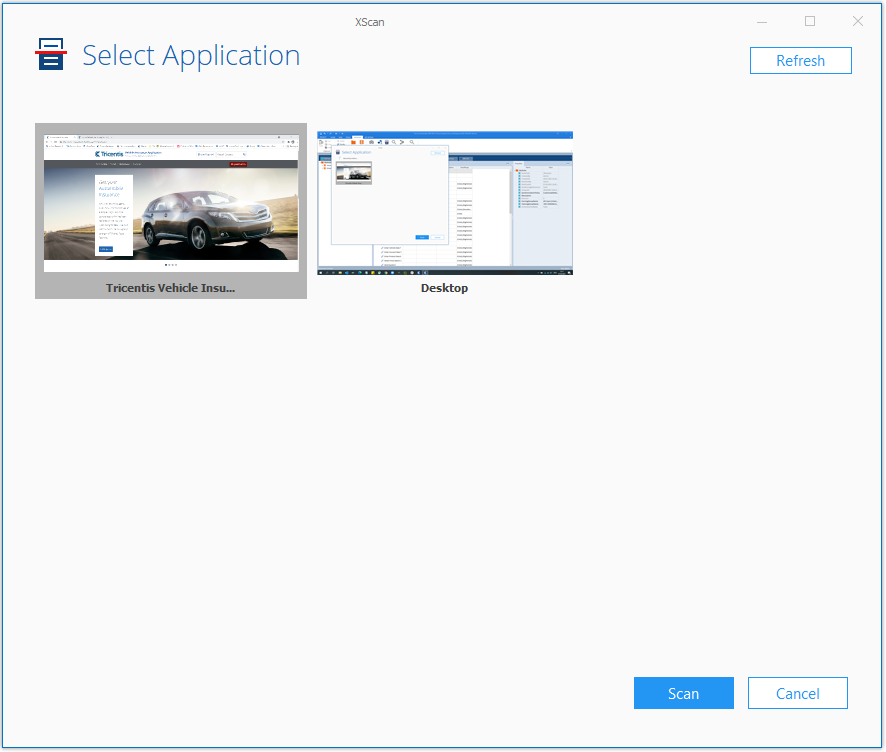
Select application window
-
Click Scan or double-click on the application window. Tosca XScan automatically selects an engine to scan the application. You can, however, do the following:
-
To specify which engine Tosca XScan should use for scanning your application, right-click on a window and select one from the list of available engines.
-
To refresh the displayed windows, click on Refresh.
-
To ignore an application, right-click on its window and select Ignore Application. Tosca XScan excludes ignored applications and does not display them in the Select Application screen.
Ignored applications are listed in Settings->TBox->Recorder->Ignored processes. If you want to display an ignored application in Tosca XScan again, remove it from the list.
Tosca XScan then scans the application. It opens in Basic View or Advanced View depending on which one you used last.
-
-
Select all controls that you want to steer. For further details on XScan configuration, see also the sub-chapters below:
To scan a web browser, install the Tricentis Automation Extension to your browser. The Tricentis Automation Extension allows Tosca to read webpage elements during scanning and interact with them during execution. If you don't have the extension, Tosca Xscan directs you to install it when you select to scan a browser.
After you install the extension, you can lock the disappearing elements in place on the webpage that you want Tosca Xscan to read. To do so, take the following steps:
-
Select the disappearing element in your webpage to make it appear.
-
Left-click on your webpage and select Freeze Page.
-
When you get your scan results, select Unfreeze page to return to regular operation.
By default, Tosca XScan attaches a screenshot to each Module that it creates. If you run very large tests, these screenshots can take up a substantial amount of disk space. If you do not want Tosca XScan to create screenshots, change Settings->TBox->Recorder->Attach screenshot to modules to False.