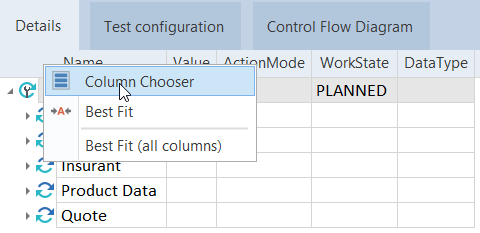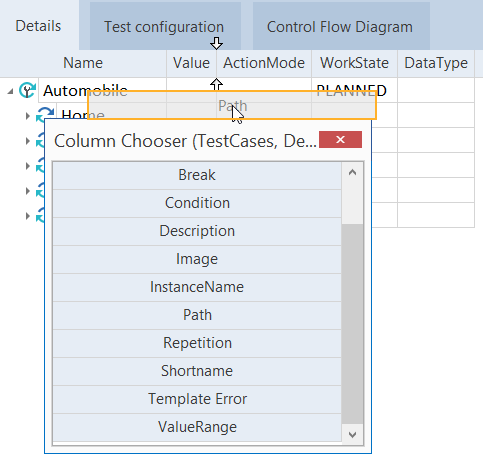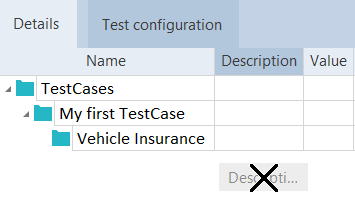Add or remove columns
In Tosca Commander, each object has a details view on the right hand side of the window where you can either add or remove columns accordingly.
Tosca remembers which columns you added or removed. That way, you'll see the same column configuration every time you reopen your workspace.
Alternatively, to save or restore your currently displayed column view, save your customization as a perspective via the menu View->Manage->Save... (see "View menu").
Add columns
-
In the Details view of an object, right click onto the header of a column, and select the option Column Chooser from the context menu. A window opens containing a list of available columns:
-
Drag the required column onto an existing column header and drop it there. The new column is automatically added at the position that is marked by two arrows.

|
In this example, we use drag and drop to insert the Path column at the position with the two arrows (between the Value and the ActionMode column).
Adding a new column via drag and drop |
Remove columns
-
In the details view of an object, select the header of the column that should be removed and keep the left mouse button pressed.
-
Drag the column downwards until the mouse pointer has the shape of an X, and release the mouse button.