Create Modules by scanning
Each time Tricentis Tosca scans visual or non-visual test objects, it creates Modules that contain all technical information you needed to steer controls.
Test objects are scanned via Module folders in the Modules section.
Before you start
If you haven't yet, check out "Best practices | Scanning | Identifiers". This topic explains different identification methods for controls and when to use them. It also provides tips for making identifiers unique and stable across tests.
If you use DEX Agents to run your tests, please check our best practices for Tosca Distributed Execution before creating new modules.
Scan options
Right-click a Module folder or use the dynamic menu Modules and select ![]() Scan.
Scan.
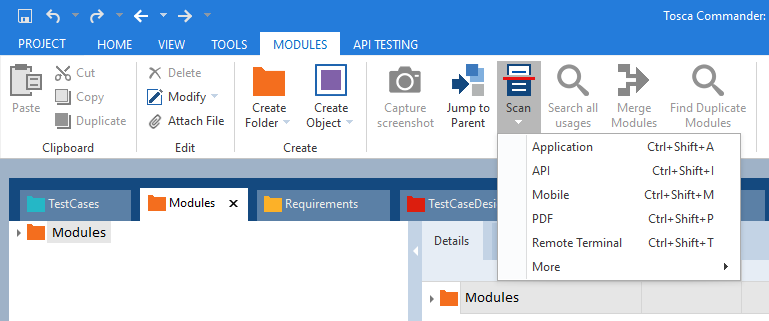
Scan options
To scan graphical user interfaces (GUIs)
Alternatively, use the keyboard shortcut Ctrl + Shift + A.
API
Tricentis Tosca API Scan enables you to test your application programming interfaces (APIs). To use it, select the option API (see chapter "Tricentis Tosca API Scan").
Alternatively, use the keyboard shortcut Ctrl + Shift + I.
Mobile
To scan Android and iOS mobile applications with the Tosca Mobile Engine 3.0, select the option Mobile (see chapter "Scan mobile applications").
Alternatively, use the keyboard shortcut Ctrl + Shift + M.
To scan PDF files with the Tosca PDF Engine 3.0, select the option PDF (see chapter "PDF Engine 3.0").
Alternatively, use the keyboard shortcut Ctrl + Shift + P.
Remote Terminal
-
Host Application
To scan Host emulator sessions with the Tosca Host Engine 3.0, select Remote Terminal (see chapter "Create HOST Modules").
Alternatively, use the keyboard shortcut Ctrl + Shift + T.
-
PuTTY Application
To scan a PuTTY terminal application with the Tosca PuTTY Engine 3.0, select Remote Terminal (see chapter "Create PuTTY Modules").
Alternatively, use the keyboard shortcut Ctrl + Shift + T.
More
WebDriver
To scan browsers, applications, or debug ports via WebDriver, select the option More->WebDriver. You can steer the browsers on remote machines or on your local machine (see chapter "Advanced browser automation").
Alternatively, use the keyboard shortcut Ctrl + Shift + W.
Salesforce Scan
To scan Salesforce applications, select the option More->Salesforce Scan (see "Create and manage Salesforce Modules").
Alternatively, use the keyboard shortcut Ctrl + Shift + S.
File Scan
To scan JSON or XML files, select the option More->File Scan (see "Scan files").
Alternatively, use the keyboard shortcut Ctrl + Shift + F.