Create an ODBC connection to a database
The Database Engine 3.0 supports all ODBC connections and both 32-bit and 64-bit drivers.
Consider ODBC driver limitations
The Database Engine 3.0 supports all data sources that provide an ODBC driver. However, the Database Engine 3.0 is then limited to what these drivers support. What exactly ODBC drivers support varies between database vendors.
For example, if you work with ODBC drivers for Oracle, you might experience the following limitations:
-
Oracle ODBC drivers can't interpret PL/SQL commands and, therefore, don't support them.
-
Oracle ODBC drivers don't support more than one SQL statement in one call.
Create an ODBC connection
To access your databases, you have to set up a corresponding ODBC data source.
To do so, follow the steps below:
-
Open the ODBC Data Source Administrator via Control Panel->Administrative Tools->ODBC Data Sources.
If you want to establish a 32-bit data source on a 64-bit system, the application odbcad32.exe must be started from the directory C:\Windows\SysWOW64.
-
In the ODBC Data Source Administrator, switch to the System DSN tab.
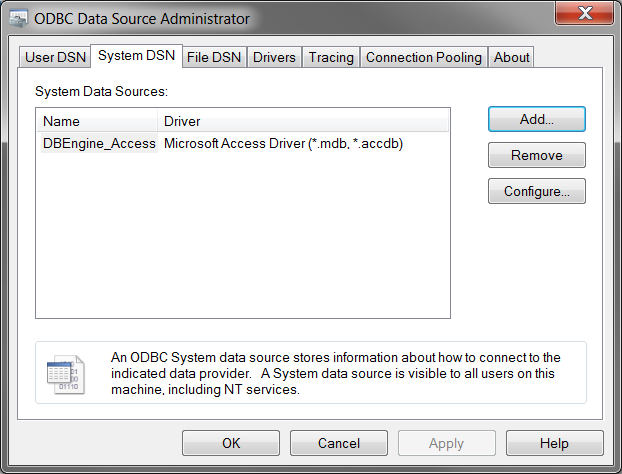
ODBC Data Source Administrator: System DSN tab
-
Click Add. This opens the Create New Data Source dialog.
-
Select the right driver for your database type.
For example, if you use a Microsoft Access database, select the driver Microsoft Access Driver (*.mdb, *.accdb).
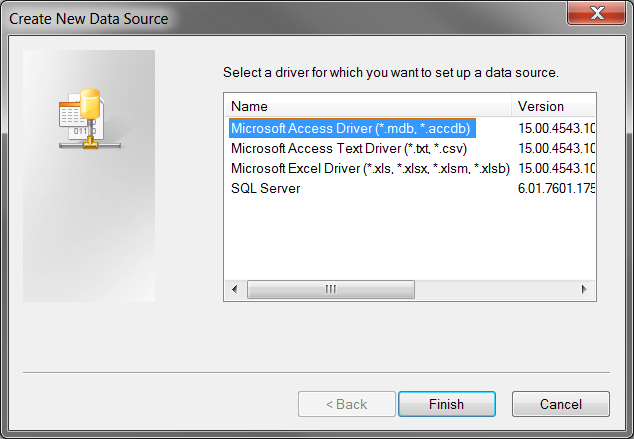
Select a driver
-
Click Finish. This opens the driver setup dialog.
-
Set up your database driver.
In the example below, you set up a Microsoft Access database driver. You enter DB_TBox_Test as Data Source Name. Then you click Select and select the required database. You now see the path to this database in the Database field.
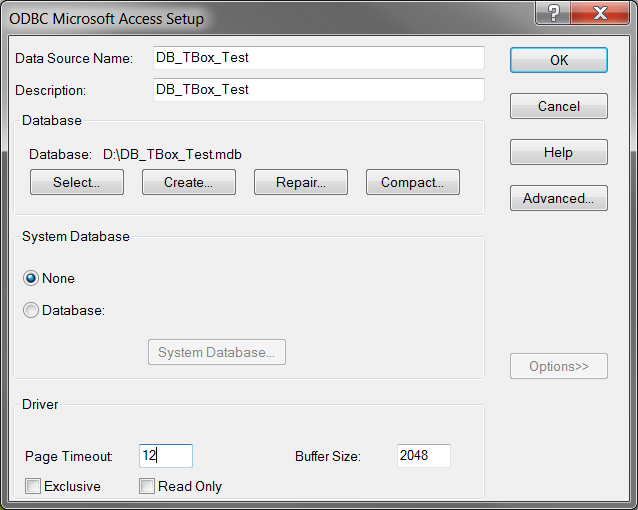
Example: set up a Microsoft Access database driver
-
Click OK to close the dialog.
In our example, the System-DSN tab now contains a new entry with the following values: Name=DB_TBox_Test and Driver=Microsoft Acess Driver (*.mdb, *.accdb).
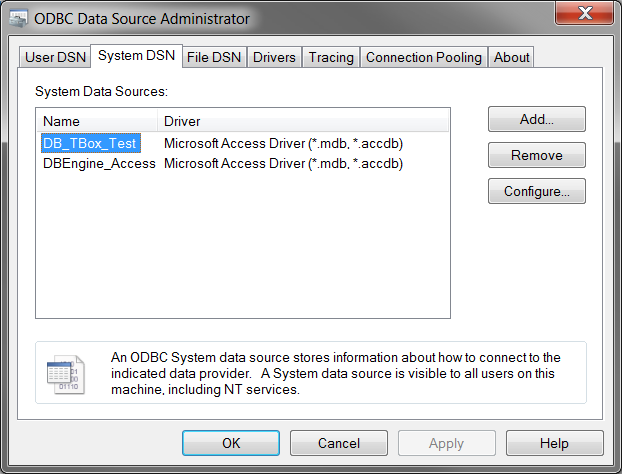
Example: DB_TBox_Test in the System DSN tab
Next steps
Create Database Engine 3.0 TestCases to steer your databases.