Hints for workspaces
Tosca Commander offers hints for improving performance in large repositories to optimize your workspace.
You can enable the hint function via the Options dialog (menu Project->Options). The Tosca Commander hints provide you with useful tips, as follows:
Hint: Compacting the workspace
The hint section with the option to compact the workspace is displayed seven days, by default Options settings, after the last successful compacting. The hint is highlighted in yellow and is at the bottom of the window.
In the hints section you can select one of the following options:
-
Click the Auto compact button to automatically compact the closed workspace in the background. This button always appears, unless you have already enabled auto-compacting option.
-
Click the Compact now button to compact the workspace immediately.
-
Click the Enable Auto Exclusion button
-
Follow the Learn more... link to open the Tosca Manual at the relevant chapter.
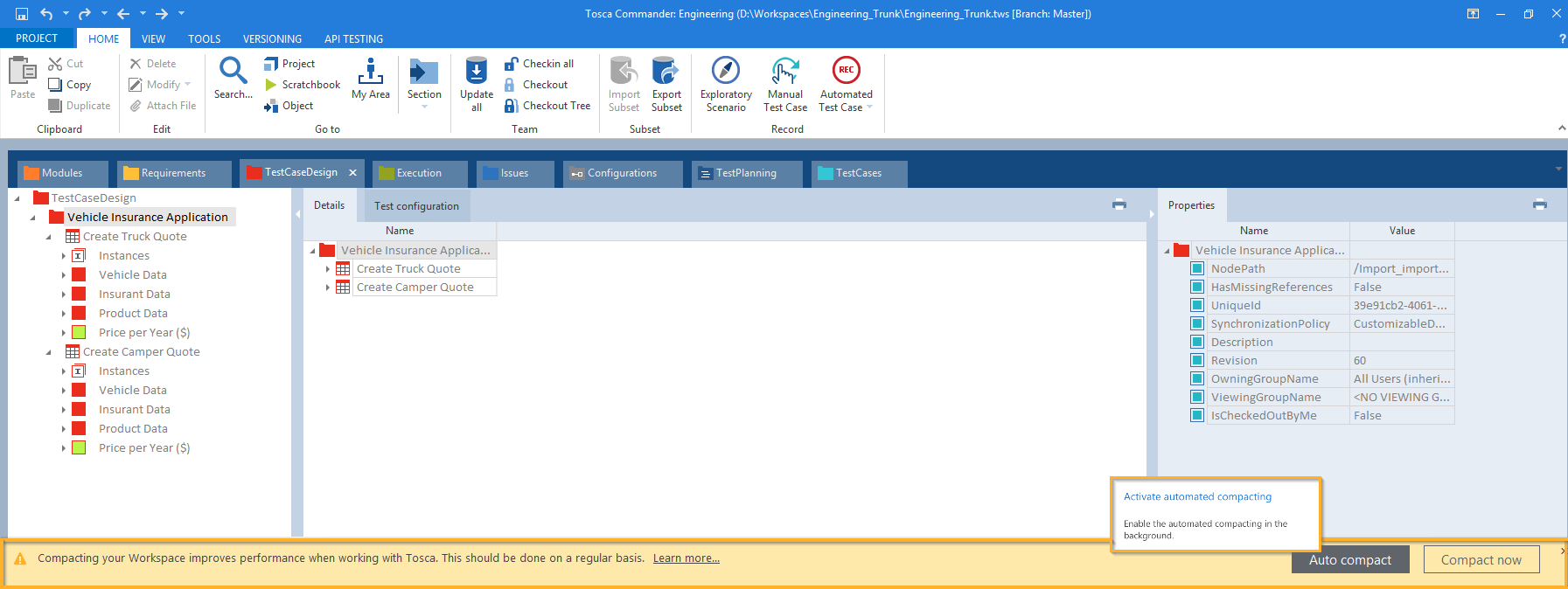
Hint: Compacting the workspace
Hint: Improve layout performance
The hint section with the option to Improve Layout Performance shows which perspectives are negatively impacting the overall performance of Tosca Commander and offers hints for improvement.
In the hints section you can select one of the following options:
-
Click the Collapse button to collapse tree view structures.
-
Click the X button to close and turn off the hint section.
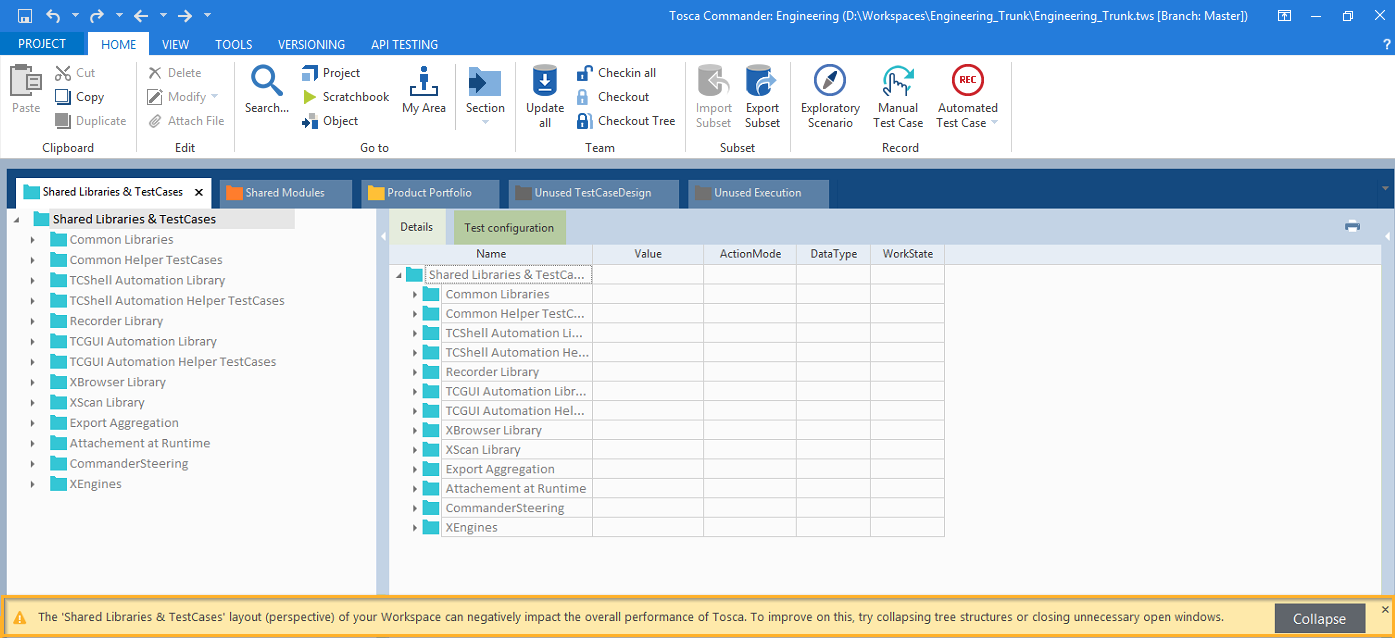
Hint: Improve layout performance
This hint appears when your workspace exceeds the recommended 5GB size.
In the hints section, you can select one of the following options:
-
Click Enable Auto Exclusion to exclude unused objects during workspace compacting. This button always appears, unless you have already enabled Auto Exclusion.
-
Follow the Learn more... link for best practices on how to maintain large repositories efficient.
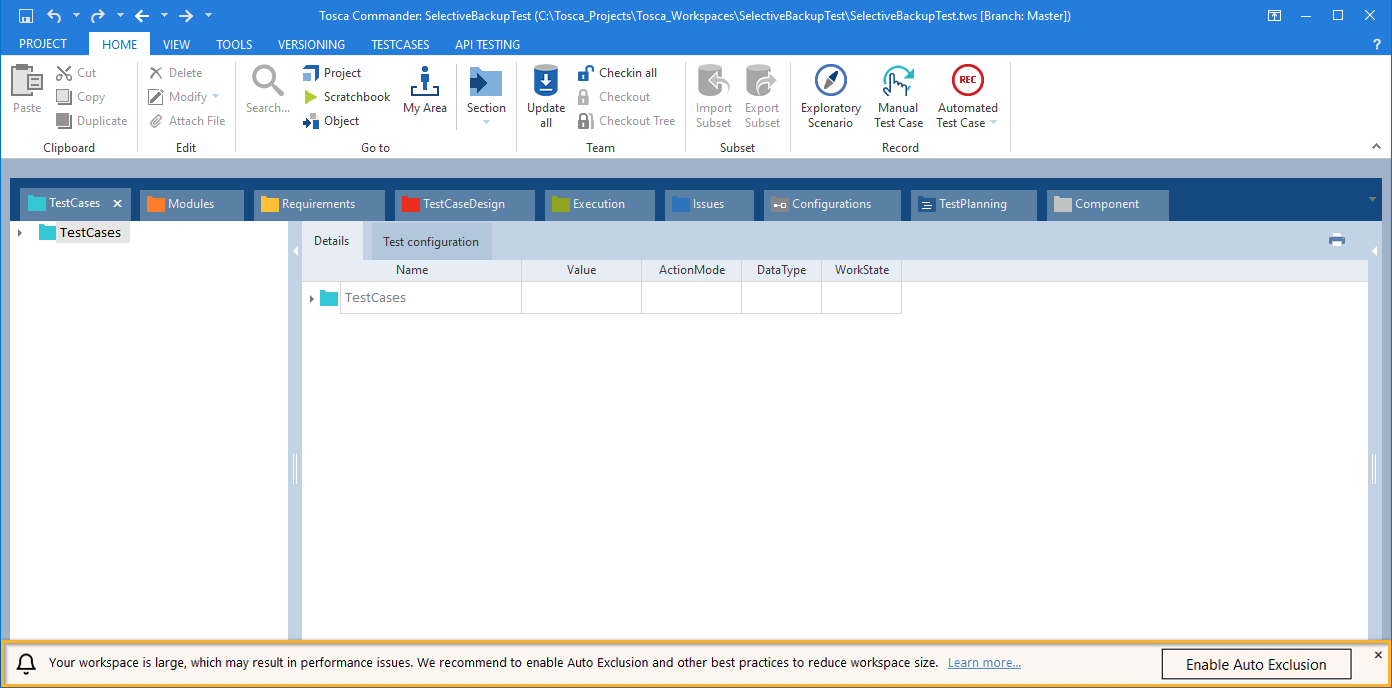
Hint: Workspace size