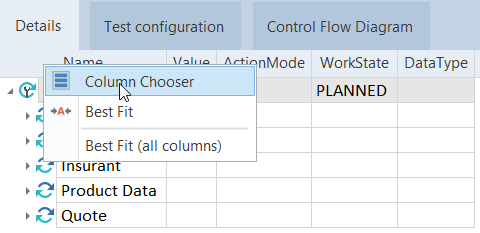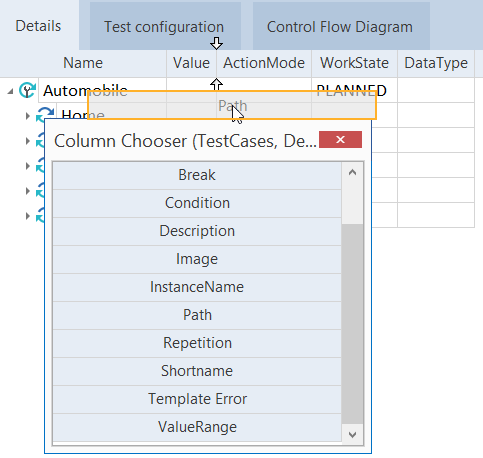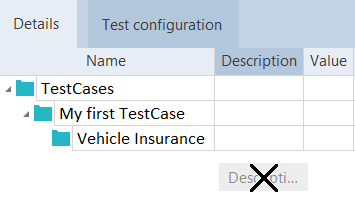Add or remove columns
In Tosca Commander™, each object has a details view on the right hand side of the window where columns can either be added or removed accordingly.
Add columns
-
In the Details view of an object, right click onto the header of a column, and select the option Column Chooser from the context menu. A window opens containing a list of available columns:
-
Drag the required column onto an existing column header and drop it there. The new column is automatically added at the position that is marked by two arrows.

|
In this example, we use drag and drop to insert the Path column at the position with the two arrows (between the Value and the ActionMode column).
Adding a new column via drag and drop |
Remove columns
-
In the details view of an object, select the header of the column that should be removed and keep the left mouse button pressed.
-
Drag the column downwards until the mouse pointer has the shape of an X, and release the mouse button.

|
You can save or restore your currently displayed column view as a perspective via the menu View->Manage->Save... (see "View menu"). |