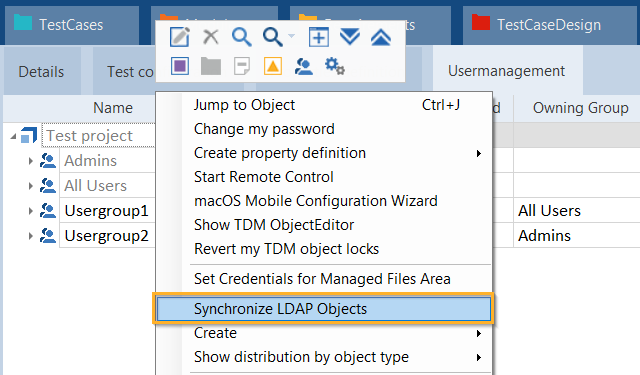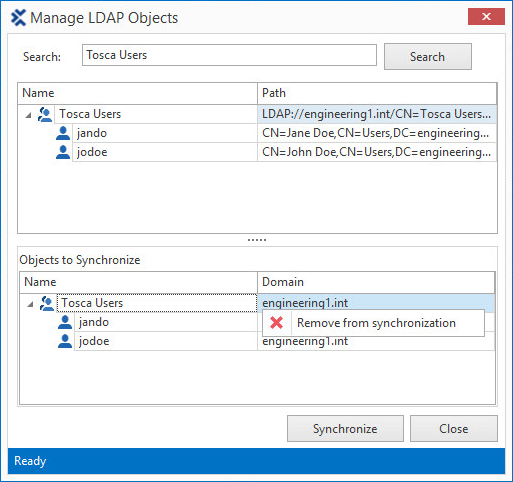The Lightweight Directory Access Protocol (LDAP) integration allows you to synchronize users and user groups from a directory service to Tosca Commander. This can be useful, for example, if you have a high number of users and don't want to manually create them in Tosca.

|
The synchronization is unidirectional from LDAP to Tosca. You can't overwrite existing Tosca users with LDAP users of the same name. |
User log-in
LDAP synchronization with Tosca uses single sign-on. This means that the log-in happens during the Windows log-on, so users don't have to log in to Tosca Commander.
If you want to run Tosca in a different user context, Tosca uses the log-in credentials of the user who started the process.
Configure LDAP synchronization
LDAP is supported by Microsoft® Windows Server 2003/2008 with Active Directory.
The LDAP integration is enabled by default. You can check this in Tosca Commander under Options->Advanced->LDAP authentication.
Manage synchronization behavior
You can add settings to manage the system's behavior upon synchronization. To do so, follow the steps below:
-
Open the file TOSCACommander.exe.config, located in the %COMMANDER_HOME% directory.
-
Navigate to applicationSettings.
-
Add one of the following settings under <Tricentis.TCCore.Base.Properties.Settings>:
|
Setting |
Value |
Description |
|---|---|---|
|
SynchronizeLDAP_CNToUserDesc |
True |
Enable this setting to transfer available Common Names from LDAP to the Description column of the Usermanagement tab.
|
|
LDAPDescription |
<string> |
Specify free text that Tosca should enter into the Description field.
If you don't specify a string, Tosca uses the setting SynchronizeLDAP_CNToUserDesc instead. |
|
UseLDAPSLookups |
True |
Specify whether to require an encrypted connection to the LDAP service of Active Directory. You can only enable this if you meet the Prerequisites for secure connections. |
-
Once you have made your changes, save and close the file.
Example

|
With the following setting, Tosca enters First name: <user's name> into the Description field. Tosca takes the user's name from the LDAP field givenName. |

|
Consider company-specific access rules before you enable this setting. For security reasons, it may be preferable not to assign real names for user identification. |
Synchronize user groups
To synchronize user groups, follow the steps below:
-
In a multi-user environment, make sure to check out the project root element.
-
Right-click on the project root element and select Synchronize LDAP Objects from the context menu.
-
In the Manage LDAP Objects dialog, search for the name of a user group. You can also use wildcards *.
Tosca searches all trusted domains in your network. To cancel the search, click Cancel Search.
-
In the search results, double-click the user groups you want to synchronize. Alternatively, select Add to synchronization from the context menu.
This adds the user groups to the Objects to Synchronize section.
-
If needed, you can remove user groups from the Objects to Synchronize section again.
To do so, double-click them or select Remove from synchronization from the context menu.
-
Click Synchronize to synchronize the selected user group(s).
If Tosca couldn't synchronize any user groups, a dialog that contains the missing user groups appears once the synchronization is finished.