Test Case Versioning and Approval
Test Cases will go through life cycles during the course of testing. These life cycles are marked and tracked by Test Case statuses. These statuses can be viewed and edited in the Test Case Properties section on the Test Case page.
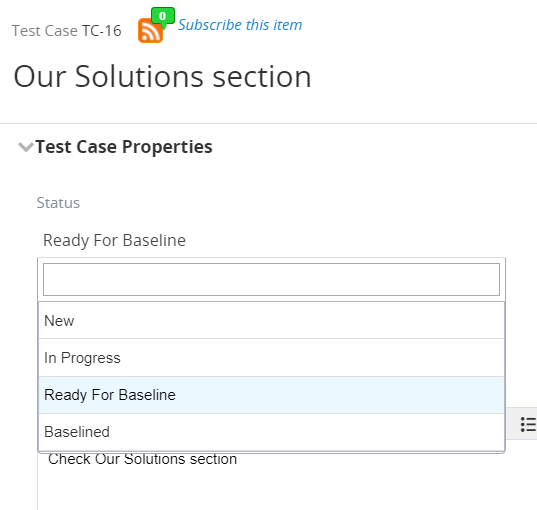
When you save a Test Case with new changes, the Test Case's version will automatically increase by 0.1. The version number is visible as a system field on the Test Case page, as shown below.
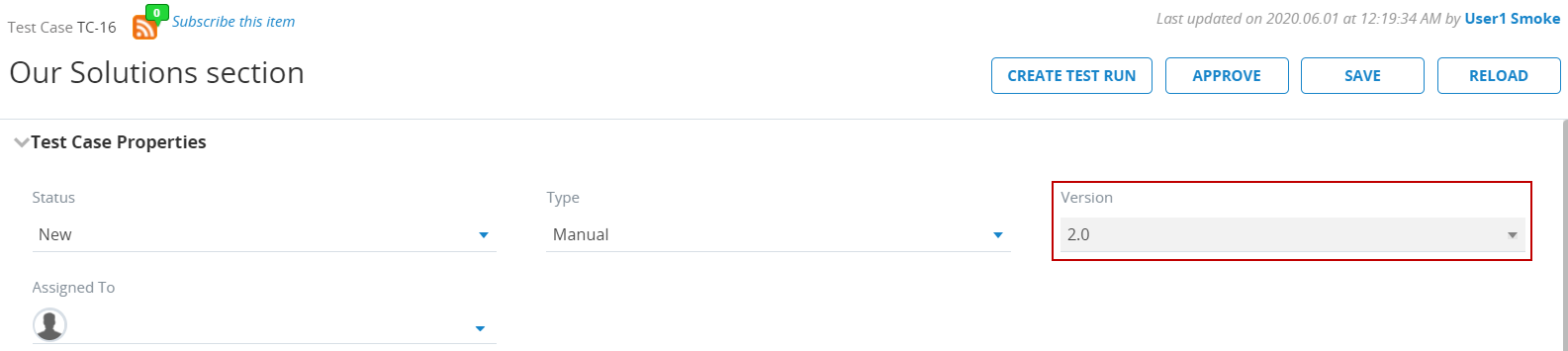
When editing the Test Case, you can only make changes based on the latest version of the Test Case, not previous versions. Changes made over time, can be viewed on the History tab of the Test Case, as displayed below.
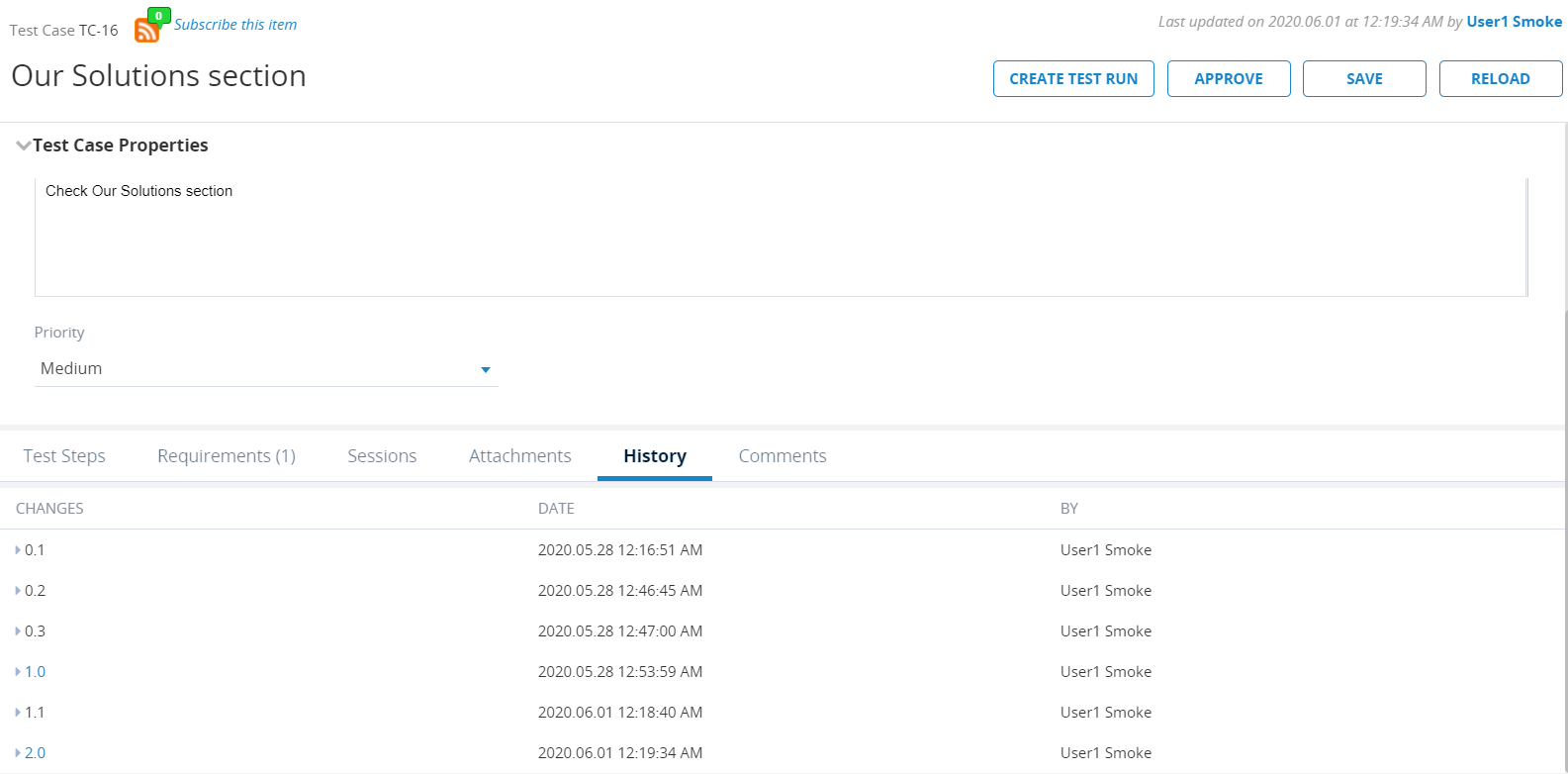
Software versioning
A new version of software may require changes to the tests that must be performed. To manage changes to a certain test over time, you can:
-
Edit the original Test Case, such as adding additional Test Steps
This separate Test Case may be more beneficial if you need to continue to test previous versions of your software. If it is not as important to continue testing older versions of your software, you can edit the existing Test Case over time.
Approve Test Cases
qTest Manager provides the ability to control how changes to a Test Case can be incorporated into Test Execution. An approved Test Case means that this version is ready for Test Execution.
If only certain users within your project should have the ability to review and approve Test Case changes, the Project Administrator can remove the Approve Test Cases permission from other users in your project’s User Management Settings. If it is not important to restrict who can approve Test Cases within your project, simply give every user the permission to approve Test Cases.
To identify whether a Test Case is in an approved version, refer to the Test Case version number. When a Test Case is approved, the Test Case's version will automatically increase to the next whole number. For example, when Test Case version 4.2 is approved, the version number is automatically changed to Test Case version 5.0.
Approve an individual Test Case
-
Click Approve on the Test Case page after making a change to the Test Case.
A confirmation message appears, confirming whether you want to approve the Test Case.
-
Click Yes to approve the Test Case.
Approve multiple Test Cases
-
Click the Data Query icon
 on the tree panel toolbar in Test Design.
on the tree panel toolbar in Test Design. -
Query for Test Cases that need to be approved.
For more information about creating data queries, refer to Custom Data Queries.
-
In the Query Result table, select the check boxes for the Test Cases that you want to approve.
-
Click Batch Approve to approve the selected Test Cases.