Connect to qTest MCP
The qTest Model Context Protocol (MCP) integration lets you interact with your test organization through natural language conversations with AI assistants.
MCP transforms your performance testing experience by enabling you to perform these tasks:
-
Display all the requirements for a given project in qTest.
-
Display all test cases for a given requirement.
-
Analyze the test cases and identify missing test cases.
-
Create missing test cases.
-
Analyze executions for those test cases.
-
Create defects from these executions.
With the qTest MCP, you can use agents, such as Claude or Cursor, to communicate between the API and LLMs to complete tasks in qTest. Instead of going through complex UIs or writing scripts, you can manage your testing with simple conversational prompts. See the data flow diagram below for more information on how the MCP works with agents, LLMs, and the qTest API.
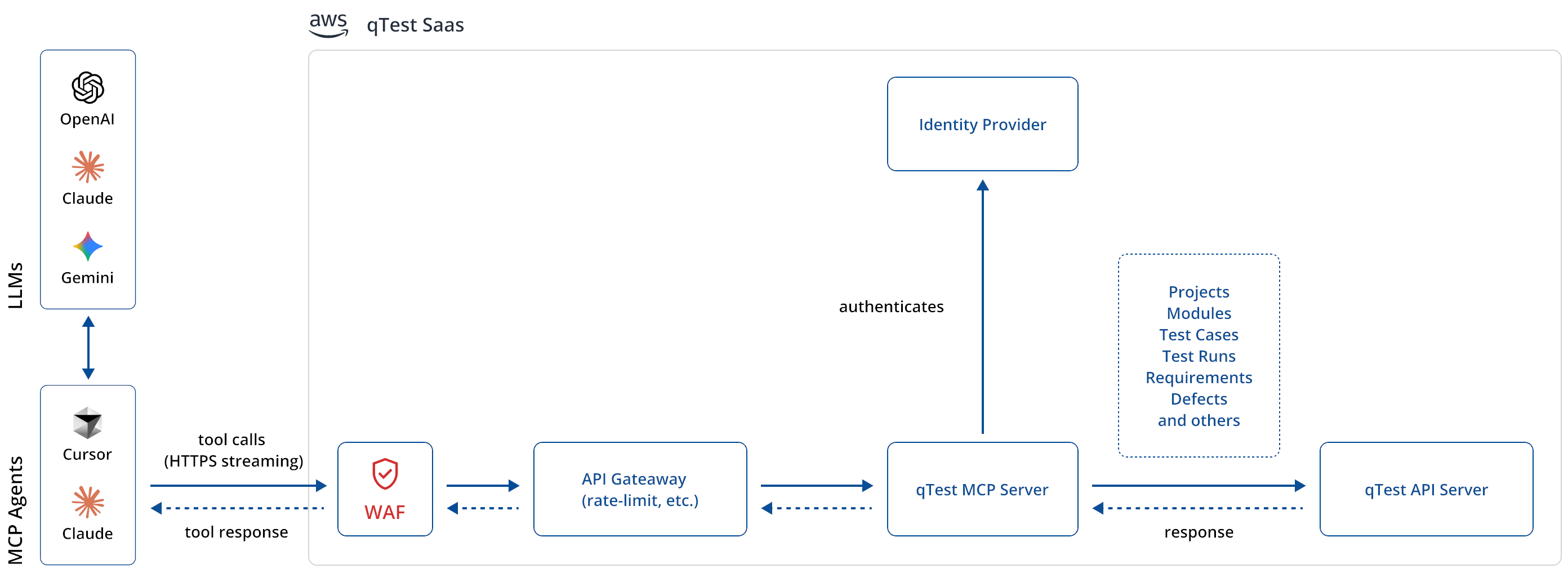
The qTest MCP Server connects agents with the qTest API, allowing users to complete tasks with conversational prompts.
Before you start
Before you connect to qTest MCP, make sure you have the following things:
-
A valid qTest account with MCP access.
-
The Bearer Token from the API & SDK section of Download qTest Resources.
-
A compatible AI assistant (The qTest MCP is tested with Cursor).
-
Node.js 18 or higher installed on your system.
-
MCP-Remote package installed for Node.js.
Make sure you give MCP users the following permissions in qTest:
-
Create Modules
-
Create Test Cases
-
View Test Cases
-
Create Requirements
-
View Requirements
-
View Defects
-
Create Defects
-
View Test Runs
Get your Bearer Token
Once you've logged in to your qTest instance, follow the steps below to locate your Bearer Token:
-
To access API tokens, select the Download qTest Resources
 icon from the toolbar.
icon from the toolbar. -
Go to the API & SDK dropdown.
-
Copy the Bearer Token and save it somewhere safe.
Configure your AI assistant
Configure your AI assistant to connect to the qTest MCP server. The configuration steps depend on which AI assistant you're using. Though you can connect with the AI assistant of your choice, the qTest MCP is currently tested with and supported in Cursor.
To configure Cursor to connect to qTest, follow these steps:
-
Open your Cursor Settings.
-
Navigate to the MCP Tools section.
-
Select New MCP Server to create a new
mcp.jsonfile. -
Copy and paste the following configuration into the
mcp.jsonfile:
{
"mcpServers": {
"<servername>": {
"command": "npx",
"args": [
"-y",
"mcp-remote",
"https://<tenantname>.qtestnet.com/mcp",
"--header",
"Authorization:${QTEST_TOKEN}"
],
"env": {
"QTEST_TOKEN": "<Bearer xxxxxxxx-xxxx-xxxx-xxxx-xxxxxxxxxxxx>"
}
}
}
}-
Change the
<servername>to match the server name you've picked that's displayed in your Cursor Settings,<tenantname>to match the URL for your instance, and<Bearer xxxxxxxx-xxxx-xxxx-xxxx-xxxxxxxxxxxx>to the bearer token you retrieved from the Download qTest Resources page. Make sure to keep the wordBearerin the token. -
Save the file.
Verify your connection
In order to have Cursor interact with a tool on the MCP server, you must ensure the MCP servers are part of the chat context. Whenever you start a new chat session in Cursor, verify that the Add Context field at the top of the chat window contains mcp.json.
To verify that your MCP connection is working correctly, follow these steps:
-
Open your AI assistant.
-
Start a conversation with a simple command like: "Show me project [ID number]."
-
If the connection is successful, you should see details for the project you've inquired about.
What's next?
Now that you've connected to qTest MCP, you can learn MCP prompting best practices to get the most out of your natural language interactions.