Manage the license
NeoLoad Web makes it possible to:
-
Run tests from NeoLoad Web
-
Share the VUs included in the license between the members of the Account
-
Use independent Controllers
-
Manage offline license leases. This is done within a Workspace. For more information, please refer to the specific documentation at Workspaces.
Note: If a license is installed in NeoLoad Web, running tests from NeoLoad Web is possible through the use of this license whatever the Controller settings regarding licenses.
Managing the license is available in the License section of the Subscription tab.
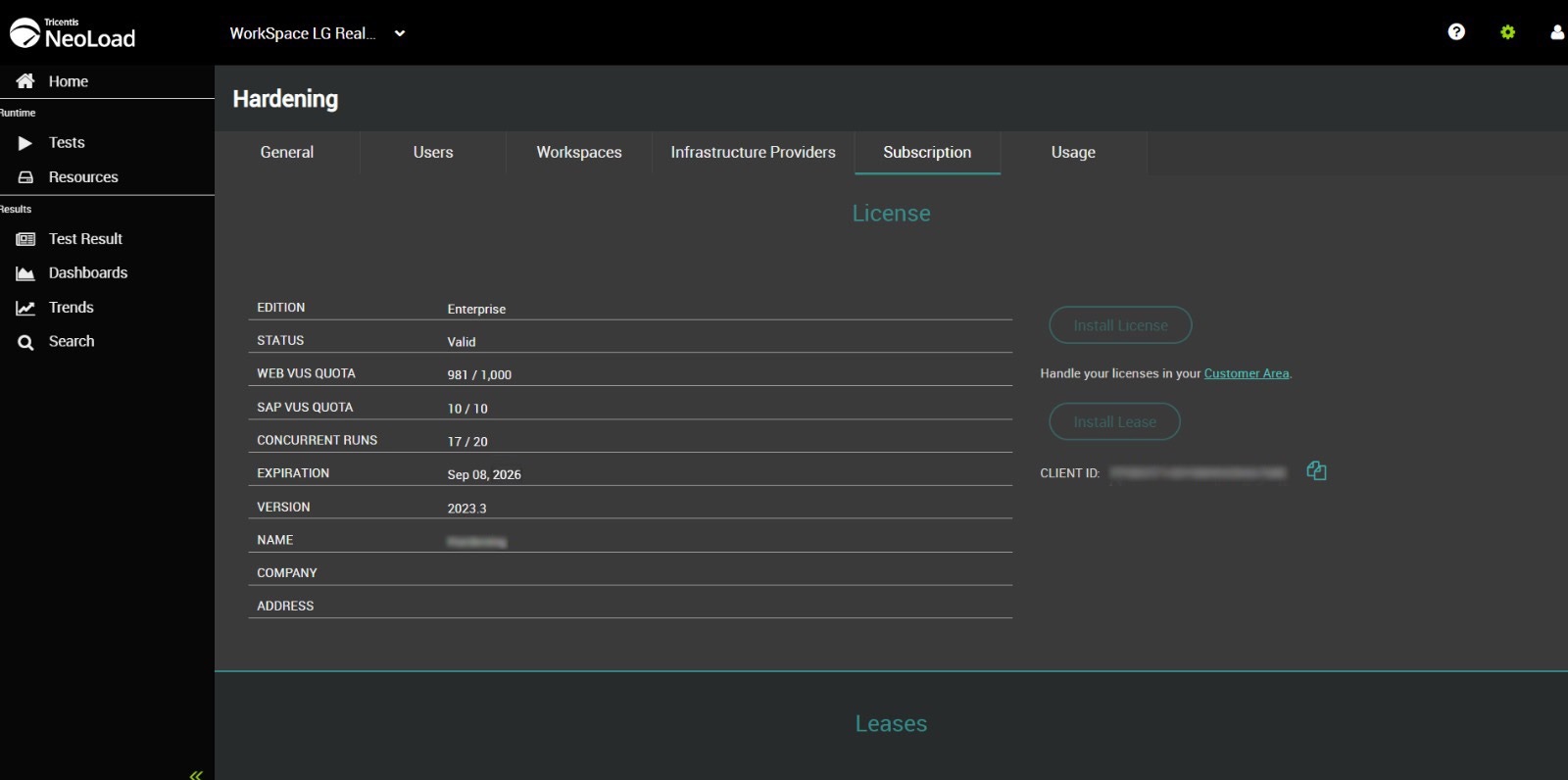 .
.
When Gold support has expired, NeoLoad 6.8 cannot use earlier license versions until it is reactivated and Gold support is valid again.
To use an earlier license version you must have:
-
A valid lD non perpetual license i.e., with an expiry date non passed. You can then use the current NeoLoad version and its next version releases until your license expires without the need to perform any migration.
or
-
A perpetual license associated with a valid support contract.
As long as the support contract is valid, you can use all the NeoLoad versions starting from 5.3 without time limitation and procure the NeoLoad versions to be released. The license needs to be reinstalled and reactivated once the support contract is seen as expired to update the contract date through the activation process.
With a perpetual license, it is allowed to:
-
Lease VUs with any version of NeoLoad earlier or equal to the license version,
-
Lease VUs with all NeoLoad versions released before your Gold support expiration date.
It is not allowed to:
-
Lease VUs with a NeoLoad version higher than the license version the support expiration date of which is earlier than the NeoLoad release date.
Install the license
Once the "lic" license file is obtained, a click on the Install License button opens the Windows explorer for the file to be selected.
When the license is installed in NeoLoad Web, all the license details are displayed.
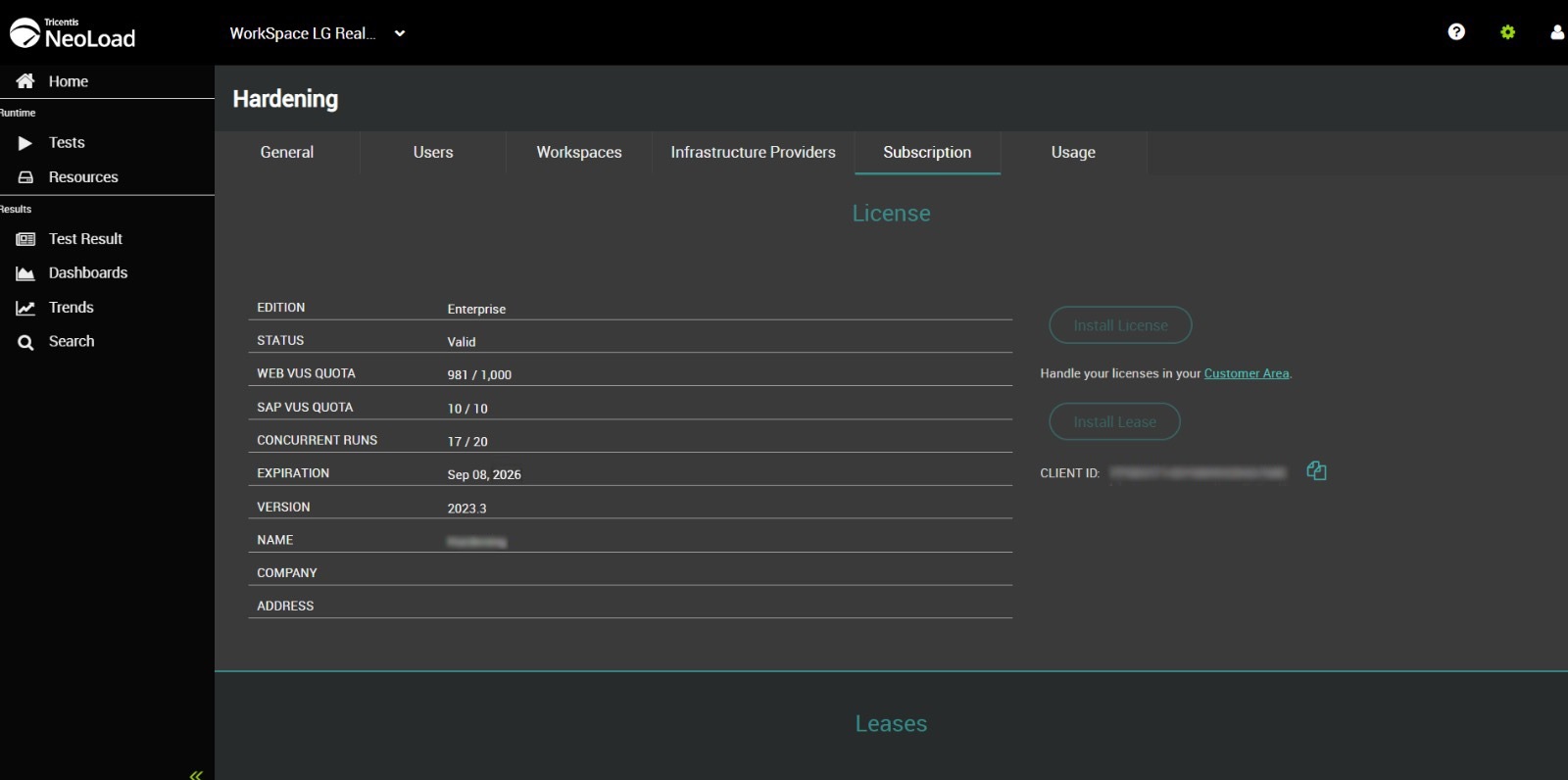 .
.
CLIENT ID: The ID of the license.
EDITION: The edition of the license
STATUS: The current status of the installed license. It can be:
-
Valid: The license is ready to be used. For more information, see "Set permissions on a license" and "Lease Virtual Users capacity" in the NeoLoad documentation.
-
Not activated: The license must be activated before it is valid. For more information, see Activate the license.
-
Deactivated: The deactivation request has been processed. For more information, see Deactivate the license.
: You can also activate/deactivate a shared license via Neotys Team Server. For more information, see Activate a shared license and Deactivate a shared license in NTS documentation.
-
Expired: The license is out of date. A new license must be purchased. Learn more about NeoLoad licensing.
WEB VUS QUOTA: The number of Web VUs remaining out of the total number of Web VUs included in the license.
SAP VUS QUOTA: The number of SAP VUs remaining out of the total number of SAP VUs included in the license.
CONCURRENT RUNS: The number of concurrent runs remaining out of the total included in the license. You can always add more concurrent runs with Pro and Enterprise editions.
EXPIRATION: The expiration date of the license.
VERSION: The NeoLoad version number associated with the license.
NAME: The name of the owner of the license.
COMPANY: The name of the company using the license.
ADDRESS: The postal address of the company using the license.
Activate the license
If the license you have installed is not activated, NeoLoad Web makes it possible to activate it in a few steps.
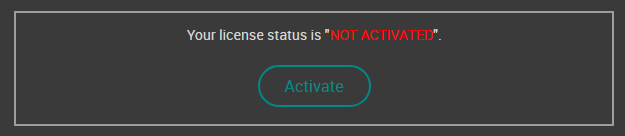
A click on the Activate button opens the License Activation dialog box.
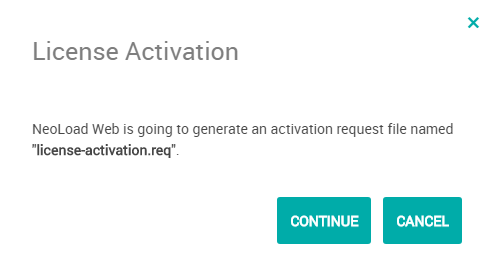
Click on CONTINUE to generate the license activation request. Download the generated file and connect to the Customer Area section activation of a shared license. It contains instructions to convert the license activation request into an activated license.
Install License and select the new "lic" file. Your activated license is now available.
Deactivate the license
Deactivating an Enterprise edition license on NeoLoad Web allows installing it on another server if necessary.
Caution: Make sure the deactivation process is complete on the Customer Area as well, or the license might not be re-installed on a different server.
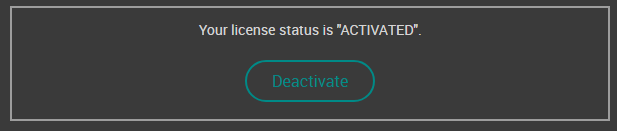
When an Enterprise edition license is installed and activated, a click on the Deactivate button opens the License Deactivation dialog box.
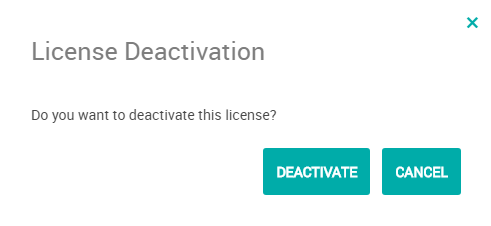
A click on the DEACTIVATE button generates the license deactivation request. The deactivation process must then be finalized in the Customer Area section that guides you through the license deactivation procedure.