Move Tests and Results across Workspaces
Move Tests across Workspaces
As an administrator, you can move test configurations from one workspace to another.
Note: As an administrator, you can move Test configurations to and from workspaces in your account, even if you don't belong to them.
Caution: It's not possible to move related graphs and curves to another workspace. If tried, NeoLoad deletes them.
To move tests across Workspaces, follow these steps:
-
In the left navigation panel, click Tests.
-
Tick the check box(es) of the test(s) you want to move. If a test is currently running, it cannot be moved.
-
Click Move to Workspace.
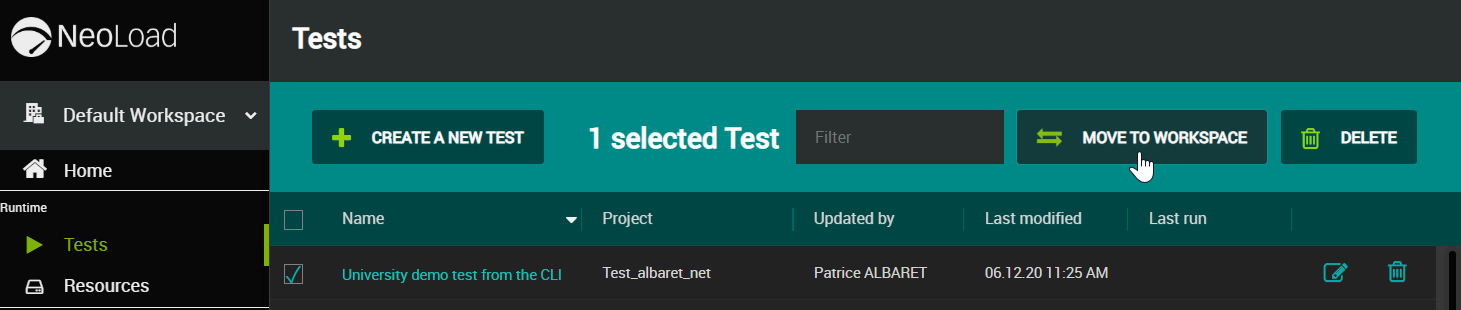
The Move Tests to another Workspace dialog displays.
-
In the Move Tests to another Workspace dialog, select the target Workspace and click Move.
The test and all related results as well as related Project (if any) are moved to the target Workspace selected.
Move Test Results across Workspaces
As an administrator, you can move test results from one workspace to another.
-
For NeoLoad Web versions from 2.1 to 4.0, refer to Move Tests across Workspaces.
-
For all other NeoLoad Web versions, see below.
Note: As an administrator, you can move Test Results to and from workspaces in your account, even if you don't belong to them.
Caution: It's not possible to move related graphs and curves to another workspace. If tried, NeoLoad deletes them.
To move Test Results across Workspaces, follow these steps:
-
In the left navigation panel, click Search.
This view displays all Test Results sent from NeoLoad GUI to NeoLoad Web. You can also perform a search to find specific Test Results.
-
Tick the check box(es) of the test(s) results you want to move. You can select multiple test results to move to a new workspace. Note: if a test is currently running, it cannot be moved.
-
Click the Move to button.
-
In n the Move Test Results dialog, use the dropdown text to define the following information:
-
Target Workspace: This specifies the workspace your test results move to.
-
Target Test: This specifies the test your results move to.
You always need to attach a Target Test when moving test results.
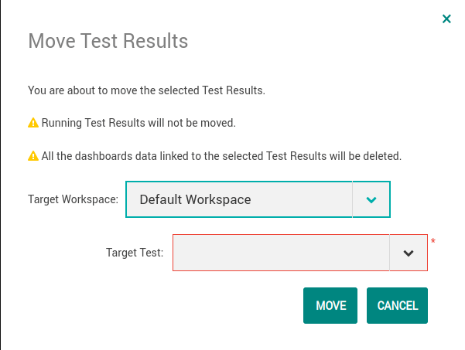
-
-
Click Move.