View and change Workspace of SaaS users
As a NeoLoad or Account Administrator, you can view existing NeoLoad Web SaaS users and change the Workspace(s) they belong to.
Note: Authorizations on NeoLoad Web depend on the role. For more information about roles, see SaaS User roles.
Tip: Use the Filter field to refine the users list and help you find faster the user you're looking for.
To view and change Workpaces of NeoLoad Web SaaS users, follow these steps:
-
In the left navigation panel, click Settings and select the Users tab.
The table lists the users authorized to NeoLoad Web, their roles and other main details (see screenshot below).
-
Locate the user you are looking for and click the user link to access their details.

You land in the user's section that contains 2 tabs: Details and Workspaces.
In the Details tab you can review the main information about the user.
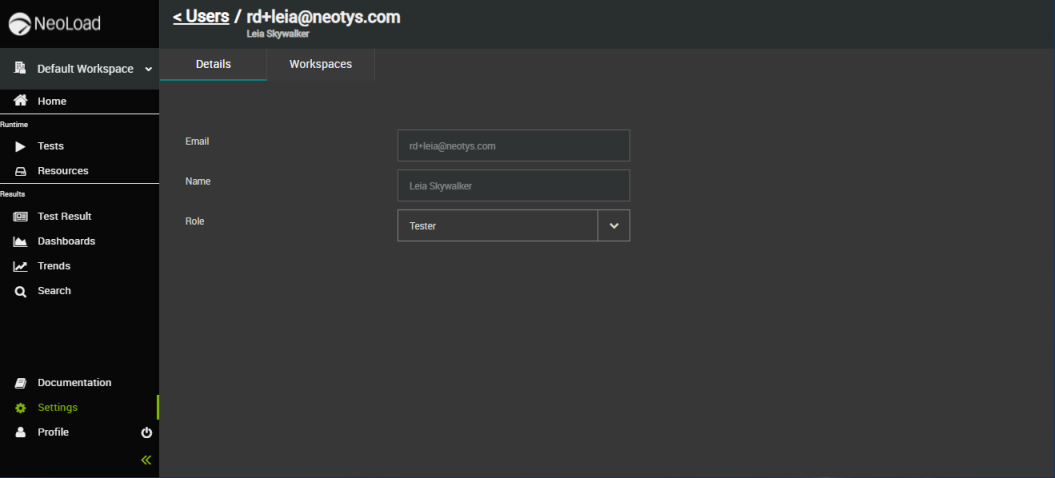
-
Select the Workspaces tab.
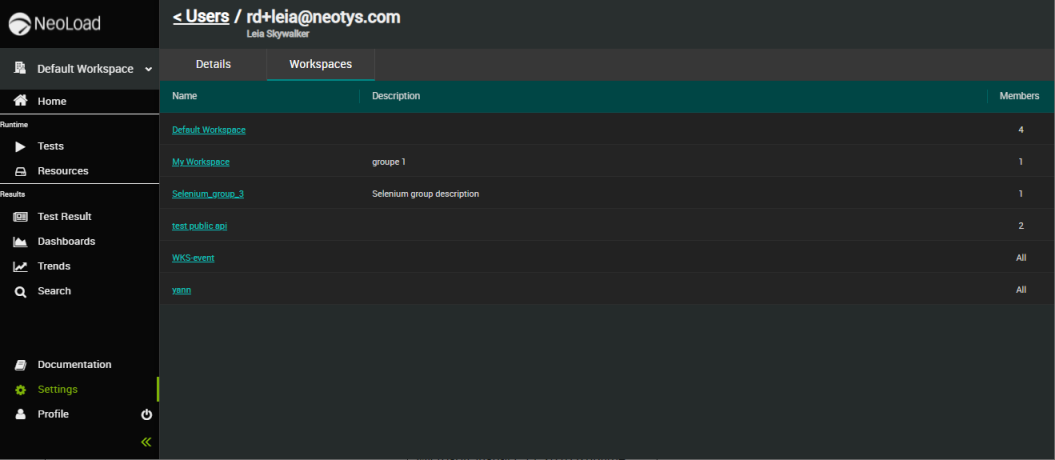
The Workspaces tab of the user lists all Workspaces the selected user belongs to, and displays the main details about each Workspace.
-
To remove the user from a Workspace, click the Workspace link from which you want to remove the user.
You land in the Workspace section.
-
Tick the check box on the left of the user to remove them from the Workspace.
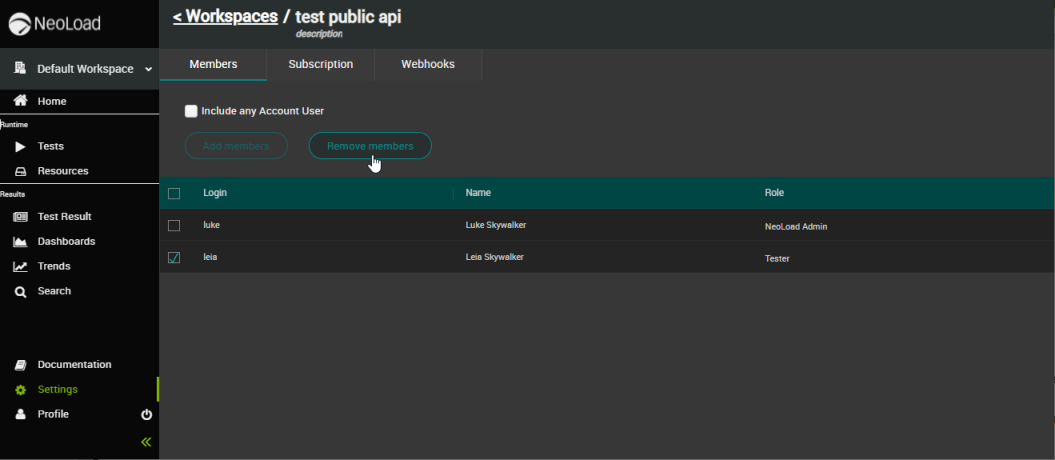
-
Click the Remove members button.
The user is removed from the Workspace.
Note: To add back a user in the Workspace, please refer to Manage Workspace members.