Share and export Dashboards
You can share Dashboards inside and outside NeoLoad Web. You can also export a Dashboard as a PDF.
Share a Dashboard inside NeoLoad Web
You can share Dashboards with the members of your Workspace.
Note: When a Dashboard is shared, it is tagged with the ![]() icon in the list of the Dashboards view. Dashboards shared with other users of the Workspace can be modified by all members of the Workspace. If the Dashboard you're currently displaying is being modified by another user, a pop-up on top of the screen notifies you that the Dashboard is read-only to prevent conflicts and invites you to update the Dashboard to get the latest modifications.
icon in the list of the Dashboards view. Dashboards shared with other users of the Workspace can be modified by all members of the Workspace. If the Dashboard you're currently displaying is being modified by another user, a pop-up on top of the screen notifies you that the Dashboard is read-only to prevent conflicts and invites you to update the Dashboard to get the latest modifications.
Note: A notification is sent to all members of the Workspace sharing a Dashboard, each time a data table, a text panel, a graph or a curve are added or deleted in a shared Dashboard.
To share a Dashboard with other members of a Workspace, follow these steps:
-
Select a Workspace as described in Workspace selector.
-
In the left navigation panel, select the Dashboards view.
The table lists the Dashboards in your Workspace.
-
Locate the Dashboard you want to share with your Workspace and select it by clicking on its name in green.
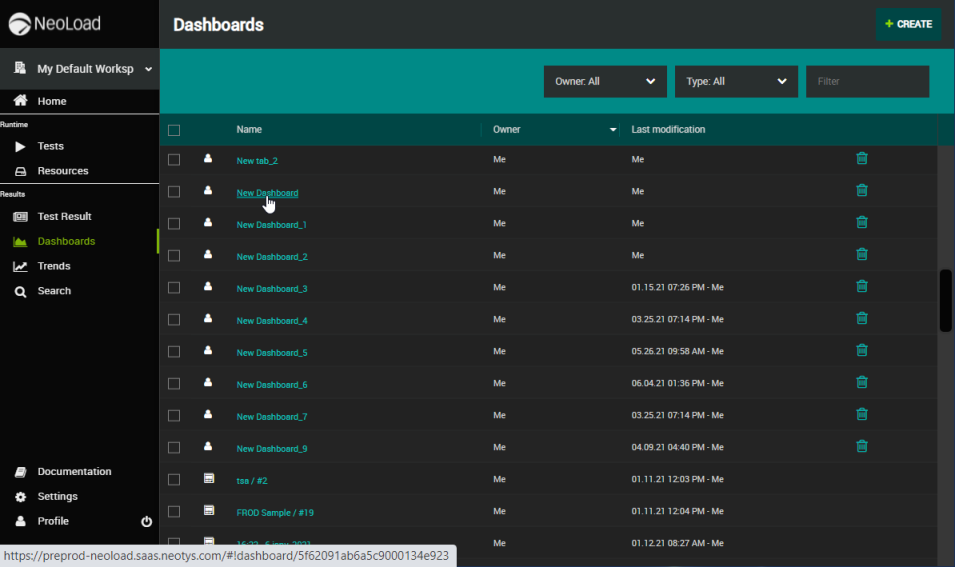
The view changes to display the selected Dashboard.
-
In the Dashboard header, click the Share button.
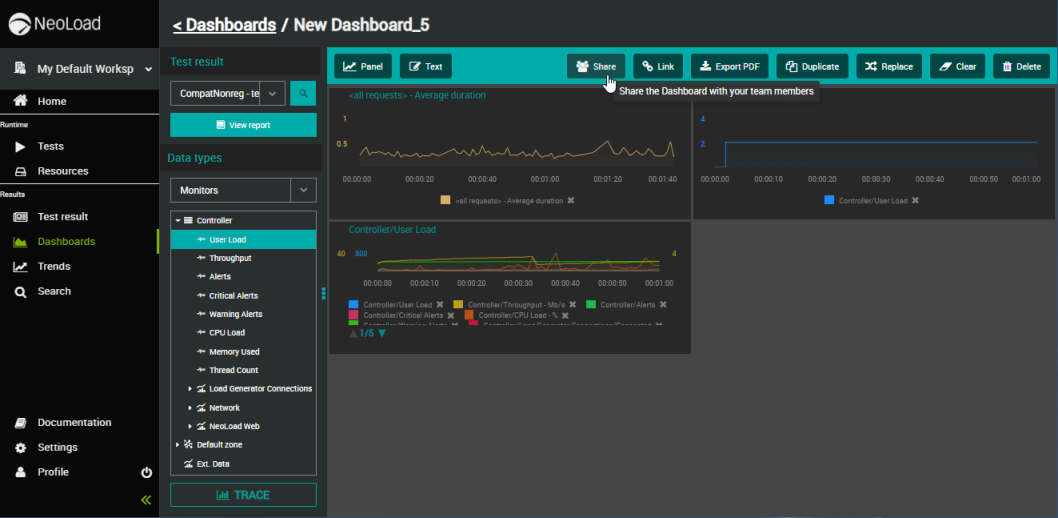
A dialog appears to confirm that the Dashboard can now be viewed by all members of the Workspace.
Share a Dashboard outside NeoLoad Web
You can share your Dashboards with people who don't have a NeoLoad Web account.
The process consists in generating a public URL that can be copied and pasted in any web browser so that even people outside of your company can see your boards and reports.
Note: Dashboards shared are accessible in "read-only" mode. However, they can automatically be updated with a simple refresh on the browser whenever a change is made to the Dashboard in NeoLoad Web. Same thing if curves come from running tests.
To share a Dashboard URL, follow these steps:
-
Select a Workspace as described in Workspace selector.
-
In the left navigation panel, select the Dashboards view.
The table lists the Dashboards in your Workspace.
-
Locate the Dashboard you want to share outside of your organization and select it by clicking on its name in green.
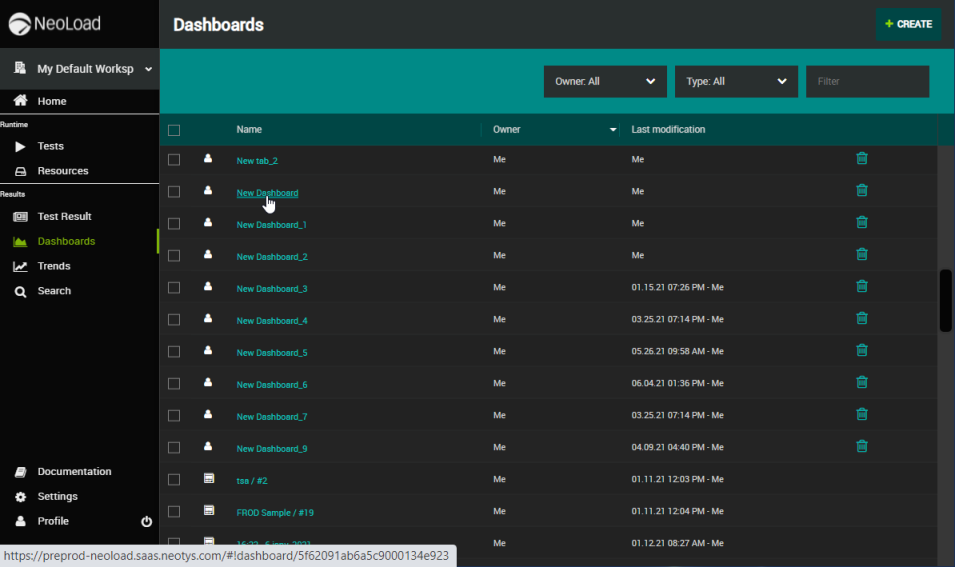
The view changes to display the selected Dashboard.
-
In the Dashboard header, click the Link button.

-
In the Link dialog, click GENERATE LINK.
The link gains focus and becomes editable.
-
Click the Copy to clipboard button or copy and paste the link so that you can share it with the people who need to see the Dashboard.
Once the link is generated, it is valid for 1 year.
The Link dialog also allows you to delete the public URL generated. See Delete Dashboard URL link for more details.
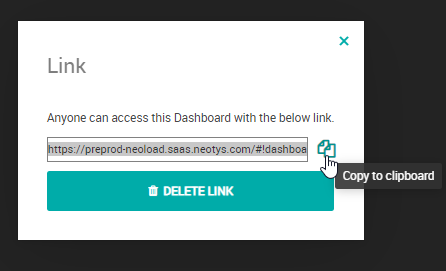
Note: Dashboards shared with a URL link are accessible for one year after the link is generated.
Delete Dashboard URL link
You can delete a public URL link to a Dashboard that you share outside NeoLoad Web.
To delete a Dashboard URL link, follow these steps:
-
Select a Workspace as described in Workspace selector.
-
In the left navigation panel, select the Dashboards view. The table lists the Dashboards in your Workspace.
-
Locate the Dashboard you want to share outside of your organization and select it by clicking on its name in green.
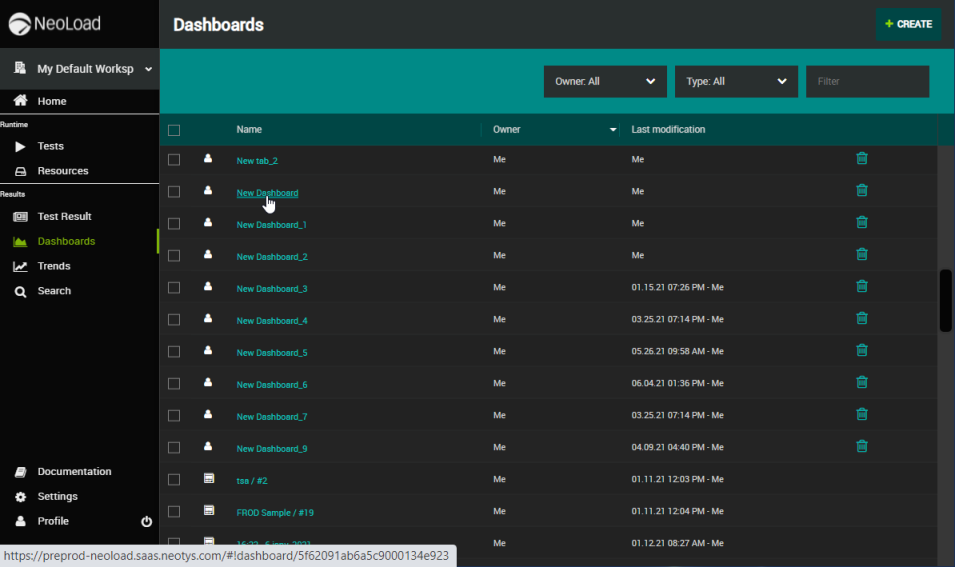
The view changes to display the selected Dashboard.
-
In the Dashboard header, click the Link button.

-
In the Link dialog, click DELETE LINK.
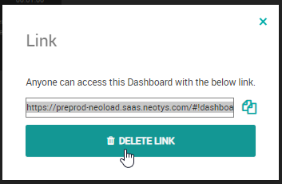
You are prompted to confirm the deletion with the dialog that appears on top of the screen.
Export a Dashboard as PDF
To build a report and share it easily outside NeoLoad Web, you can download a Dashboard as a PDF file.
To export a Dashboard as a PDF file, follow these steps:
-
Select a Workspace as described in Workspace selector.
-
In the left navigation panel, select the Dashboards view.
The table lists the Dashboards in your Workspace.
-
Locate the Dashboard you want to share with your Workspace and select it by clicking on its name in green.
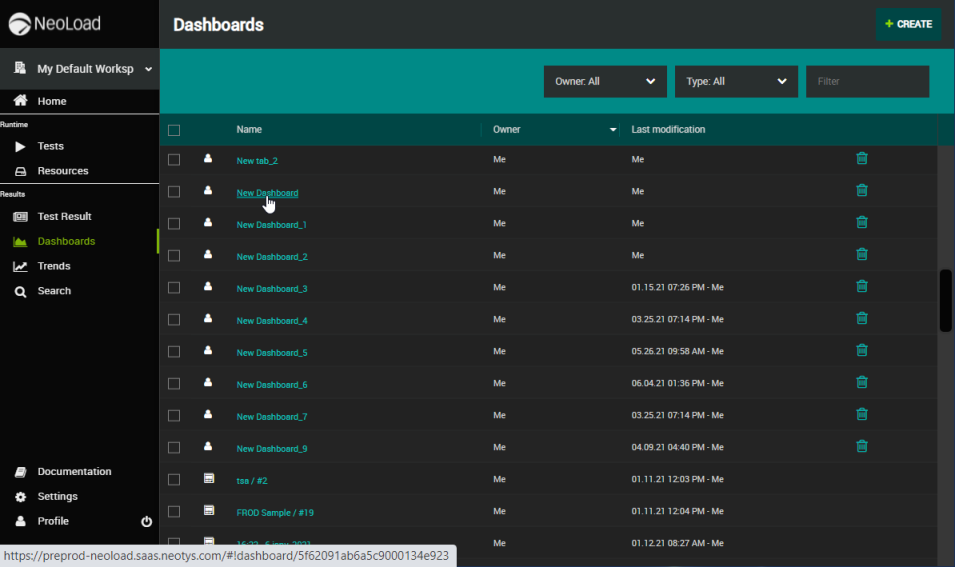
The view changes to display the selected Dashboard.
-
In the Dashboard header, click the Export PDF button.
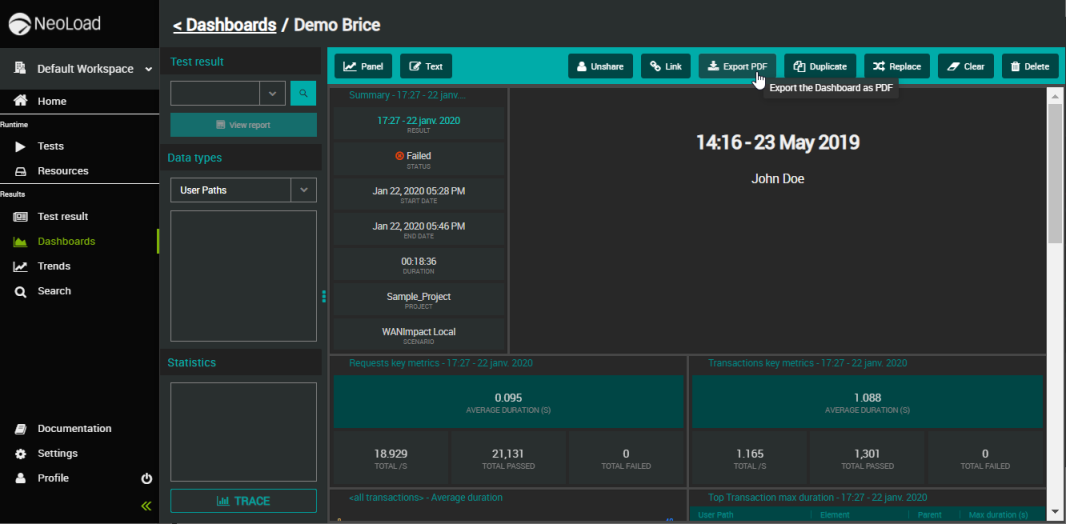
The Dashboard is downloaded to your local machine.