Delete panels
You can delete individual panels or all panels.
Delete one panel
To delete a panel, follow these steps:
-
Select a Workspace as described in Workspace selector.
-
In the left navigation panel, select the Dashboards view.
The table lists the Dashboards in your Workspace.
-
Locate the Dashboard containing the panel that you want to delete and select it by clicking on its name in green.
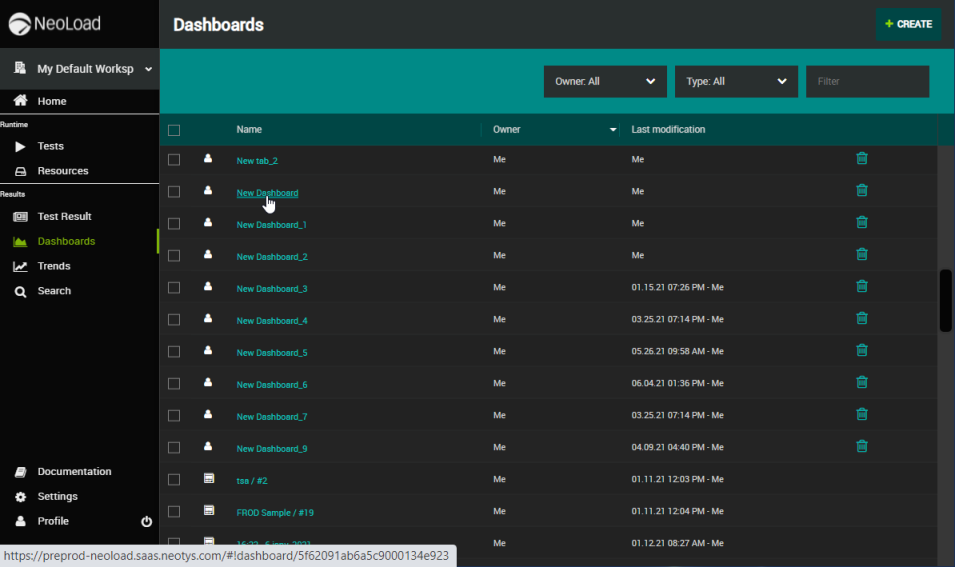
The view changes to display the selected Dashboard.
-
In the panel header, click the X button.
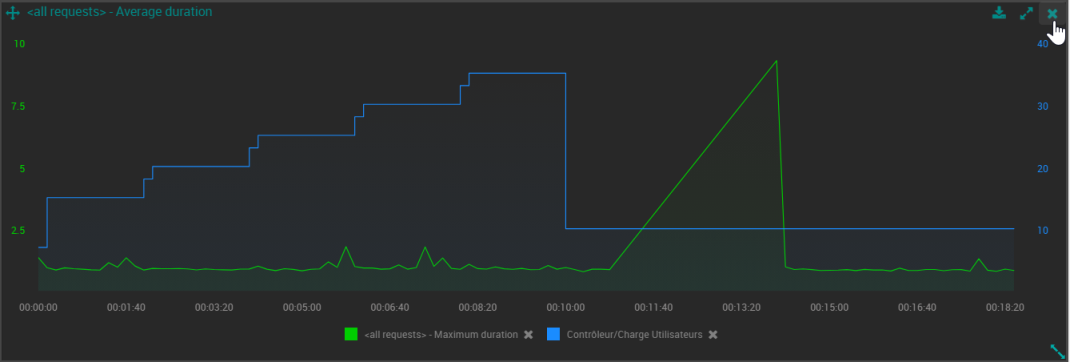
-
Click DELETE in the confirmation pop-up.
The panel is deleted accordingly.
Delete all panels
When you need to start from scratch, it may be useful to remove all panels at once instead of removing them one by one.
To delete all panels, follow these steps:
-
Select a Workspace as described in Workspace selector.
-
In the left navigation panel, select the Dashboards view.
The table lists the Dashboards in your Workspace.
-
Locate the Dashboard containing the panels that you want to delete and select it by clicking on its name in green.
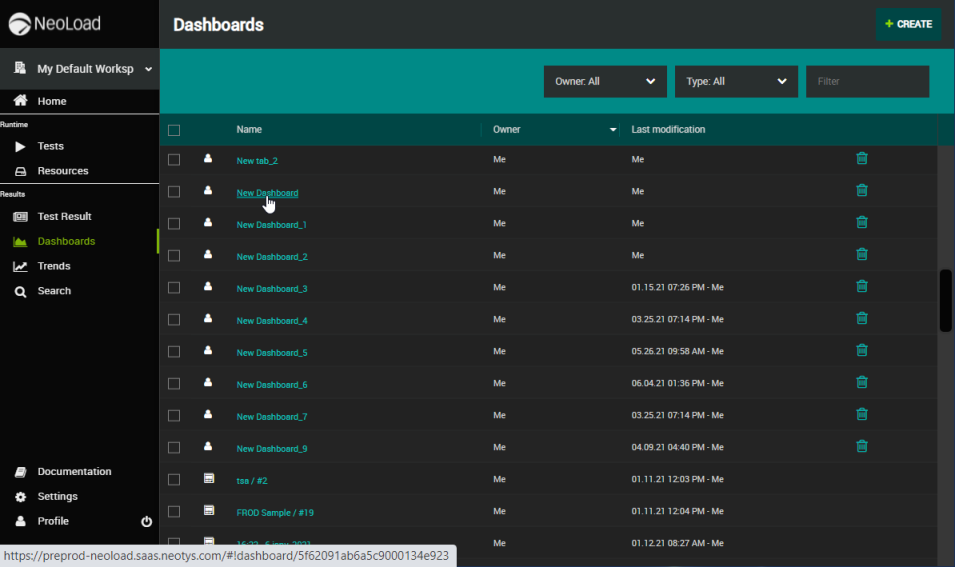
The view changes to display the selected Dashboard.
-
In the Dashboard header, click the Clear button.
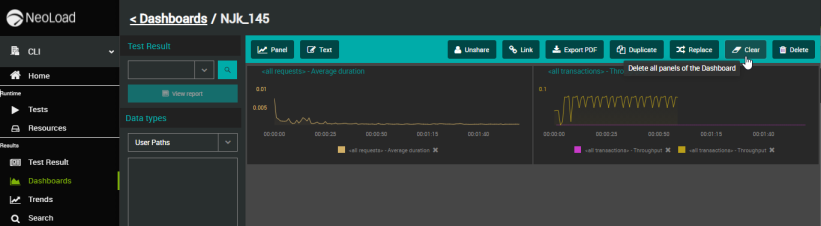
-
Click DELETE in the confirmation pop-up.
All panels are deleted accordingly.