Change the layout of panels
Data panels (graphs and tables) and text panels can be resized and positioned anywhere in your Dashboard to help you display your test analysis with the required layout.
Besides, graphs can be maximized and minimized in 1 click. For more information, see Maximize/minimize a graph.
To change the layout of a panel, follow these steps:
-
Select a Workspace as described in Workspace selector.
-
In the left navigation panel, select the Dashboards view.
The table lists the Dashboards in your Workspace.
-
Locate the Dashboard containing the panel that you want to modify and select it by clicking on its name in green.
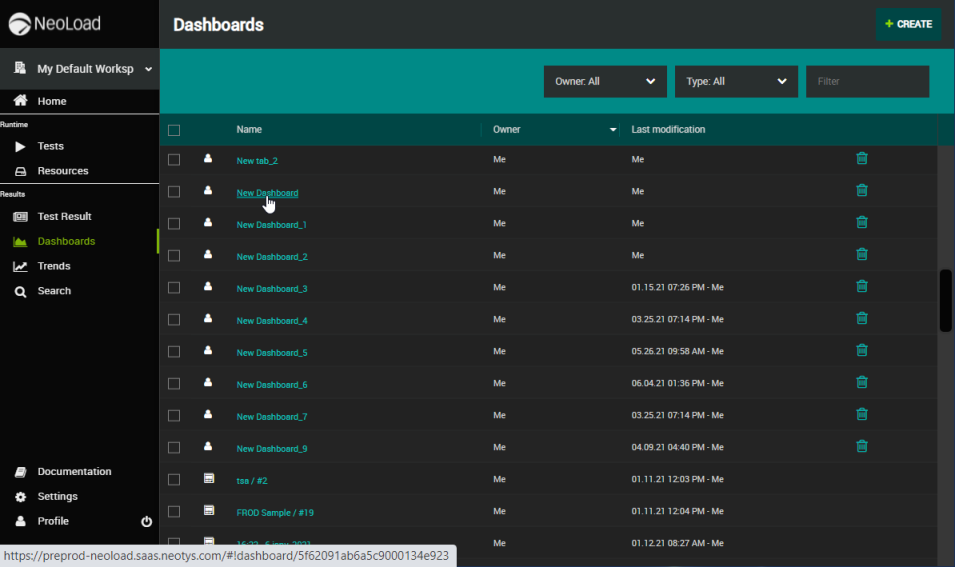
The view changes to display the selected Dashboard.
-
Click one of the buttons below whether you want to:
-
To move a panel, use the
 move button on the top left part of a panel. A panel can be positioned anywhere in your Dashboard by dragging the move button.
move button on the top left part of a panel. A panel can be positioned anywhere in your Dashboard by dragging the move button. -
To resize a panel, use the
 expand button on the bottom right part of a panel. A panel can be resized vertically and horizontally by dragging the expand button up, down, left and right.
expand button on the bottom right part of a panel. A panel can be resized vertically and horizontally by dragging the expand button up, down, left and right.
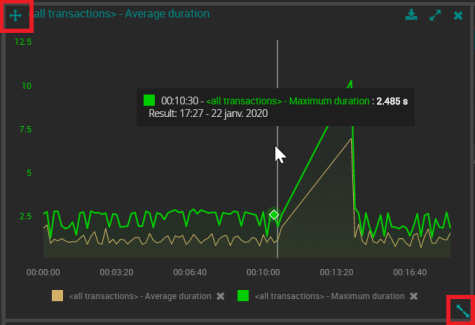
-
Note: The layout of the panels is saved when logging off to quickly access it when you log in again.