Manage Workspace members
As an Administrator, you can manage the members of a Workspace by adding and removing users from it.
Note: A user can belong to several Workspaces within the same Account.
Right after creating a Workspace, once you click Create {a Workspace}, you are immediately redirected to the Members tab of the Settings / Workspaces / [workspace name] view so you can add users to the Workspace.
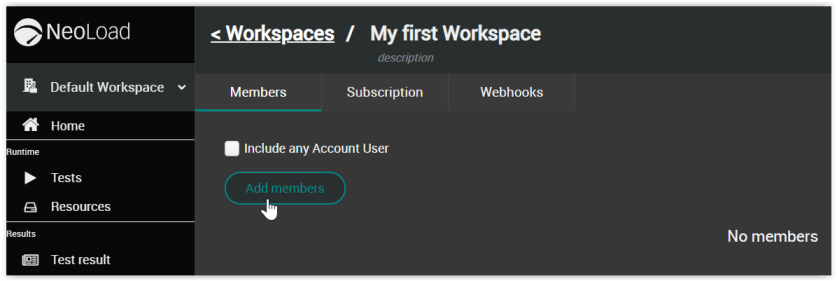
Add users to a Workspace
To add users to a Workspace, follow these steps:
-
In the left navigation panel, click Settings and select the Workspaces tab.
All Workspaces of your Account are listed in the central panel, which also displays the main details of each Workspace.
-
In the Workspace list, select the Workspace you want to add users to.
You are directed to the Members tab of the selected Workspace where you can view the Workspace's members and their roles, and add or remove members.
-
You can either:
-
Add all users of the current Account at once by selecting the option Include any Account User. This option is dynamic: it will take into account any user added to the Account after the checkbox has been selected.
If the checkbox Include any Account User is enabled, it means that the Workspace contains all members of the Account.
-
Add specific users by clicking the Add members button. Clicking the check box on the left of a user in the list allows adding specific Members into the Workspace. All users can be selected at once by clicking on the column header check box. Click the Apply button to validate your action.
The Members added to the Workspace and their roles are displayed in the Members tab of [workspace name] view.
-
Remove members from a Workspace
To remove members from a Workspace, follow these steps:
-
In the left navigation panel, click Settings and select the Workspaces tab.
All Workspaces of your Account are listed in the central panel, which also displays main details about each Workspace.
-
In the Workspace list, select the Workspace you want to remove members from.
You are directed to the Members tab.
-
Select the check box on the left of the user(s) you want to remove from a Workspace. All users can be selected at once by clicking on the column header check box.
-
Click the Remove members button.
The user(s) is(are) removed from the Workspace.