SaaS only
In SaaS mode, the Profile view enables you to review and edit your NeoLoad Web personal information.
To access it, select the  Profile view in the left navigation panel.
Profile view in the left navigation panel.
The Account field of the Profile tab contains the name of your SaaS Account followed by its unique identifier between parenthesis.
The Default action when switch workspace enables you to configure the behavior when you open in a new browser tab an asset that does not belong to your current workspace:
-
Ask me everytime: NeoLoad Web will display the popup everytime to let you choose if you want to switch to the requested workspace or not.
-
Switch on the requested workspace: NeoLoad Web will automatically switch to the requested workspace without asking. All your other tabs will also switch to the new workspace.
-
Stay on the current workspace: NeoLoad Web will never switch to the requested workspace. Therefore the asset will not be displayed if it is not on the current workspace.
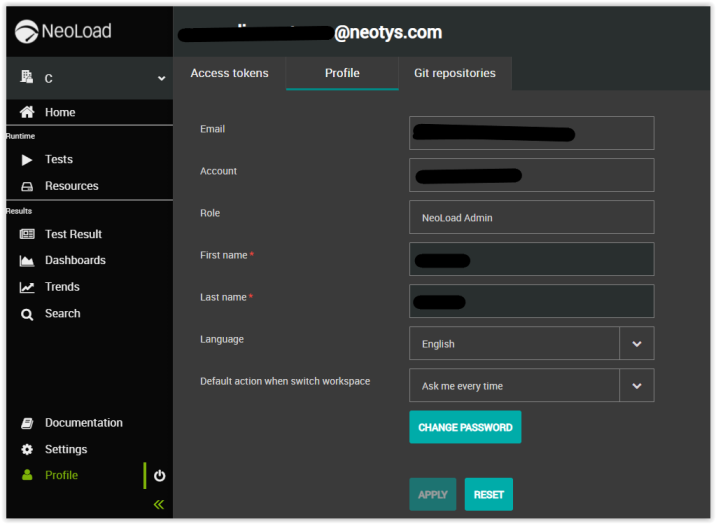
Change password
The password you use to log in to NeoLoad Web is the same password you use for other NeoLoad applications, like the website or the NeoLoad Cloud Platform. You can change your NeoLoad password at any time.
To change your NeoLoad password, follow these steps:
-
In the left navigation panel, click the Profile icon
 .
. -
Select the Profile tab and click CHANGE PASSWORD.
-
Enter your current and new passwords, confirm your new password.
Click the eye icon
 to show hidden password and change it more easily. Toggle it back to hide it.
to show hidden password and change it more easily. Toggle it back to hide it.
Password policy is revealed as you type and is also fully stated when you scroll over the button.
button.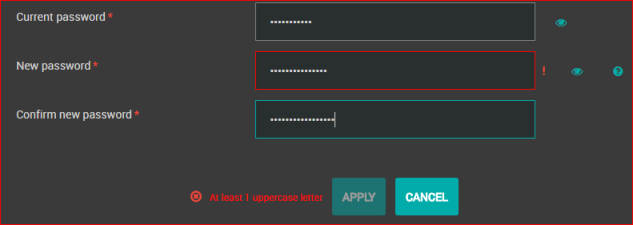
-
Click APPLY.
Your password is changed immediately if it complies to the password policy.
Request a new password
The password you use to log in to NeoLoad Web is the same password you use for other NeoLoad applications, like the website or the NeoLoad Cloud Platform.
If you forgot your password and would like to reset it, please follow the steps below.
To reset your NeoLoad password, follow these steps:
-
Go to the NeoLoad Web login view: https://neoload.saas.neotys.com.
-
Click the Reset password link.
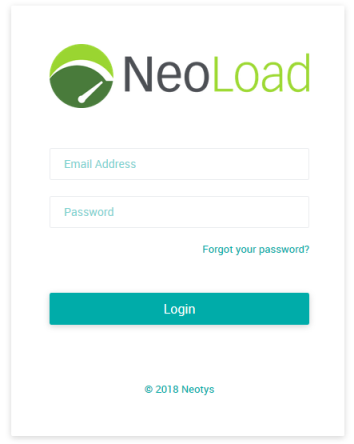
-
In the page you are taken to, enter your NeoLoad User ID. Typically your User ID should be the email address you used to create your NeoLoad personal account.
-
Click SEND.
-
Provided your User ID is valid, you should receive an email from us containing a link to reset your password.
This email may take a little while to arrive. If you don't see it shortly, check your Spam and Junk folders.
-
Follow the procedure and make sure to follow the password policy indicated.
-
Click the UPDATE PASSWORD button.
Your password is immediately reset if it complies to the password policy.
Change the preferred language
You can choose between two languages for your NeoLoad Web interface, either English or French.
To select your preferred language, follow these steps:
-
In the left navigation panel, click the Profile icon
 .
. -
Select the Profile tab.
-
In the Language drop-down list, select the language for your NeoLoad Web interface.
-
Click APPLY.
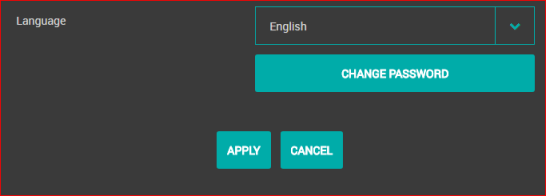
You need to log out and log back in to NeoLoad Web for this change to take effect.