Manage Workspace subscription
VU quotas and lease details are linked to a particular Workspace, which means that they are common to all members of the same Workspace.
Set quotas on VUs for a Workspace
As an Administrator, you can set limits on the amount of VUs that a specific Workspace can consume.
To set quotas on VUs for a Workspace, follow these steps:
-
In the left navigation panel, click Settings and select the Workspaces tab.
All Workspaces of your Account are listed in the central panel.
-
In the Workspace list, select the Workspace for which you want to set VU quotas.
-
Select the Subscription tab.
-
Check the box Limit license usage for this Workspace.
-
Double-click the row of the protocol (Web or SAP) for which you want to define a quota.
-
Enter the number of VUs you want to make available for the Workspace.
-
Click Save or press Enter to save your setting.
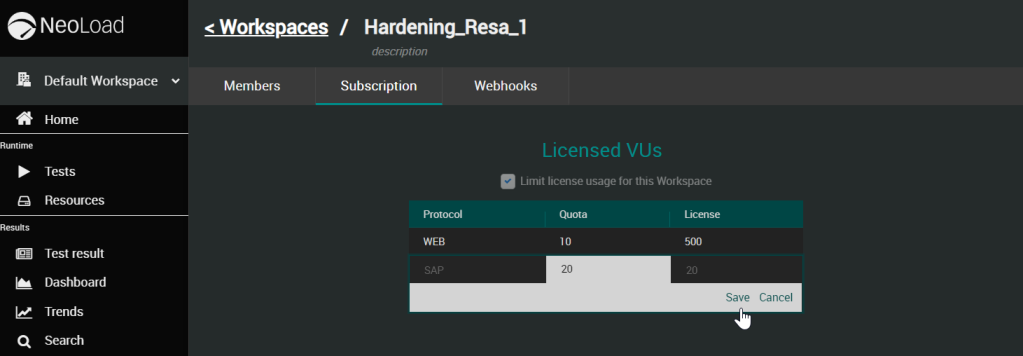
Manage offline leases
NeoLoad Web makes it possible to manage offline lease requests, i.e. lease license portions offline when unable to connect to the license server.
When a valid license is installed and activated in NeoLoad Web, Administrators and Testers can manage offline leases for a Workspace only if they belong to this Workspace.
Offline lease management allows granting a license lease between:
-
Two NeoLoad Web instances : a "Master" NeoLoad Web delivers the lease to a "Slave" instance of NeoLoad Web.
-
NeoLoad Web and NeoLoad, where NeoLoad Web is the "Master" and NeoLoad the "Slave".
As procedure for each instance differ slightly, please refer to the appropriate section below.
Note: Leasing a license offline is a procedure involving both NeoLoad and NeoLoad Web. Also, it may include distinct user profiles such as an Administrator who generates the lease and a user providing the Client ID.
The Leases zone in the Subscription tab allows generating offline leases and releases.

The Leases table lists all the license leases currently used. Clicking a line in the table displays additional information about the lease on the right part of the table.
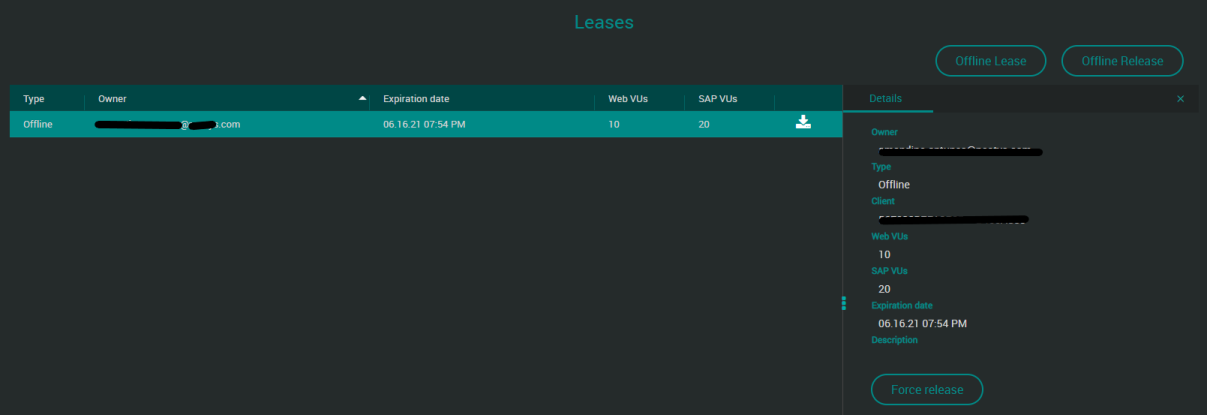
A click on the Offline Lease button opens the License Lease dialog box.
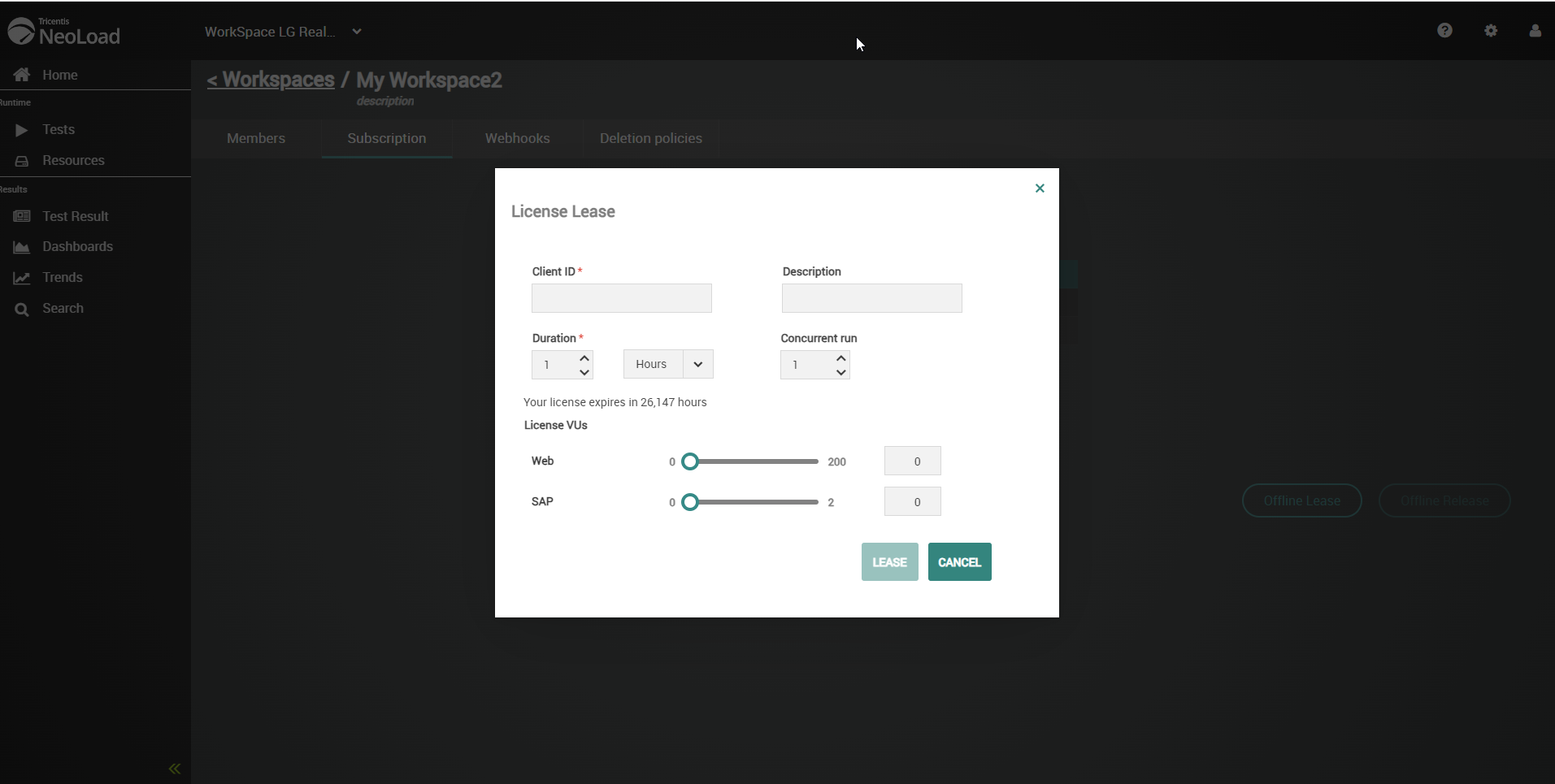
Client ID: This is the client ID retrieved from NeoLoad. It must be pasted in this field. In NeoLoad, the client ID can be viewed and copied by clicking Help > License management and by ticking Use a server then Manage licenses offline.
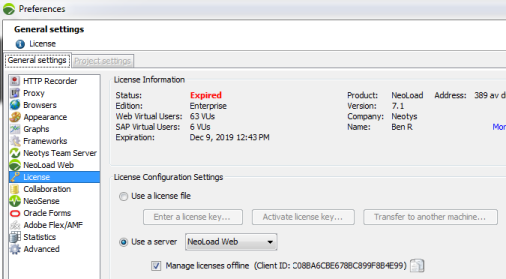
Description: A brief description of the license lease can be entered in this field.
The Duration section helps choose the duration required for the lease.
The License VUs section allows selecting the number of Web and SAP VUs to lease by moving the cursors accordingly or by directly entering the required number in the facing field. The numbers of VUs displayed are the VUs available in real-time, so that you have the "real" updated numbers when you need to make a lease.
A click on the Lease button validates the lease and downloads the ".rsp" file i.e. the file containing the lease to import in NeoLoad. For more information about how to fully lease a license offline, please see the full procedure below.
To lease a license in offline mode for NeoLoad, follow these steps:
-
In NeoLoad GUI, go to Help > License management, tick Use a server and select NeoLoad Web in the list box. Below, tick the Manage licenses offline check box.
-
Click the "Copy to clipboard" icon next to the client ID.
-
In the left navigation panel of NeoLoad Web, click Settings and select the Workspaces tab.
-
In the Workspace list, select your Workspace.
-
Select the Subscriptions tab.
-
In the Leases section, click the Offline Lease button.
-
In the License Lease dialog box:
-
Paste the Client ID previously copied in the Client ID field.
-
Enter a description of the lease if necessary in the Description field.
-
Set the duration of the lease in the Duration zone.
-
Select the number of Web and SAP VUs needed in the License VUs zone.
-
Click the Lease button.
-
-
The ".rsp" file starts downloading. Memorize the download location.
-
Back in NeoLoad, in the License Configuration Settings zone, click the Import button and in the explorer, select the ".rsp" file previously downloaded from NeoLoad Web and click Open.
The Leases zone in the Subscription tab allows generating offline leases and releases.
The Leases table lists all the license leases currently used. Clicking a line in the table displays additional information about the lease on the right part of the table.
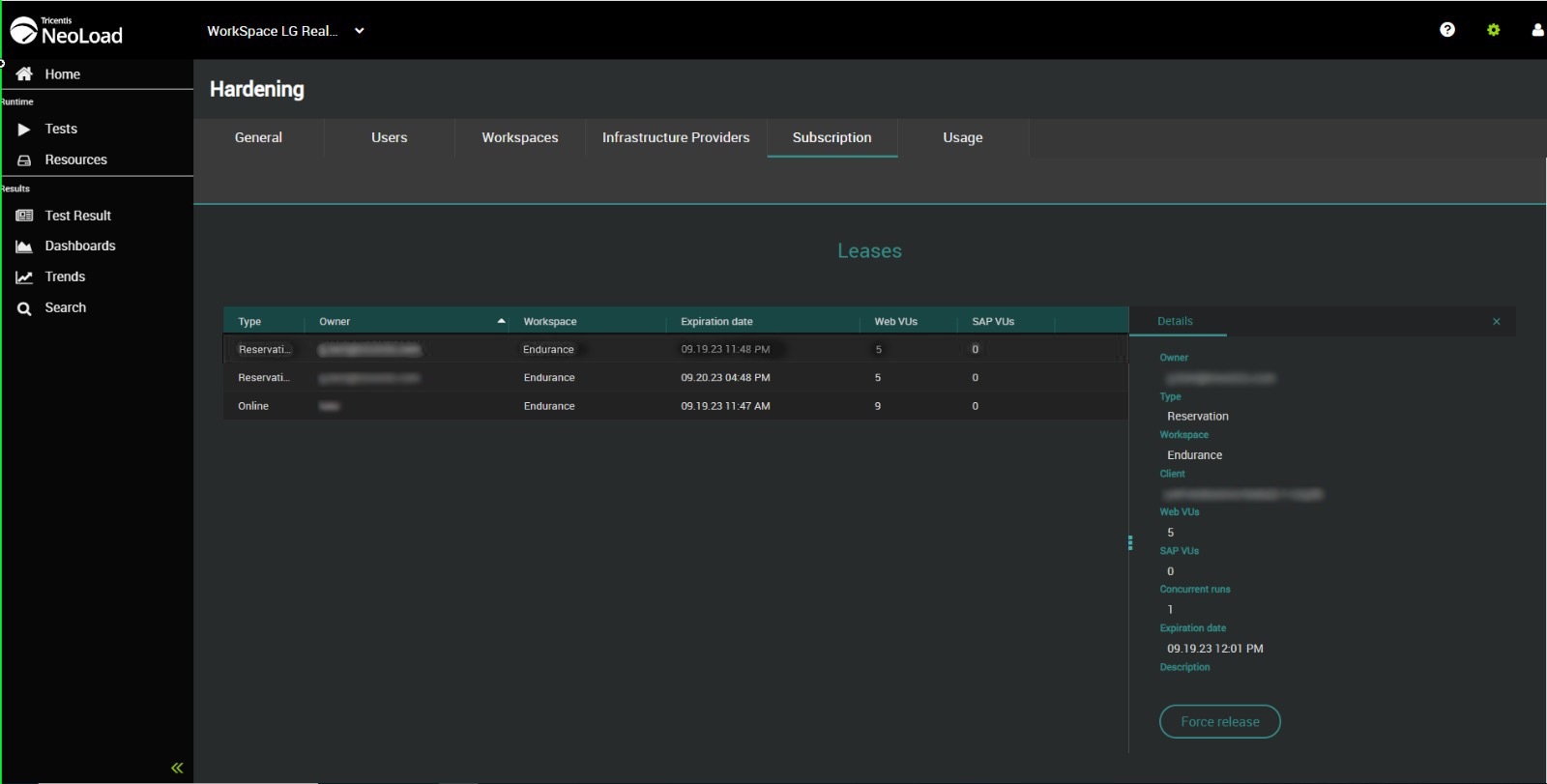
A click on the Offline Lease button opens the License Lease dialog box.
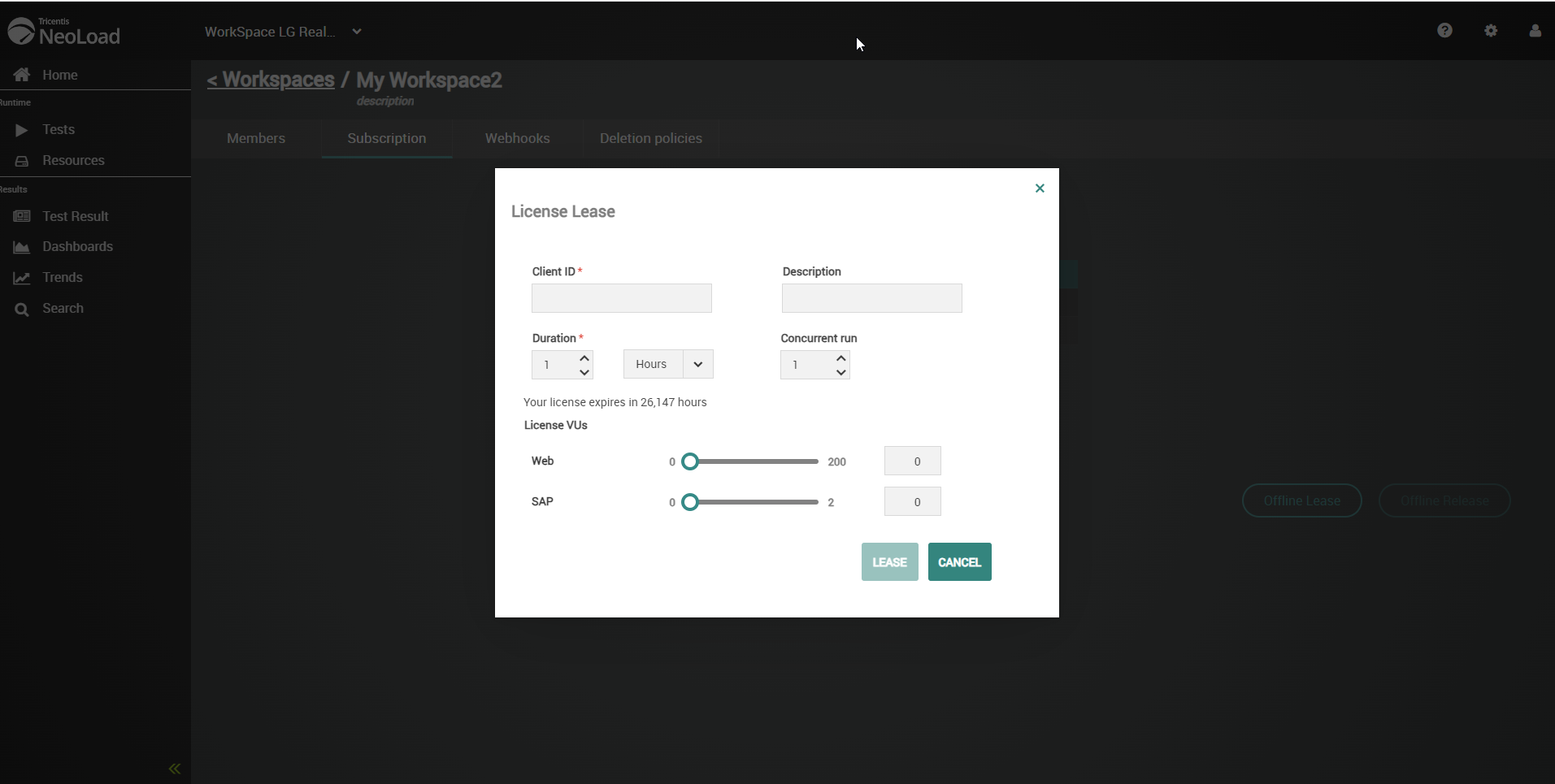
Client ID: This is the client ID retrieved from the NeoLoad Web instance the license is to be leased for. It must be pasted in this field. The client ID can be found in the License zone of the Subscription tab.
A click on the Copy to clipboard button helps easily copy the ID to paste it in the Client ID field.
Description: A brief description of the license lease can be entered in this field.
The Duration section helps choose the duration required for the lease.
Concurrent run: The number of concurrent runs remaining out of the total included in the license. The LEASE button is disabled if there are no concurrent runs left in the license.
The License VUs section allows selecting the number of Web and SAP VUs to lease by moving the cursors accordingly or by directly entering the required number in the facing field.
A click on the Lease button validates the lease and downloads the ".rsp" file i.e. the file containing the lease to import in the NeoLoad Web "slave" . For more information about how to fully lease a license offline for NeoLoad Web, please see the full procedure below.
To lease a license in offline mode for NeoLoad Web, follow these steps:
-
In the left navigation panel of the NeoLoad Web instance you want to lease a license for, click Settings and select the Subscriptions tab.
-
Copy the Client ID.
-
In the left navigation panel of the NeoLoad Web instance you want to lease a license from ("Master"), click Settings and select the Workspace tab.
-
In the Workspace list, select your Workspace.
-
Select the Subscriptions tab.
-
In the Leases section, click the Offline Lease button.
-
In the License Lease dialog box:
-
Paste the Client ID previously copied in the Client ID field.
-
Enter a description of the lease if necessary in the Description field.
-
Set the duration of the lease in the Duration zone.
-
Select the number of Web and SAP VUs needed in the License VUs zone.
-
Click the Lease button.
-
-
The ".rsp" file starts downloading. Memorize the download location.
-
Back in the NeoLoad Web instance you want to lease a license for, in the NeoLoad Enterprise zone, click the Install Lease button and in the explorer, select the ".rsp" file previously downloaded from and click Open.
The offline lease is now installed in your "Slave" instance of NeoLoad Web. It is then possible to configure quotas on any Workspace of this "Slave" NeoLoad Web without any constraint towards the "Master" NeoLoad Web Workspace from which the license lease has been done.
Release a license offline
When a leased license is no longer in use, it can be easily released in offline mode i.e. when unable to connect the license server (NeoLoad Web).
The ".rls" file is the file containing the release. It is generated from NeoLoad and must be imported in NeoLoad Web.
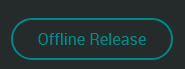
To release a license in offline mode for NeoLoad , follow these steps:
-
In NeoLoad, go to Help > License Management.
-
In the License Configuration Settings zone, click the Release button.
-
In the explorer, save the ".rls" file in a location you will remember.
-
In NeoLoad Web, click the Resources menu then the Subscriptions tab.
-
In the Leases section, click the Offline Release button.
-
In the explorer, select the ".rls" file previously saved and click Open.
(This is the Drop-down text)
To release a license in offline mode for NeoLoad Web, follow these steps:
-
In the NeoLoad Web instance for which you want to release the license, go to Resources> Subscriptions.
-
In the NeoLoad Enterprise zone, click the Release button.
-
In the explorer, save the ".rls" file in a location you will remember.
-
In the NeoLoad Web instance the license has been leased from, click the Resources menu then the Subscriptions tab.
-
In the Leases section, click the Offline Release button.
-
In the explorer, select the ".rls" file previously saved and click Open.
Force a release
In some very rare cases (disk crash, etc...), it may be necessary to force a release before the lease's expiration date. Such forced releases are identified and tracked in the system by NeoLoad.
A click on a lease in the Leases table displays additional information on the right panel.
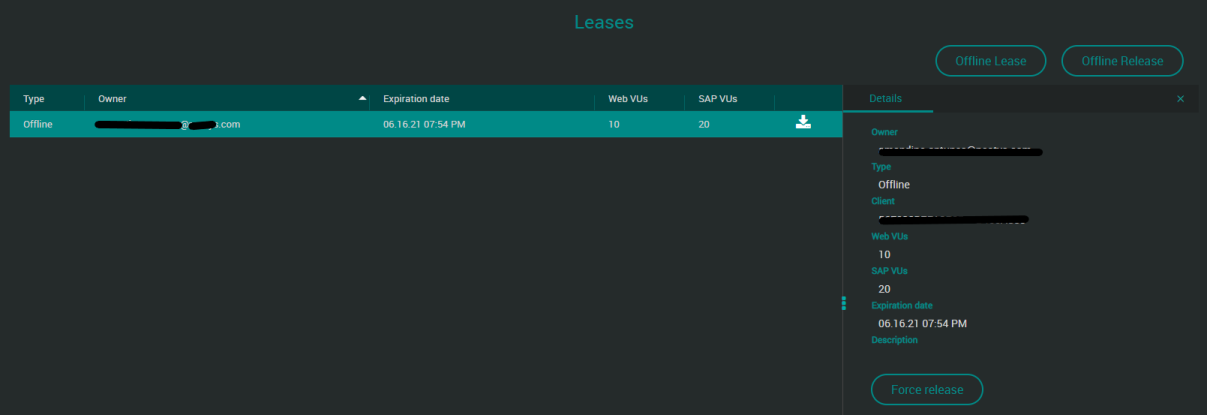
A click on the Force release button displays the Force release dialog box with the Lease identifier to provide to NeoLoad Support.
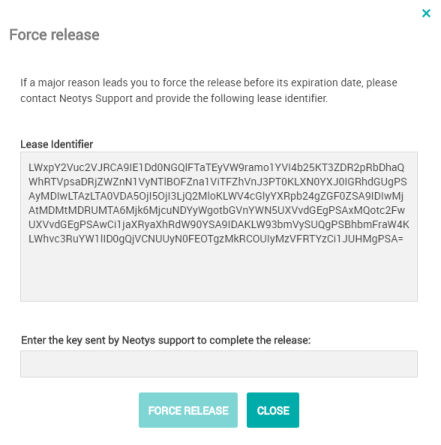
After contacting the NeoLoad Support, the key provided must be entered to complete the force release operation.