Dedicated IPs
The Dedicated IPs tab of the NeoLoad Web Resources section enables you to reserve fixed IP addresses and assign them to individual cloud machines used for your load testing.
A dedicated, fixed IP addresses makes it possible to set up the firewall in advance, so that only the traffic related to that IP is allowed through during testing. This minimizes security risk and ensures compliance with network security rules in your company.
IP addresses can be reserved for a specific time needed to run your load tests. The cost in credits is calculated based on the number of required IP addresses and the duration of the reservation.
Note: Dedicated IP reservation is only available when your license includes the option.
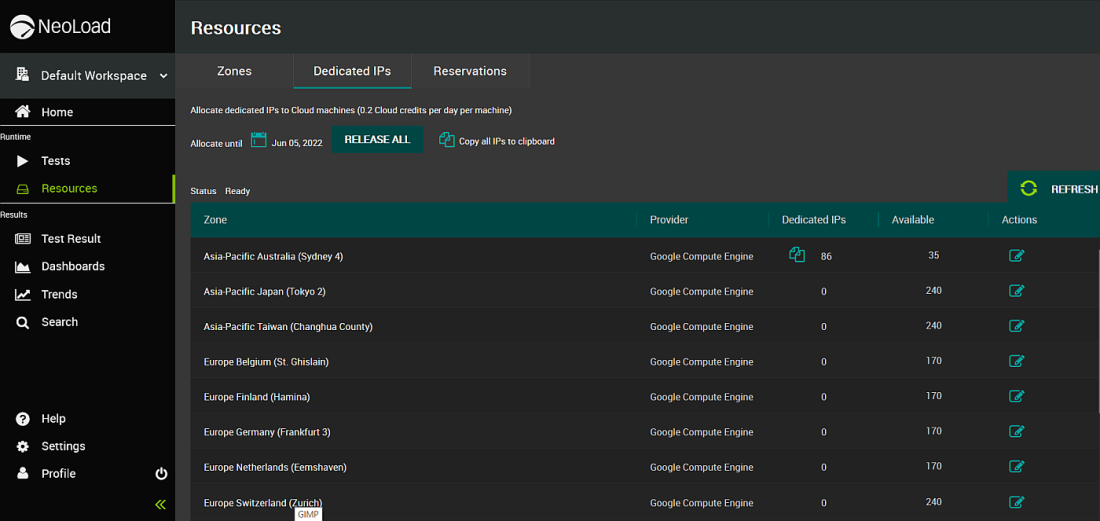
Reserve IP addresses
-
Go to Resources > tab Dedicated IPs.
-
The table lists the worldwide Zones available. Check the Available column which gives the number of available (currently unassigned) IP addresses for that Zone.
-
In the desired Zone, click the edit button in the Actions column.
-
Enter the number of IP addresses you need. The cost of reservation in credits is immediately calculated for the selected number of IPs and the default duration of 1 month. You can adjust the duration later.
-
Click Apply.
Caution: : Allocating IP addresses will take a couple of minutes. The status line above the table will inform you whether the IP allocation is still in progress. You may need to use the Refresh button afterwards.
Manage reserved IP addresses
To copy allocated IP addresses:
-
Use the Copy all IPs to clipboard button. Multiple copied addresses will be divided by commas.
-
To copy only IP addresses allocated to a specific Zone, use the copy icon in the Dedicated IPs column.
To change the number of reserved IPs:
-
Go to Resources > tab Dedicated IPs.
-
In the table of Zones, the Dedicated IPs column indicates the number of IP addresses that are already reserved in this campaign for each zone. Click the edit button in the Actions column.
-
Adjust the number of reserved addresses as required. The total cost of the updated reservation will be displayed, along with the amount of remaining credits.
-
Click Apply.
To change the end date of IP reservation:
-
Go to Resources > tab Dedicated IPs.
-
The Allocate until information above the table of Zones gives the end date of current reservations. Click the date or the calendar icon.
-
Adjust the end date as required. The total cost of the duration update will be displayed, along with the amount of remaining credits.
-
Click Apply to confirm the change.
Release reserved IP addresses
-
Go to Resources > tab Dedicated IPs.
-
In the table of Zones, the Dedicated IPs column indicates the number of IP addresses reserved for each zone:
-
To release all of them, use the Release all button.
-
To release only IP addresses allocated to a specific Zone, click the edit button in the Actions column and change the number of reserved addresses to zero. Confirm by clicking Apply.
-