Unable to display some characters
Some alphabet characters are not displayed by NeoLoad and are replaced by squares.
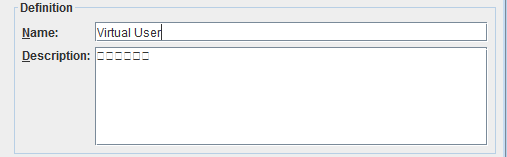
Solution
By default NeoLoad uses the font of the operating system. If this font is not able to display some characters, a key in the controller.properties configuration file allows you to override the default font used by NeoLoad.
To override the default font, follow these steps:
-
Open the
controller.propertiesconfiguration file (for more information, see controller.properties). -
Enter a font name in the
[GUI]default.fontkey.For example, setting this key to "Arial Unicode MS" under Windows will allow to correctly display Tamil characters.
Adding international fonts to NeoLoad for PDF report generation
When generating PDF reports, NeoLoad may not display non-European characters, such as Korean, Chinese, Japanese correctly, replacing them with "##" symbols. This originates from the lack of necessary fonts that support these characters. Let's check how to add international fonts to NeoLoad, guaranteeing the accurate representation of global characters in your PDF reports.
Prerequisites
-
NeoLoad installed on your system.
-
Administrative access to the NeoLoad configuration files.
-
TrueType Font (TTF) files for the desired international characters.
NeoLoad uses the _common.xsl file located in conf/report/fo/ to specify the fonts used in PDF report generation.
Follow these steps to add fonts to the configuration:
-
Locate the
_common.xslfile: Navigate to theconf/report/fo/directory in your NeoLoad installation folder. -
Edit the
_common.xslfile: Open the _common.xsl file in a text editor with administrative privileges. -
Specify the font family: Add or modify the
<fo:root>element to include the desired fonts. For instance:<fo:root font-family="Tahoma, NanumBarunGothic">
Adding new fonts to the system
If the desired font isn't on your system, follow these steps to add it:
-
Obtain the TTF file: Ensure you have the TrueType Font (TTF) file for the font you wish to add.
-
Copy the TTF file: Place the TTF file into the
conf/fop/fontsdirectory within your NeoLoad installation folder. -
Update the configuration: Return to the
_common.xslfile and ensure the newly added font is listed in the<fo:root>element.
After adding the fonts and updating the configuration, generate a PDF report to verify that the international characters display correctly. If problems persist, double-check the font names for typos and ensure the TTF files are correctly placed in the conf/fop/fonts directory.