Update a User Path
With the User Path Update wizard, NeoLoad helps you maintain your test scripts quickly and accurately from a release to the next.
The purpose of the User Path Update wizard is to:
-
Help you see if a new recording needs to be updated based on a previous User Path
-
Accelerate the design of a User Path when the User Path of the previous version of the application is available for reference
Updating a User Path enables you to merge the original User Path with a newer recording. It automatically creates a backup copy of the original User Path.
The User Path Update wizard is accessible from two locations:
-
at the end of a recording (this is useful when you want to update an existing User Path with the recording you just finished). For more information, see the procedure below.
-
with a right-click on the User Path you want to update with the Advanced > Update with a recent recording command (this is useful when you already have a recording that you want to use to update an existing User Path). For more information, see Context menu.
For more information, see User Path Update.
To update a User Path with a new recording, follow these steps:
-
In the Start Recording dialog, check the New recording of option and select the User Path you want to update.
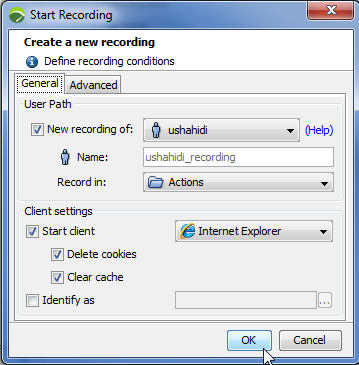
-
In the Record in field, select the Container into which the visited pages are to be recorded.
Note: The Transaction editable dropdown list of the Recording bar will be automatically populated with Transactions of the User Path you want to update.
-
Configure the rest of your recording as explained in Create a User Path.
-
Click OK.
The Recording bar is displayed.