SOAP requests
The NeoLoad SOAP module can be used to load test Web services using the SOAP protocol.
There are two ways of using this NeoLoad module:
-
Declare, then enter, the SOAP request call parameters (manually or using a WSDL description file)
-
Record a SOAP request played by an existing client application, and modify its parameters.
Create a SOAP request
This section describes how to create a SOAP request from scratch. To record a request using an existing client, see Record a SOAP request.
To create a SOAP request in a User Path, follow these steps:
-
In the User Paths node, right-click on a Container (Transaction, page, etc.) and in the context menu, select Insert as child > SOAP Request.
-
Follow the wizard to select the parameter editing mode:
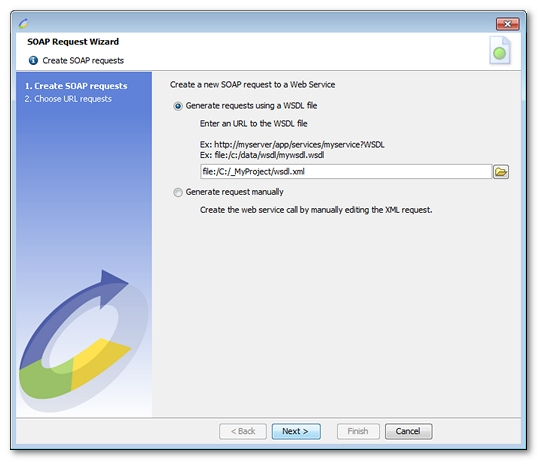
Create a SOAP request using a WSDL description file:
-
Enter the URL containing the WSDL. Use the file browse button to select a file on the hard drive, or enter a web server URL, for example:
http://myserver/app/myservice?WSDL. -
If your server requires HTTP authentication, you will be prompted for credentials (once successfully authenticated, the server is added to the Servers tree with the credentials just entered).
-
In the tree, select the method (or operation) to be tested.
-
For each binding type, enter the URL of the web service (Endpoint). The URL defined in the WSDL is displayed by default.
Create a SOAP request by manually editing an XML request.
-
Choose a pertinent name for the SOAP request.
-
Enter the URL of the web service (Endpoint).
Record a SOAP request
This section describes how to record the interaction between an existing SOAP client and the web services server.
To record an SOAP request, follow these steps:
-
Alter the
SOAPclient settings so that it uses NeoLoad as a proxy:-
hostname: name or IP address of the machine currently running NeoLoad.
-
port: the NeoLoad HTTP recorder port, 8090 by default. This setting can be changed in the preferences.
Please refer to the documentation accompanying your web services Framework for instructions on how to change the proxy settings. As a guide:
-
Axis: Modify the
http.proxyHost and http.proxyPortsystem properties.
For example, place the following lines in your code:
System.setProperty("http.proxyHost", "localhost");System.setProperty("http.proxyPort", "8090");or modify the command line as follows:
java -Dhttp.proxyHost=localhost -Dhttp.proxyPort=8090 ...-
.Net. The configuration file may be modified as follows:
<configuration>
<system.net>
<defaultProxy>
<proxy
usesystemdefault = "false"
proxyaddress="http://localhost:8090"
bypassonlocal="true"
/>
</defaultProxy>
</system.net>
</configuration> -
-
Run NeoLoad.
-
Start a recording (For more information, see Record a test scenario). Since the recording does not require a browser, it is recommended to clear the Launch browser option.
-
Launch your SOAP client application. Since the application has been configured to use the NeoLoad recorder as a proxy, NeoLoad records the request.
-
Stop the recording.