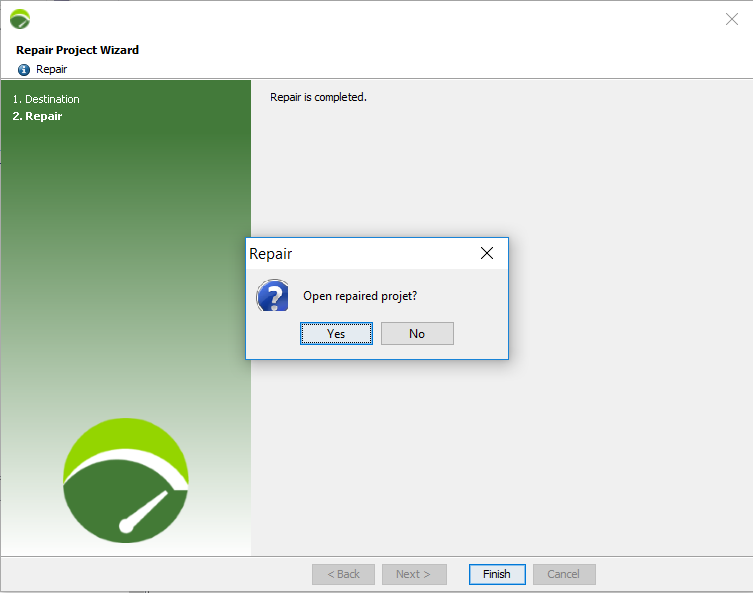Manage collaborative project versions (SVN)
Collaborative projects can be tagged in order to manage them.
Tag a project (SVN)
Tagging a project means freezing a version of the project with a tag, as a milestone in the lifetime of the project. Subsequently the tag makes it possible to find the version easily. Tagging may be necessary to identify an official version of the project, or for archiving reasons.
Although the tagging process is invoked from NeoLoad (i.e. locally), the current version of the project on the server is used instead of the version stored on the local machine. Consequently, a project which is not up-to-date locally can be tagged, i.e. the project displayed may not be the tagged one.
To tag a project, the Share > Advanced > Tag Project command must be chosen. NeoLoad instantly displays a warning message about the version involved by the process.
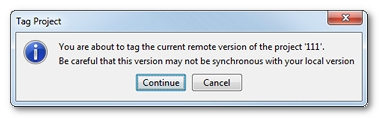
A click on Continue opens up the Tag Project dialog.
The name of the tag must be entered to identify the version of the project. It is recommended to add a description about the tag too.
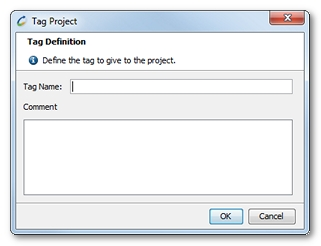
A click on OK validates the tagging operation. A confirmation message indicates that the project is tagged.
Note: A tag is unique for a given project. The same tag cannot be used for another project version.
To tag a , follow these steps:
-
Choose Share > Advanced > Tag Project.
-
Click OK to start the tagging process.
-
Enter a tag name.
-
Enter a description for the tag.
-
Click OK.
Retrieve a project tag (SVN)
Retrieving a project tag consists in retrieving the content of a project available at the very moment when it was tagged. Once retrieved, the project is automatically displayed by NeoLoad.
Note: A retrieved tagged project is not shared any longer. To share a tagged project, it must be saved with another name and shared again.
To retrieve a project tag, the Share > Retrieve Tag command must be selected. NeoLoad closes the current project when necessary and lists the projects available on the collaboration server.
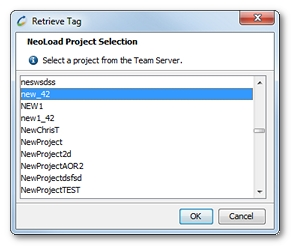
Once the project is selected, the OK button must be clicked. The list of the tags available for the project is displayed, including the Creation_Time tag which stands for the version of the project when it was shared.
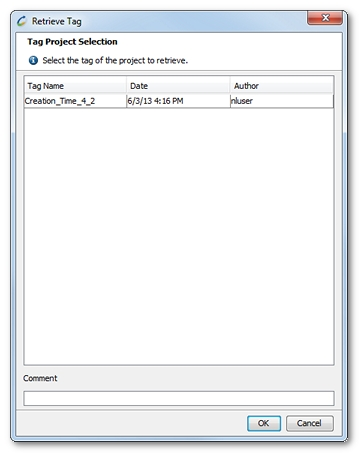
Validating the tag selection displays the tagged project instead of the current project.
To retrieve a project tag, follow these steps:
-
Click Share > Retrieve Tag.
-
Select a project and click OK.
-
Select a tag and click OK.
-
Optionally, enter another project name.
-
Optionally, enter another retrieval repository.
-
Click OK.
Replace with a project tag (SVN)
Replacing a project with the content of one of its tags is useful to come back to a version which has been recorded in a previous tag process. The current content is removed and replaced by the content of the tagged project. Contrarily to retrieving a tag, replacing a project overwrites the current project which is still shared.
Note: Replacing a project deletes all the current changes of the project. If the current project is not saved onto the collaboration server, all changes are lost.
To replace the content of the current project with a project tag, it is necessary to display a shared project in NeoLoad. The tags list searched by NeoLoad includes the tags created for the current project.
The Share > Advanced > Replace by Tag command displays the list of the tags available, including the Creation_Time tag which stands for the version of the project when it was shared.
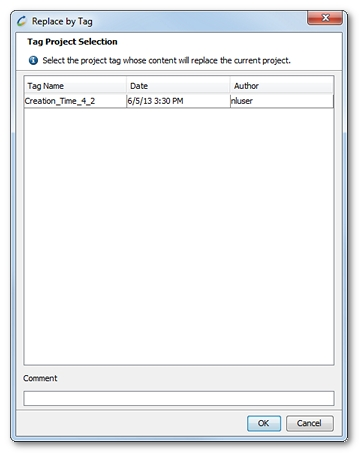
Validating the selection reopens the project with the content of the selected tag.
To replace the content of a project with a tag, follow these steps:
-
Click Share > Advanced > Replace by Tag.
-
Select a tag.
-
Click Finish.
Clean a project (SVN)
Cleaning a project is useful when NeoLoad fails to process collaboration operations because some projects files are locked. When this occurs in a publication, all updates and other collaborative actions are interrupted.
Every locked collaborative file uses a lock hidden file (lock). NeoLoad tries to find and remove all lock files. When some lock files still remain, it is recommended to search the logs, find the lock files, and delete them manually, after closing the application.
In most situations, a message is displayed to inform that the project is cleaned.
To clean a project, follow these steps:
-
Choose Share > Advanced > Clean up Project.
Note: If you still cannot perform your desired collaboration operations, try the Repair a project (SVN) function.
Repair a project (SVN)
Repairing a collaborative project is useful when NeoLoad fails to publish or update your project onto the server. Collaboration operations can be blocked because of SVN metadata corruption. In that case, it may be useful to try repairing your project while keeping your local modifications. The repair function creates a backup copy of the original project and renames it by appending "_repaired" to the project name.
Note: Depending on the project size, the repairing process may take significant time which means that NeoLoad can be blocked for several hours.
To repair a project, follow these steps:
-
In the menu bar, choose Share > Advanced > Repair Project.
The Repair Project wizard opens.
-
Browse to the folder where you want to store the repaired project.
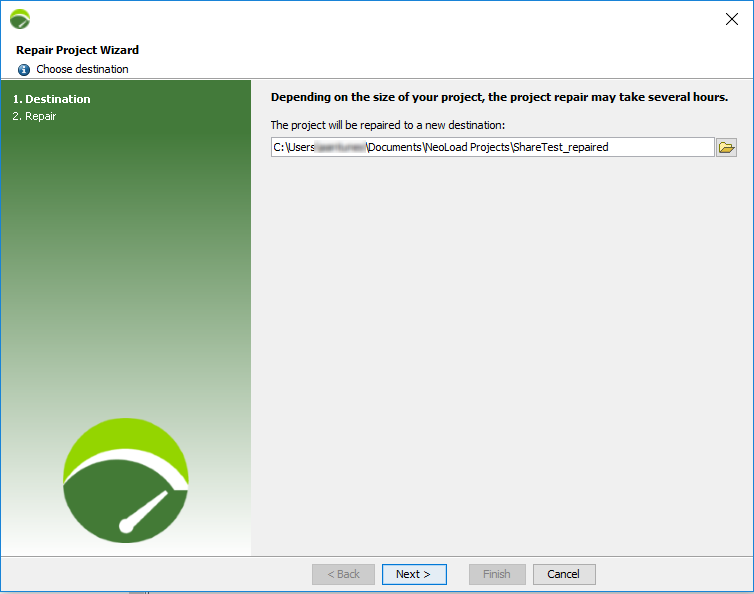
-
Click Next.
The repairing process initiates.
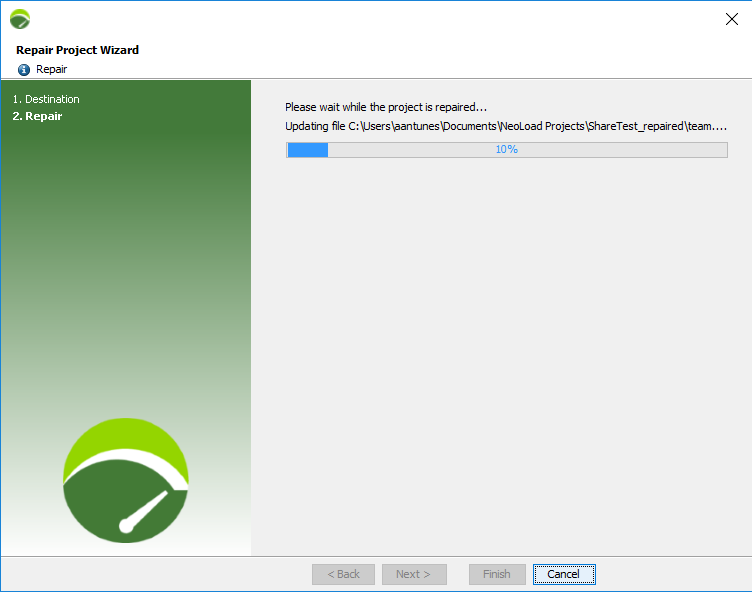
-
NeoLoad prompts you to open the repaired project when the process is completed.