Configure a population
In the Populations tab, a click on a Population in the Populations list updates the Content group box. The box also shows the parameters of every User Path.
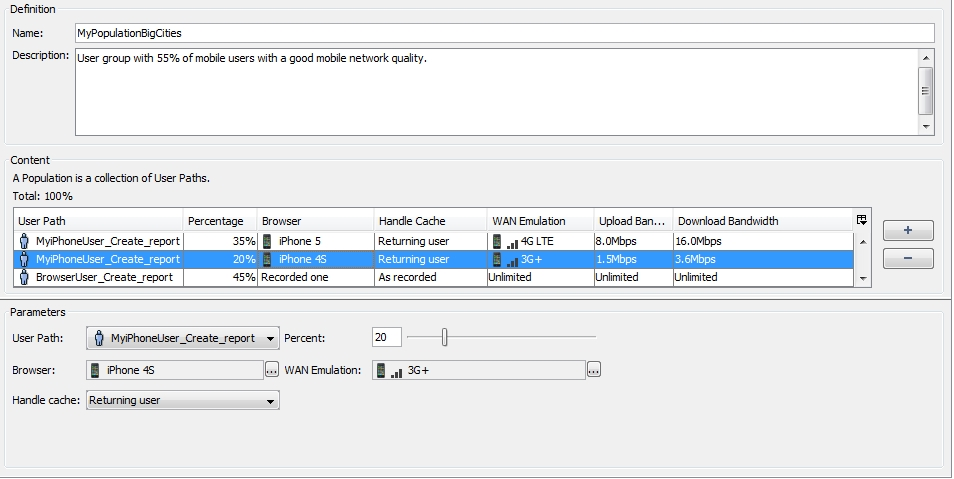
Tip: The Content table lists the User Paths of the Population. It also shows the main parameters of every User Path. The parameters columns can be customized with a click on the top right-end corner of the table.
When a User Path is selected, its parameters can be modified in the Parameters group box:
-
Percentage of the User Path in the Population
-
Browser used by the User Path. For more information, see Browser profile.
-
WAN emulation simulating the network conditions for the User Path
-
Cache behavior
To configure a population, follow these steps:
-
In the Design section, select the Populations tab.
-
In the Populations list, select a Population.
-
In the Content group box, you can click the + (plus) button to add more User Paths to your population.
-
To configure a User Path, select it and modify it in the Parameters group box.
-
In User Path, you can change your User Path selection.
-
In Percent, enter the amount of User Paths in the Population, or use the slider.
-
In Browser, click the picker button to display the Browser box:
-
In the Available browser profiles list, select a browser type:
-
Recorded one to reuse the browser of the recording, or
-
Customized to create a profile with specific values entered in Parameters, or
-
a pre-configured profile.
-
-
Check HTTP/2 to have NeoLoad replay the scenario with the HTTP/2 protocol when the server is HTTP/2 compliant.
-
Check Handle cookies only to stress the server with its URL rewriting facility.
-
In Parallel connections, enter the number of simultaneous connections on the server triggered by every Virtual User.
-
Click OK.
-
-
In WAN Emulation, click the picker button to display the WAN Emulation box:
-
In the Available WAN Emulation profiles list, select an emulation profile:
-
Unlimited to discard all limitations for a network emulation, or
-
Customized to create a profile with specific values entered in Parameters, or
-
a pre-configured profile.
-
-
For a mobile pre-configured profile, in Signal strength, select the quality of the network.
-
In Upload and Download, enter the simulated bandwidths in Kbps or Mbps.
-
In Upload latency and Download latency, enter the simulated extra delays in ms, or use the slider.
-
In Upload packets dropped and Download packets dropped, enter the percentage of packets lost in the emulation, or use the slider.
-
Click OK.
-
-
In Handle cache, select the cookies management option:
-
As recorded to reuse the configuration at the scenario recording.
-
New user to have Virtual Users started with an empty cache.
-
Returning user: The Virtual User cache is up to date. The application does not return any response which contains information that is already cached.
-