Transfer a license key
An activated license key is associated with one machine. However, to meet specific needs (transferring NeoLoad onto a production machine, reinstalling NeoLoad, and so on), the license key can be transferred onto another machine. Follow these steps:
-
Disassembling the key from the source machine through a deactivation request.
-
Loading the cleared key onto the target machine.
-
Linking the key with that machine through an activation request.
Note: When upgrading NeoLoad on the same machine, it is unnecessary to deactivate the current key before activating the new key. However, this is required when the NeoLoad versions are installed on two different machines.
Tip: It is not necessary to perform the actions described above for free licenses. Free licenses can be used on any machine.
The license key management tool helps follow the steps to transfer a license key. The Help > License management > License section > Use a license file option must be chosen. Clicking the Transfer to another machine button opens up the NeoLoad wizard.
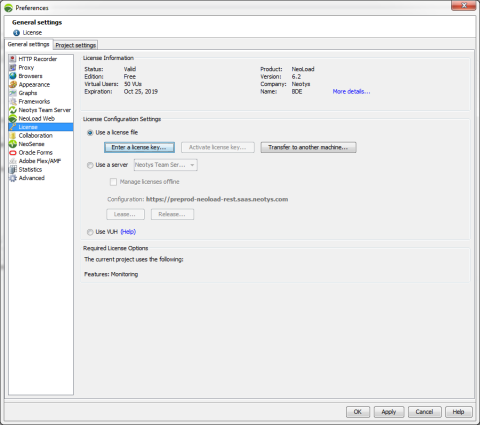
The folder where NeoLoad creates the license-inactivation.req file to request the deactivation must be specified. Click Next to display the confirmation screen.
The license-inactivation.req file must be sent to the NeoLoad central license server. It must be attached in the Web form on the Deactivate a license page.
After the request is checked, the NeoLoad central server sends back an email saying that the license file can be used on the target machine. For more information, see Install a license key and Activate a license key.
Note: Deactivating a license may require a few hours by the NeoLoad central license server.
To transfer the license key, follow these steps:
-
Click Help > License Management.
-
Select License.
-
Choose Use a License file.
-
Click Transfer to another machine.
-
In the deactivation wizard, select the folder for the deactivation request file and click Next.
-
The last wizard screen confirms that the
license-inactivation.reqfile is created. -
Send the file, now or later, in the Web form on the Deactivate a license page.
-
Click Finish to close the wizard.
Wait for the reply from the NeoLoad central license server saying that the license file can be used on the new machine.