Manage shared licenses offline
You are able to lease and release license capacity in an offline mode if you are unable to connect to NeoLoad or NeoLoad Web.
In this case, you need to:
-
Generate a request file to lease license capacity offline in NeoLoad 2025.1. For more information, see Request a lease in offline mode.
-
Process the lease request and generate a response file in Neotys Team Server or NeoLoad Web. For more information, see Process an offline lease request in the Neotys Team Server Documentation or Manage Offline leases in NeoLoad Web documentation.
-
Import the lease response in NeoLoad 2025.1. For more information, see Import a lease response in offline mode.
-
Generate a request file to release license capacity offline in NeoLoad 2025.1. For more information, see Request a release in offline mode.
-
Process the release request and successfully release the license capacity in Neotys Team Server or NeoLoad Web
For more information, see Process an offline release request in the Neotys Team Server Documentation, or Release a license offline in NeoLoad Web documentation.
Note: Once the lease request file .lse has been generated, the lease response file .rsp must be imported back into NeoLoad within 20 minutes.
Choosing Help > License Management > License section gives access to the Manage licenses offline option.
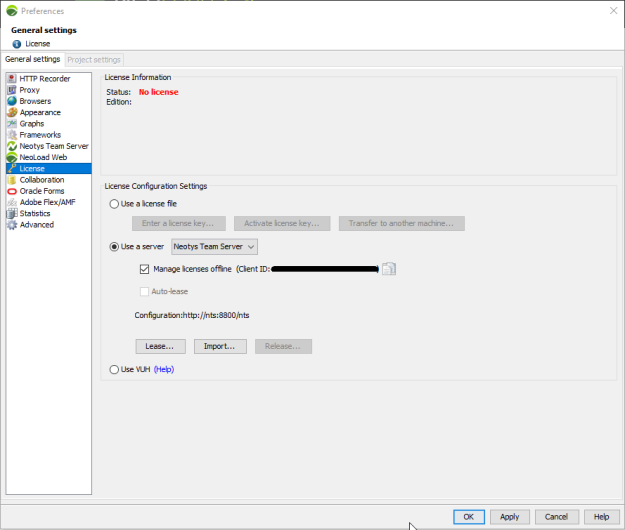
Note: It is not possible to combine the offline management of licenses and the auto-lease of licenses.