System requirements
NeoLoad is written in Java and runs on any platform that supports Java 11, or later versions.
| Hardware requirements for Tricentis NeoLoad | Minimum | Recommended |
|---|---|---|
| CPU | i5 Dual-Core 2.4GHz | Quad-Core |
| RAM | 16 GB | 32 GB |
| Hard disk space | 200 GB | 250 GB |
| Operating System |
Windows 8 thru Server 2022 Linux Kernel 2.3 Linux Kernel 3.0 MacOs 10.4 thru 11.1 |
Windows Company Standard |
|
SW |
NeoLoad Controller | NeoLoad Controller |
Hardware requirements differ widely from one test to another. The greater the stress placed on the web server, the greater the demand placed on hardware resources by the Load Generator. Furthermore, requirements increase with the complexity of the scenario. Additional Load Generators may be used to further increase the load.
During the test, the Load Generator CPU and memory usage is monitored in the Runtime screen. If the CPU or memory usage level regularly exceeds 90%, either the number of Virtual Users must be reduced, or the think time between pages increased. Alternatively, additional Load Generators may be used.
Linux distribution support
The compatibility is largely determined by the Java Runtime Environment (JRE) that we embed within our application. NeoLoad use the Liberica JDK 11 from BellSoft to have broad support and stability across various environments.
We officially support the following x86 64-bit Linux distributions:
Ubuntu: Versions 20.04 and 22.04
Debian: Versions 11 and 12
Red Hat Enterprise Linux (RHEL): Versions 8.x and 9.x
CentOS: Versions 7.x and 8.x
Amazon Linux: Versions 1 and 2
Oracle Enterprise Linux (OEL): Versions 7.x and 8.x
SUSE Linux Enterprise Server (SLES): Version 15 and 15 SP1
OpenSUSE: Leap and Tumbleweed versions
Alpine Linux: Version 3.15 and newer
For detailed information on the supported configurations, please refer to the Supported Configurations page on BellSoft's website.
Screen resolution
A minimum of 1024x768 pixel is required for screen resolution.
You can change the DPI settings in Windows for yourself and the current program, or, if you're an Administrator, you can change the system settings for all users.
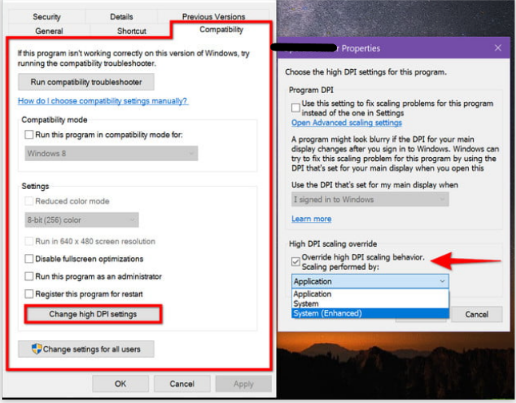
To adjust high-DPI scaling in Windows 10 (4K UHD screens) for your machine and NeoLoad only, follow these steps:
-
Go to the <install-dir>, the installation directory of NeoLoad, and open
NeoLoadGUI.exe:<install-dir>/bin/NeoLoadGUI.exe -
Select the Compatibility tab.
-
Under Settings, click the Change High DPI Settings button.
-
A second pop-up window appears on the screen. Check the box next to Override high DPI scaling behavior.
-
Select System (Enhanced) on the drop-down menu and then click OK.
To adjust high-DPI scaling in Windows 10 (4K UHD screens) for all machines of your network, follow these steps:
-
Go to the <install-dir>, the installation directory of NeoLoad, and open
NeoLoadGUI.exe: <install-dir>/bin/NeoLoadGUI.exe -
Select the Compatibility tab.
-
Under Settings, click the Change settings for all users button.
-
A second pop-up window appears on the screen. Check the box next to Override high DPI scaling behavior.
-
Select System (Enhanced) on the drop-down menu and then click OK.