Request a lease in offline mode
With Neotys Team Server
To generate a request to lease license capacity offline with Neotys Team Server, follow these steps:
-
In License Configuration Settings, select Use a server.
-
In the drop-down menu, select "Neotys Team Server".
-
Check the Manage licenses offline option
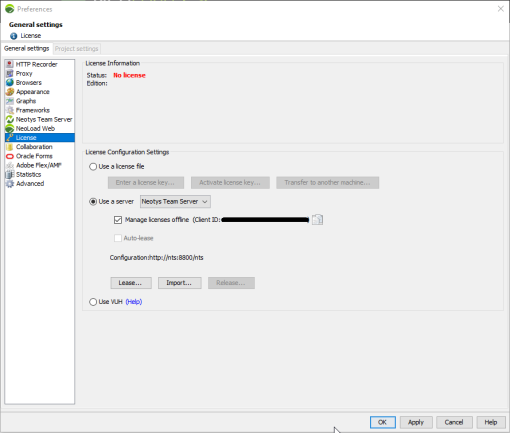
-
Click Lease....
The Lease wizard is displayed.
-
In the Details step, enter the ID of your license, the number of Web and SAP Virtual Users and the amount of time you need as well as your Neotys Team Server .
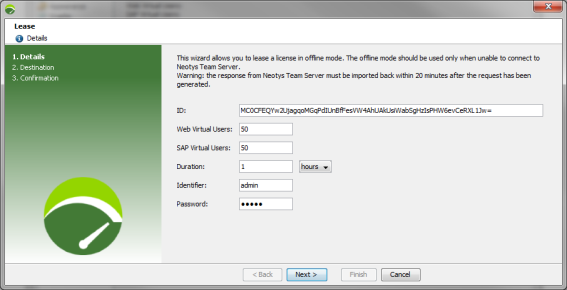
-
In the Destination step, keep or change the name and location for the lease request file.
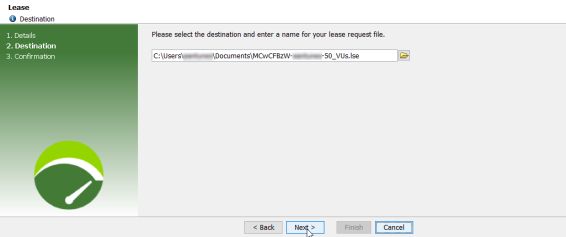
-
In the Confirmation step, the lease request file
.lseis created and available at the path selected.
-
-
Click Finish.
You need now to process the lease request file .lse in NTS to generate a lease response file. For more information, see Process an offline lease request in the Neotys Team Server Documentation.
Note: Once the lease request file .lse has been generated, the lease response file .rsp must be imported back into NeoLoad within 20 minutes.
With NeoLoad Web
This procedure includes steps that must be carried out in NeoLoad Web.
To lease a license in offline mode with NeoLoad Web, follow these steps:
-
In NeoLoad, go to Help > License management, tick Use a server and select NeoLoad Web in the list box. Below, tick the Manage licenses offline check box.
-
Click the "Copy to clipboard" icon next to the client ID.
-
In NeoLoad Web, click the Resources menu then the Subscriptions tab.
-
In the Leases section, click the Offline Lease button.
-
In the License Lease dialog box:
-
Paste the Client ID previously copied in the Client ID field.
-
Enter a description of the lease if necessary in the Description field.
-
Set the duration of the lease in the Duration zone.
-
Select the number of Web, SAP, Citrix VUs needed in the License VUs zone.
-
Click the Lease button.
-
-
The
.rspfile starts downloading. Memorize the download location. -
Back in NeoLoad, in the License Configuration Settings zone, click the Import button and in the explorer, select the
.rspfile previously downloaded from NeoLoad Web and click Open.
For more information, see Manage offline leases in NeoLoad Web documentation.