Start a test
With a rental license, a message box is displayed when a test session is started as the first rental day event. For more information, see Standard & Professional Editions.
NeoLoad provides two test modes:
-
In the normal mode, the test starts with all the system resources used to generate the Virtual Users. Click Run > Start Playing to start a test in normal mode.
-
The debug mode allows you to validate the various User Paths defined in the scenario. See the procedure below for more information.
To validate a test scenario in debug mode, follow these steps:
-
Set the level of information NeoLoad should retrieve in the scenario's advanced settings, described in Scenario advanced settings.
-
Click Run > Start Debugging to start the test in debug mode.
-
At the end of the test, the Details tab in the Results section allows you to validate the virtual user runtimes, described in Details.
Note: Launching a scenario in debug mode can severely hamper performance, especially when too many Virtual Users are started on a single Load Generator. To carry out a large-scale test, it is recommended to use several Load Generators with lighter loads.
If issues may block the execution of the test, the Sanity Check dialog is displayed to inform of existing alerts. See Check the test sanity before execution for more information.
Whether you start debugging or playing the test, the Test description window opens.
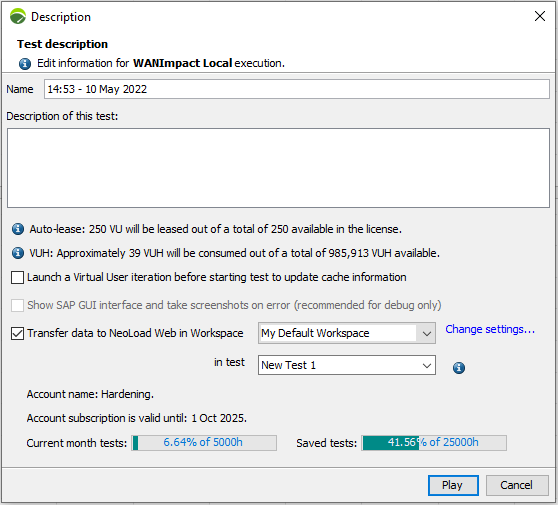
The Name field of the Test is automatically filled with Time and Date of the moment you start the test. The name can be edited as desired.
The Description field of the Test enables you to add a description for the test to be launched. This description will be inserted in the Test Results and will help identify the purpose of the test.
If the automatic lease of VUs is enabled, an information message specifies the number of VUs that will be leased over the test.
If you use VUH, an information message specifies the number of VUH that will be used for the test.
Launch a Virtual User iteration before starting test to update cache information: this checkbox gives you the option of updating the cache. It is enabled when appropriate, that is to say only if a Virtual User has been configured with the cache management set to "Returning user" mode. If this box is checked at the start of the test, a Virtual User iteration is launched in order to retrieve cache information and not impact the response times of the test.
When running an SAP test, the Show SAP GUI interface and take screenshots on error option allows displaying the SAP GUI interface to take snapshots of the SAP GUI interface containing errors. It is recommended to select this option only in debug mode as it consumes a large amount of graphical resources. In debug mode, the option is selected by default.
The Transfer data to NeoLoad Web in Workspace checkbox enables to send to NeoLoad Web the data related to the test you are about to start and select the specific Workspace and optionally the Test where you need the test data to be transferred. You can transfer to a new Test that NeoLoad will create on the fly when you type a name that is not yet used for a Test.
The Change settings link enables you to modify the way NeoLoad connects with NeoLoad Web. See NeoLoad Web for more information.
You are reminded of the Account name where you are working as well as the date limit of your Account subscription. The consumption levels of your Account subscription are displayed thanks to the Current month tests and Saved tests gauges.
Click Play to start the test and be able to follow its progress in real time.