Post-recording wizard
At the end of the recording, NeoLoad gives you the option of carrying out various tasks on the scenario you have just recorded. The Post-Recording wizard comprises several modules that are displayed according to the recorded scenario characteristics.
Exclude servers
The Exclude servers step of the Post-recording wizard displays the hostnames or IPs grouped by domain names intercepted by NeoLoad during the recording.
This step allows you to exclude traffic coming from hosts that are not part of your testing scenario.
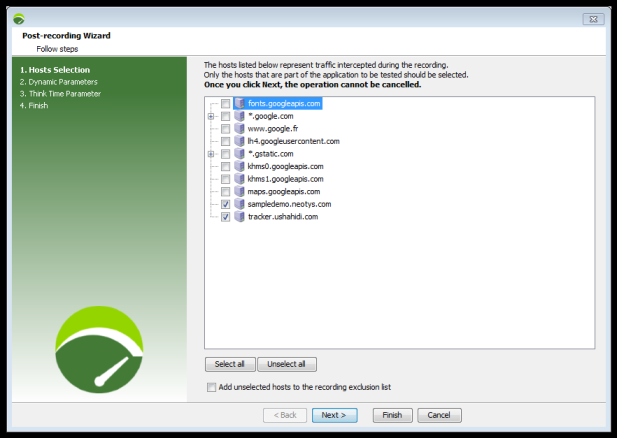
In the Exclude servers step,
-
Review the hostnames listed in the tree and unselect the ones that are not part of the application you want to test.
This will enable to keep in the User Path only the requests associated to the servers selected.
-
Check the option Add unselected hostnames to the recording exclusion list so that NeoLoad ignores these unselected hostnames or domains in future recordings.
Caution: The operation cannot be cancelled once you click Next.
Missing Java libraries
Note: This feature uses Adobe Flex libraries, which NeoLoad no longer supports due to security concerns. If you wish to continue using this feature at your own discretion, please reach out to Tricentis support for help getting it back.
Some web applications, for example those using the Adobe Flex/AMF, Adobe RTMP, GWT and Java Serialization technologies, require Java libraries to be declared in order to play back the User Path requests correctly. Refer to the Requests section for more details on the Post-recording wizard for each technology.
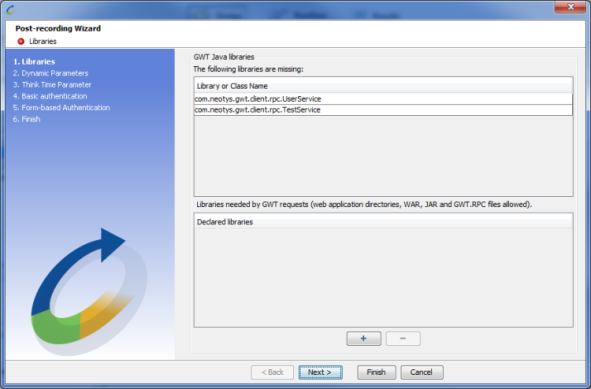
Dynamic parameters
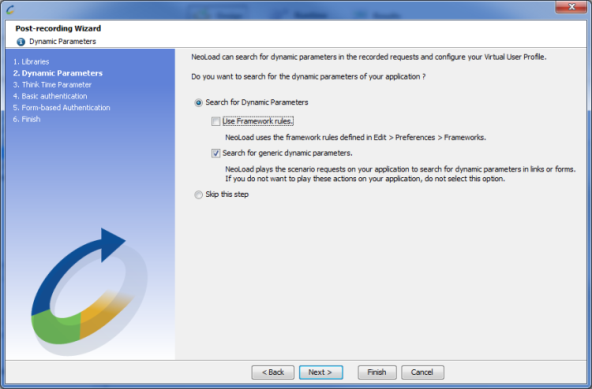
Enable the Use Framework rules option to perform the operations below:
-
Push application handling. Some web applications using Push technology need advanced configuration in order to correctly play back the User Path. NeoLoad can create part of this advanced configuration for a number of frameworks. For more information about the frameworks supported, see Push frameworks. For more information about the automation provided by NeoLoad, seeFrameworks.
-
Messages mapping handling. Some web applications using WebSocket technology need advanced configuration to map requests and responses. NeoLoad can search for WebSocket messages mapping in the recorded requests and configure the User Path. When XPath, JSONPath or regular expressions from a framework match the mapping identifier from a request and a response, NeoLoad brings the below modifications to the User Path:
-
The mapping identifier extracted from the WebSocket request is assigned to the Mapping ID field (the request is asynchronous by default but it can be switched to synchronous manually in order to have variable extractors, validations and response times).
-
The WebSocket response becomes the response of the WebSocket request.
-
The response matcher (defined by the WebSocket push framework) that has been used is assigned to the WebSocket channel. If the WebSocket channel already defines a response matcher, then new ones are ignored.
-
Tip: If you find that the search for dynamic parameters is taking too long, you may stop it and go on to the next action by clicking the Skip button located next to the search progress bar.
Advanced
- WebSocket requests that cannot be matched to a WebSocket response remain as WebSocket asynchronous requests and they don't have neither mapping ID nor response pre-filling.
- All WebSocket responses remain on the WebSocket channel, even if they match a request in WebSocket round-trip message.
-
Enable the Search for generic dynamic parameters option to perform the operation below:
-
Dynamic parameter handling. Certain form or request parameters are server-generated and must be extracted from the server response during the test. This step detects and automatically configures these dynamic parameters.
-
For more information, see Frameworks.
Think time between pages
The think time between pages is an important component in any load test. The think time between pages must be realistic for each user type if a realistic server load is to be generated.
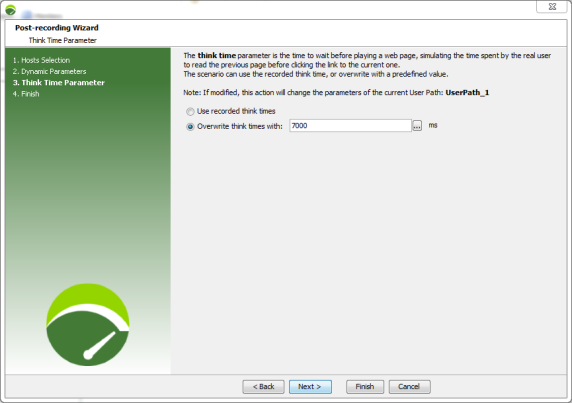
The wizard gives the option of either using the think times as recorded, or overriding the think time value for all a User Path pages with a new value.
Note: When overriding the think time value for all pages is selected, the current User Path settings are updated.
Note: The think time may be set in the Think time panel when a page is selected in the User Paths tree. The think time may be also overridden for all pages of a User Path in the Runtime parameters panel.
Authentication
Basic, Digest, NTLM or Negotiate authentication
When NeoLoad detects a Basic, Digest, NTLM or Negotiate authentication during recording, the wizard gives the option of configuring the authentication either to use the recorded account for all Virtual Users or to vary the accounts for each user.
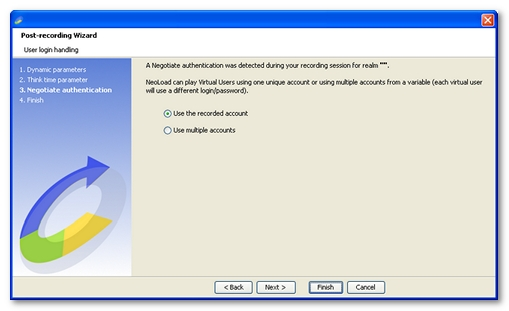
When the Use the recorded account option is selected, the account used is the one used in the recording. The account may be changed by editing the server settings.
When the Use multiple accounts option is selected, the accounts data is sourced either from a list of static values (to be entered directly through the NeoLoad interface), or from a CSV file.
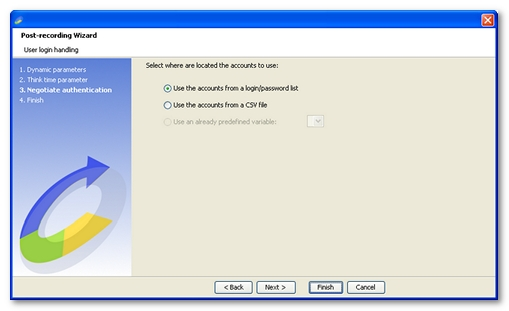
Using a list-type variable. NeoLoad creates a list-type variable and configures the server used in the recording to use that variable for NTLM authentication. The values for the variable are specified in the user login handling panel.
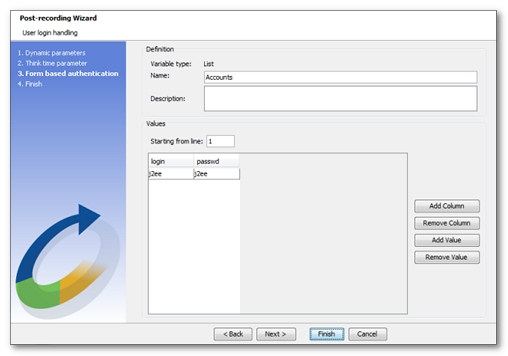
Note: The column names can be changed by clicking on each column header.
Using a file-type variable. NeoLoad creates a file-type variable and configures the server used in the recording to use that variable for NTLM authentication. The values for the variable are specified in the user login handling panel.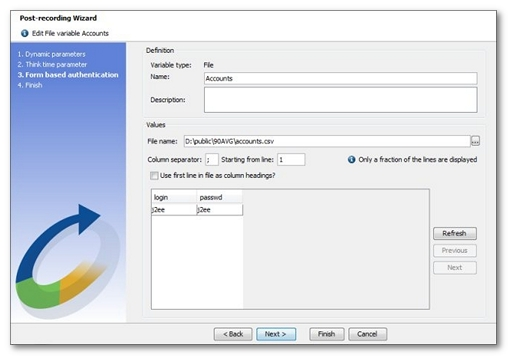
Note: The column names can be changed by clicking on each column header.
Once the variable has been filled in, it is necessary to specify the column to be used for logins and the column to be used for passwords.
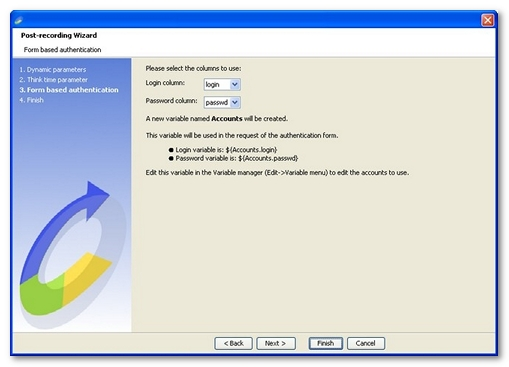
Form-based authentication. When NeoLoad detects a form-based authentication during recording, the wizard gives the option of configuring the authentication to use multiple accounts using NeoLoad variables. A form-based authentication is detected when a form containing at least one text field and one password field is sent.
When an authentication form is detected, NeoLoad displays a list of possible forms for basic authentication. It is necessary to check the authentication forms in the list, and click Next.
The list contains all the text -type fields found in the form. It is necessary to select the field containing the user login id among the fields shown.
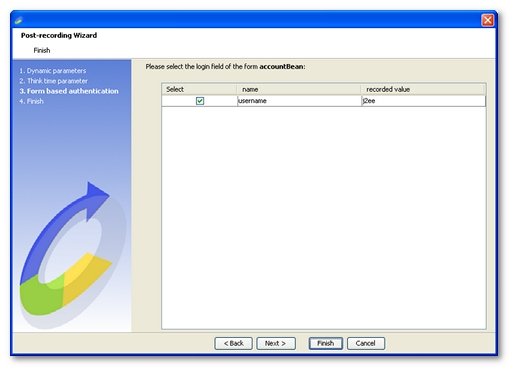
The list contains all the password -type fields found in the form. It is necessary to select the field containing the user password among the fields shown.
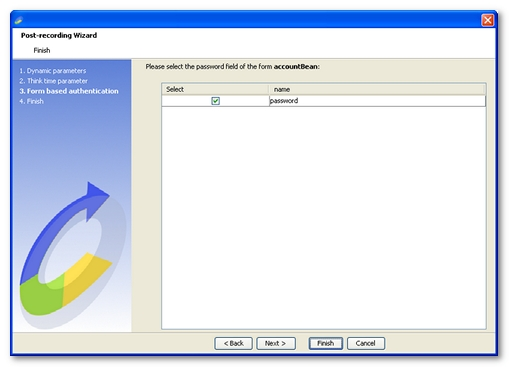
NeoLoad allows using the recorded account for all Virtual Users or using multiple user accounts.
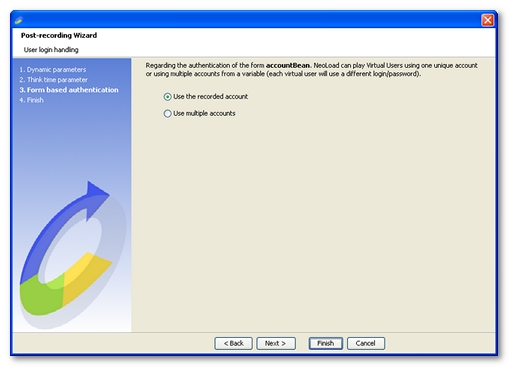
When the Use the recorded account option is selected, the account used is the one used in the recording. The account may be changed by editing the server settings.
When the Use multiple accounts option is selected, the accounts data is sourced either from a list of static values (to be entered directly through the NeoLoad interface), or from a CSV file.
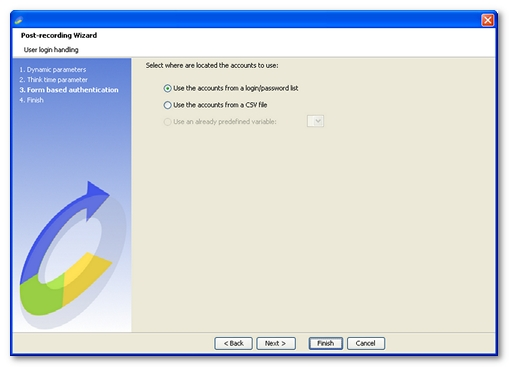
Using a list-type variable. NeoLoad creates a list-type variable and configures the server used in the recording to use that variable for form-based authentication. The values for the variable are specified in the user login handling panel.
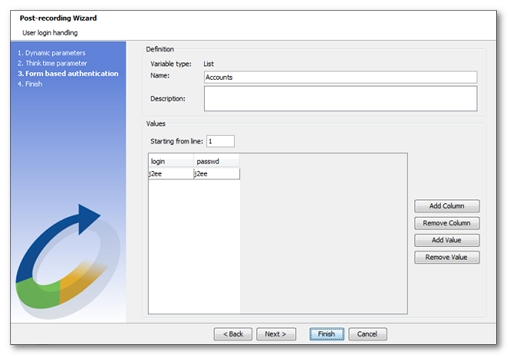
Note: The column names can be changed by clicking on each column header.
Using a file-type variable. NeoLoad creates a file-type variable and configures the server used in the recording to use that variable for form-based authentication. The values for the variable are specified in the user login handling panel.
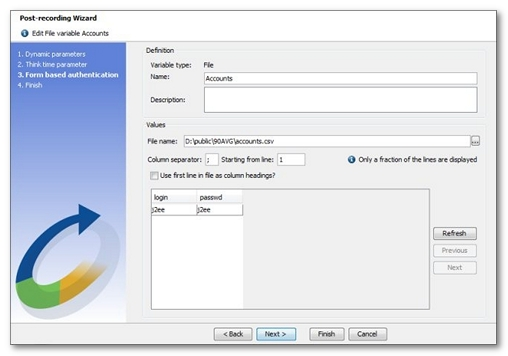
Note: The column names can be changed by clicking on each column header.
Once the variable has been filled in, it is necessary to specify the column to be used for logins and the column to be used for passwords.
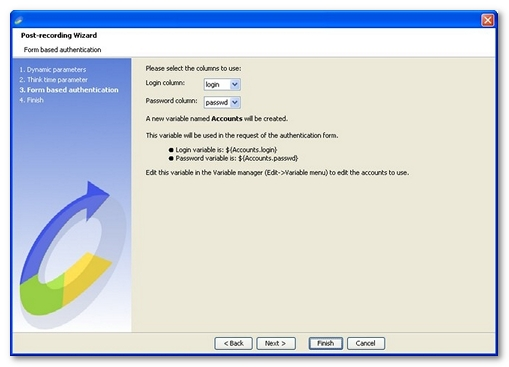
User Path Update
The User Path Update wizard is made of the 4 steps detailed below.
User Path to be updated
The User Path to be updated step enables you to review the User Path that will be updated and the recording you want to update the User Path with
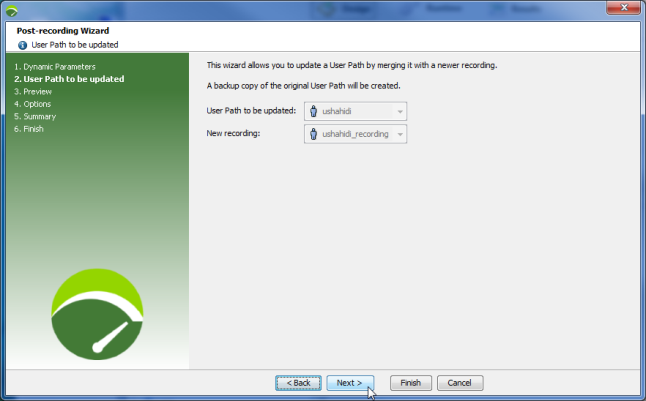
If the wizard is opened from the Advanced > Update with a recent recording command from a User Path tree, this step enables you to select the recording you want to use to update the User Path.
Preview
The Preview step displays a first look of the updated User Path tree once it is synchronized with the recording.
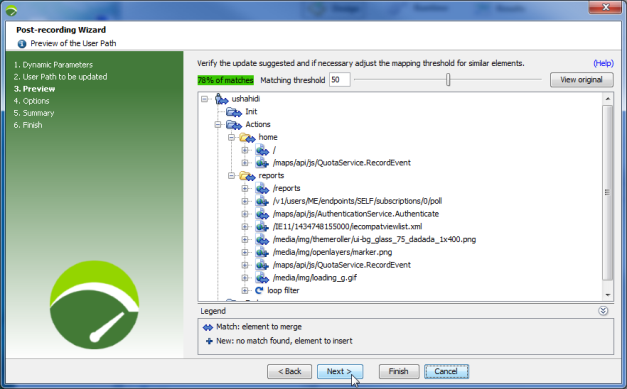
There are 2 default matching thresholds:
-
A 60% matching threshold is set when there are major differences in the two User Path Container structure (Transaction, Try... Catch, etc.).
-
A 50% matching threshold is set in all other cases.
On each node a status icon shows the state of the element:
-
 : The elements from the original User Path and the recording match: properties configured on the User Path to update will be retained.
: The elements from the original User Path and the recording match: properties configured on the User Path to update will be retained. -
 : This element of the recording does not exist in the User Path to update: the element is added to the updated User Path.
: This element of the recording does not exist in the User Path to update: the element is added to the updated User Path.
The Preview step enables you to adjust the matching threshold with the cursor in the upper part of the dialog.
The higher the threshold is, the more matches will be found but higher the risk to display elements as matches while they are new.The percentage of matches is the ratio between the number of matching elements in the updated User Path versus the total number of elements in the updated User Path.
Note: The match percentage gives an indication on the discrepancy between the elements of the two User Paths. For example, if there a 100% match, it does not necessarily mean that the two User Paths are identical, but that all elements contained in the updated User Path match an element of the original one.
Tip: If an element has been tagged as a match but you know it did not exist in the older User Path, right-click on the element and select Mark as new element.
In this step you can also compare the updated User Path tree with the Original User Path by clicking the View original button which displays the User Path before the update.
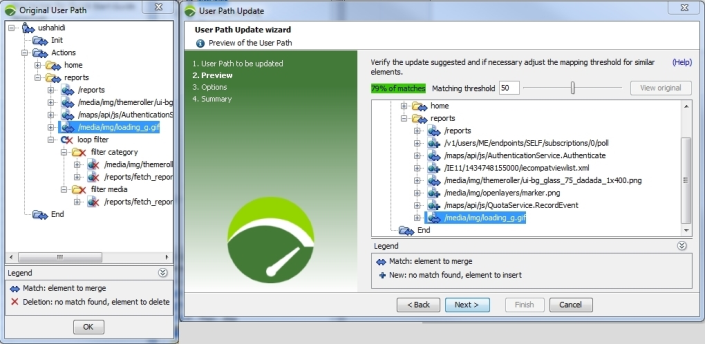
Tip: If you select a matching element in a dialog, the corresponding element is highlighted in the comparison dialog. Elements deleted in the updated User Path are displayed with  the icon.
the icon.
Options
In the Options step, you can choose whether or not to keep the default behaviors of the User Path update
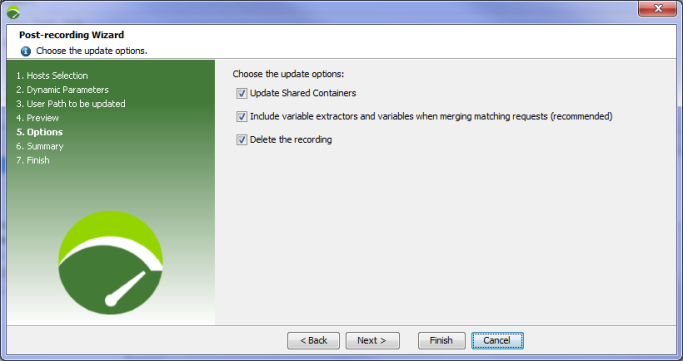
-
By default, the shared Containers of the original User Path are also updated.
Uncheck the option if you do not want to update shared Containers with the User Path.
-
By default, the variable extractors and variables of the original User Path are included in the updated User Path.
Uncheck the option to remove the design implemented on the updated User Path.
-
By default the recording used to update the User Path is removed.
Uncheck the option to keep the recording.
Summary
The Summary step gives details about the update.
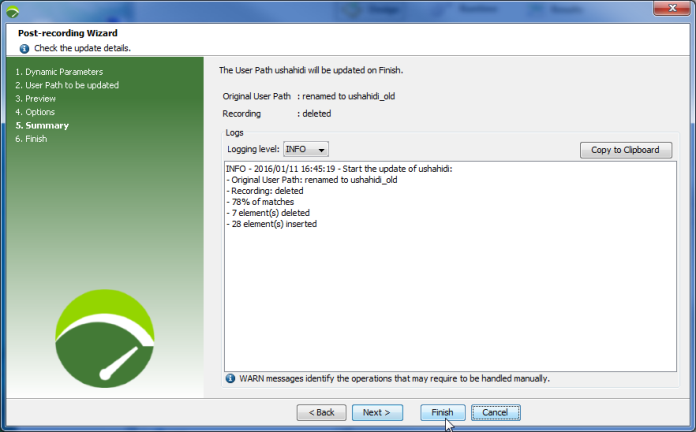
-
New name of the original User Path kept as a backup copy.
-
Name of the recording used to update the User Path if you chose to keep it in the Options step.
-
A logger enables you to check the log files of the User Path update. The Logging level drop-down list allows filtering the log files by severity (WARN, INFO and DEBUG). For example, filtering on the INFO level only displays the WARN and INFO level logs. The lowest level of filtering is DEBUG, which displays all logs.
-
The Copy to clipboard button enables you to easily copy a log content displayed in the screen.
Note: Click the Finish button to insert the final User Path into your NeoLoad project. You need to go through all steps of the wizard to effectively update the User Path.