Microsoft .NET
Supported versions
.NET monitor allows monitoring all versions of Microsoft .NET applications.
Definition
The available performance objects are:
-
Active Server Pages
-
ASP.Net
-
ASP.Net Apps vx.x.xxx
-
.NET CLR Loading
-
.NET CLR Memory
-
.NET CLR jit
-
.NET CLR Network
-
...
Note: As the monitor uses the same technology as the Perfmon monitoring tool included with Windows, NeoLoad is able to access all the counters available for .NET and ASP applications.
Microsoft monitors use a Windows API to list and query performance counters, namely the Performance Data Helper (PDH) library used by Perfmon which is a Windows tool. Therefore, the NeoLoad Microsoft monitors have the same characteristics and constraints as Perfmon:
-
Monitoring is done without installing any additional component, which obviates the installation of a specific client on the machine to be monitored.
-
The monitoring of Microsoft servers is only possible using Windows monitoring agents. Microsoft servers cannot be monitored with a Unix/Linux monitoring agent.
-
The user account associated with the monitored machine must have the appropriate user rights. For more information, see Connect to a remote server.
When defining a counter, and depending on the type of counter, one or more instances may be also selected. One instance corresponds to a certain sub-division of the monitored object. For example, Processor/Processor Time % has several instances, one for each processor present in the monitored machine. Usually, an instance named _Total allows retrieving an average value across all available instances.
Create a .NET monitor
NeoLoad makes it possible to create a new monitor either using the monitored machine creation wizard, as described in Configure a monitored machine, or from an existing monitored machine, as described in Create and configure a monitor.
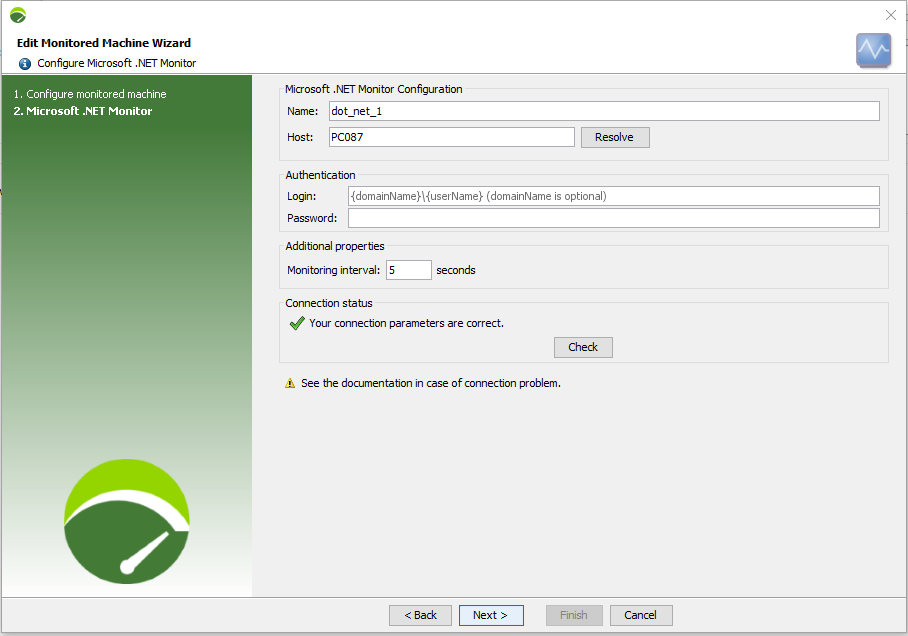
Name: Visual name used to represent the monitor in NeoLoad.
Host: Machine physical name (hostname or IP address).
Note: If you don't know the machine name, you can just type the IP address and click Resolve. The IP is then automatically replaced with the name.
Login: The user account login associated with the monitored machine. When the domain name is to be specified (optional), the format must be: "{domainName}\\{userName}".
Note: The login must relate to a user belonging to the Performance Monitor Users group or the Administrators group on the computer from which you want to retrieve monitoring data. Otherwise, no Windows Performance Monitor data is collected. For more information, see Connect to a remote server.
Password: The password associated with the login entered in the Login field.
Monitoring interval: This refers to the interval between two monitor value readings for that connection. The recommended default interval is 5 seconds. Too short an interval could have a negative effect on the server performance.
The Checkbutton allows testing the connection to the server. If it fails, it is necessary to check the monitor settings. A specific error message helps identify the possible cause of the connection failure. Pressing F1 gives a list of prerequisites for each type of monitor.
Available counters
On a typical Windows server, the main, basic counters are as follows:
-
ASP.NET\Requests Queued. The number of queued ASP requests that are waiting to be processed
-
ASP.NET\Requests Executing. The number of ASP requests currently executing
-
ASP.NET\Request Wait Time. The number of milliseconds that the most recent ASP request was waiting in the queue. Warning, this value can be somewhat misleading because it is not an average.
-
ASP.NET\Request Execution Time. The number of milliseconds that the most recent ASP request took to execute. Warning, this value can be somewhat misleading because it is not an average.
Instances based on regular expressions
On top of the list of available counters and instances you can choose from when you design a Microsoft .NET monitor, NeoLoad enables you to configure regular expressions.
Note: Counters with regular expressions are indicated with this specific icon  to show that they are dynamic.
to show that they are dynamic.
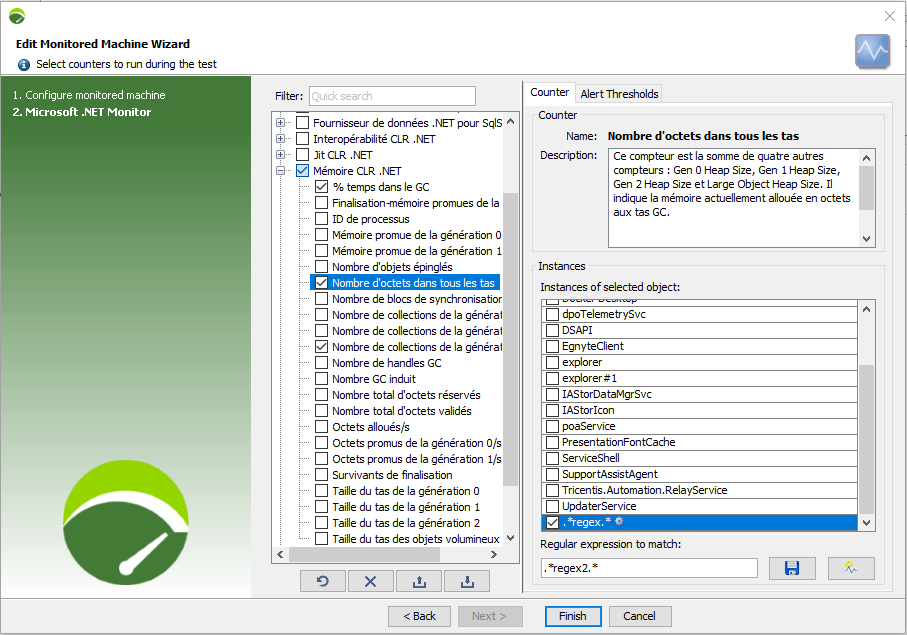
In the Instances section, enter a new regular expression to match in the blank field and click the  Create button to add this new regular expression to the list.
Create button to add this new regular expression to the list.
If you need to modify an existing regular expression, select it in the list of Instances of selected objects, the selected regular expression is then displayed in the blank field in the bottom of the screen so that you can bring your modifications and click the  Save button to save it to the list.
Save button to save it to the list.
This configuration will result in creating counters that will monitor all instances matching the regular expression(s) added.