Manage Cloud Load Generators
When a Cloud session is started for a NeoLoad project, the Cloud Load Generators are listed in the Load Generators group box of the Runtime Controller section.
Load Generators icons rely on the following graphic charter:
| Icon | Description | Meaning |
|---|---|---|

|
Green bullet | The Load Generator is available. |

|
Padlock |
The Load Generator is running and the connection is secured. For more information, see Encryption. |

|
Yellow bullet | The Load Generator is busy in a running test. |

|
Red bullet | The Load Generator is unavailable because the Load Generator machine or the Load Generator Agent is unreachable. |
|
|
Orange bullet |
The Load Generator Agent needs to be upgraded. Its version is different from the version of the Controller. For more information, Automatically update Load Generators. |

|
Crossed mobile |
The Load Generator does not support WAN emulation. For more information, see WAN emulation. |
|
|
SAP | The Load Generator is compatible with SAP applications recording. |

|
Processing | The Cloud Load Generator is restarting. |

|
Warning |
The connection with the Cloud Load Generator machine is lost. It is necessary to check the firewall and other network devices configuration—the port 443 must be opened. For more information, see Prerequisites. |
|
|
Terminal Services | The Load Generator is installed in Terminal Services mode. For more information, see Terminal Services. |
A right-click on a Cloud Load Generator gives access to commands.
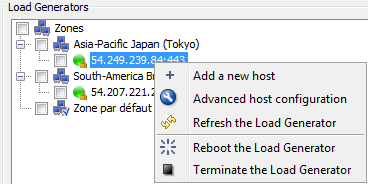
Three commands are applicable to any Load Generator:
-
Add a new host makes it possible to add Load Generators. A new Cloud session can be specified with the Cloud Console button, as described in Create an on-demand Cloud session.
-
Advanced Host Configuration displays the Advanced Host Configuration dialog box. The Cloud tab displays information such as the workgroup, session details, and dates. Clicking on the session name link displays the Cloud Console, which gives access to all Cloud session operations. For more information, see Manage Cloud sessions.
-
Refresh the Load Generator prompts the Load Generator Agent and updates the information about the Load Generator.
Two commands are specific to Cloud Load Generators:
-
Reboot the Load Generator restarts the machine on which the Cloud Load Generator is installed. The reboot process icon is displayed next to the Load Generator until it is started and available.
It may prove necessary to reboot a Cloud Load Generator when:
-
the Load Generator machine is getting congested (CPU, memory) because the Load Generator sizing is incorrect, or
-
initializing the load test for the Load Generator from an on-premise NeoLoad Controller is troublesome.
-
-
Terminate the Load Generator stops the machine on which the Cloud Load Generator is installed. A warning box pops up to tell that stopping a Cloud Load Generator is definitive.
It may prove necessary to terminate a Cloud Load Generator to:
-
reduce the number of Load Generators in a running session, or
-
remove a defective Load Generator in a running session.
-
Note: The Refresh, Reboot, and Terminate functions also are accessible in the Cloud Load Generators Advanced Host Configuration dialog box and in the Cloud Console.
The Cloud Console of the NeoLoad Controller and the online Cloud Console make it possible to know the status of the Load Generators in a selected Cloud Session and act on them:
-
Starting means that the Load Generator machine is starting.
-
Configuring means that the connection to the Load Generator machine, once started, is checked and that some configuration settings are installed.
-
Initializing means that the Load Generator is checked and that its version complies with the version of the Controller.
-
Running means that the Load Generator is ready to cast the load.
-
Rebooting means that the Load Generator machine is restarting.
-
Shutting down means that the Load Generator is stopping. The logs of the Load Generator are collected and stored in the NeoLoad Cloud Platform for 30 days.
-
Terminated means that the Load Generator machine is stopped and suppressed.
-
Canceled means that the Load Generator has been deleted before it can be used.
-
Error means that an issue occurred when starting or rebooting the Load Generator.
Note: For more information about managing Cloud sessions, see Manage Cloud sessions.