Install the root certificate
Installing the NeoLoad Certificate Authority certificate (NeoLoad_Root_CA.cer) in the browser certificate authority keystore enables each certificate generated during an SSL recording to be authenticated, thus preventing the certificate error messages in the browser. For more information about the NeoLoad Certificate Authority certificate, see Certificates.
Be warned that installing a root certificate in a browser creates a serious security loophole. It is important to have read and fully understood the associated risks for the machine security as set out in Security warning before proceeding.
According to the operating system and the browser you use, follow the procedures hereinafter to install the root certificate.
In Windows
This procedure is applicable for Chrome and Internet Explorer browsers.
Note: To find the NeoLoad root certificate, please refer to Certificates.
To install the root certificate on a Windows operating system, follow these steps:
-
Double-click the certificate.
A dialog opens displaying the certificate details.
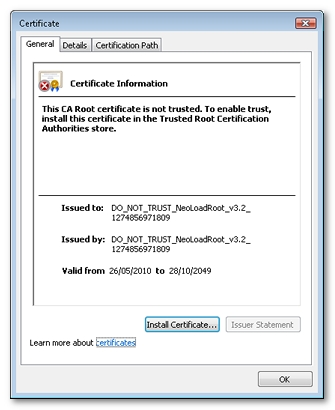
-
Click Install certificate to launch the import wizard.
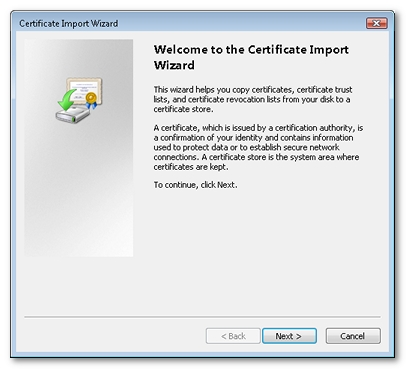
-
Click Next. The wizard prompts you to enter the store in which you want to place the certificate. Click the Place all certificates in the following store option.
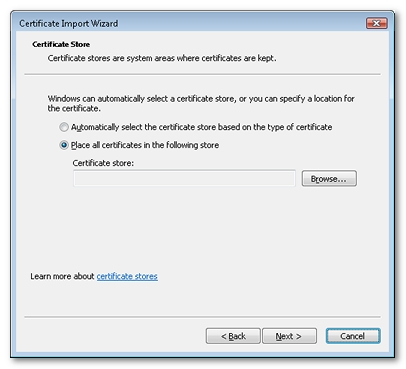
-
Click Browse and choose the Trusted Root Certification Authorities store.
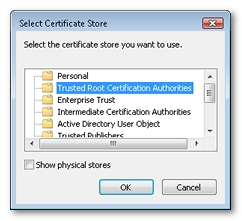
-
Click Next to validate.
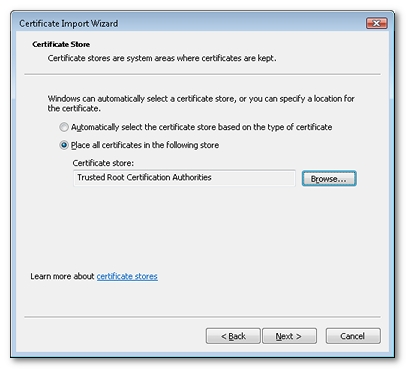
-
Click Finish to exit the wizard.
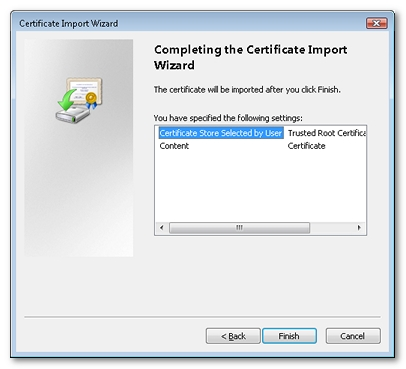
-
A system dialog opens, prompting you to authorize the certificate installation in the Trusted Root Certification Authorities store.
You must only validate this step if you have read and fully understood the risks this procedure entails.
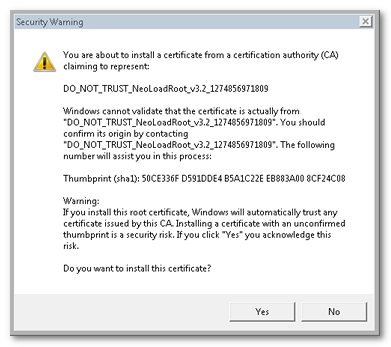
-
After clicking Yes, the system confirms that the certificate has been correctly installed.
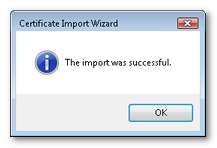
-
Re-start the browser before launching a new recording.
From now on, clicking the certificate will display its details, confirming that it has been installed correctly.
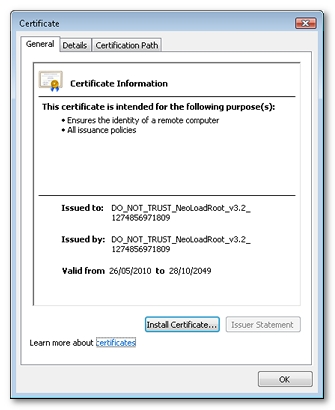
In Mac OS X
Note: To find the NeoLoad root certificate, please refer to Certificates.
To install the root certificate on a Mac X operating system, follow these steps:
-
Double-click the certificate.
You are prompted for authorization.
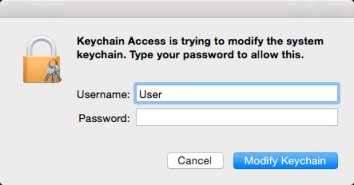
-
Once you have been authenticated, a dialog appears displaying the certificate details.
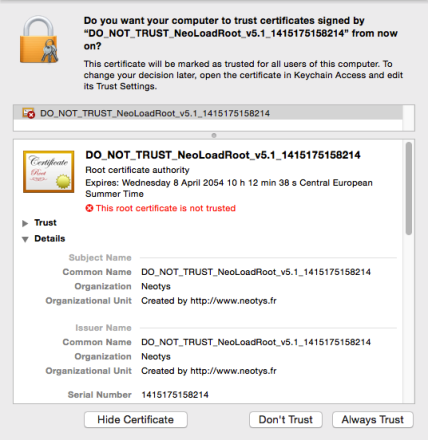
-
Click Always Trust.
You are prompted for authorization.
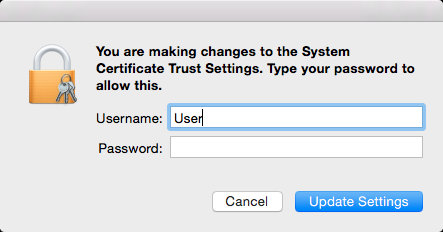
-
The certificate now appears in Keychain Access under System > Certificates.
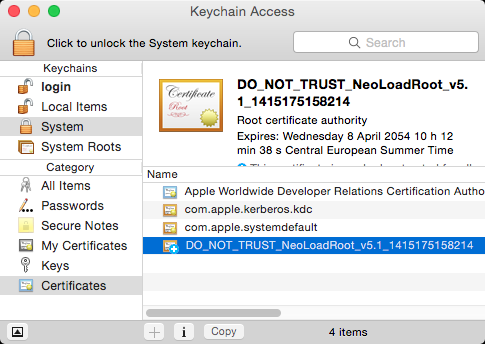
In Mozilla Firefox
Firefox handles its own certificates independently of the operating system.
To find the NeoLoad root certificate, please refer to Certificates.
To install the root certificate in a Firefox browser, follow these steps:
-
In the browser menu, go to Tools > Options and click on the Advanced button on the top right. Next, select the Encryption tab.
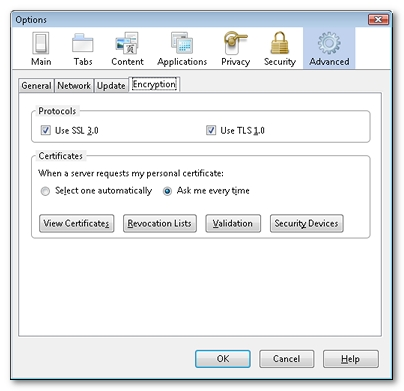
-
Click View Certificates to open the Certificate Manager.
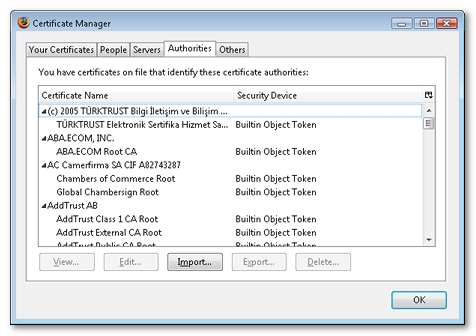
-
Click on the Authorities tab, then click Import to import a new certificate into the Trusted Root Certification Authorities store. An explorer window prompts you to select the folder containing the certificate to be imported. Check all three boxes so that the root certificate covers all types of applications.
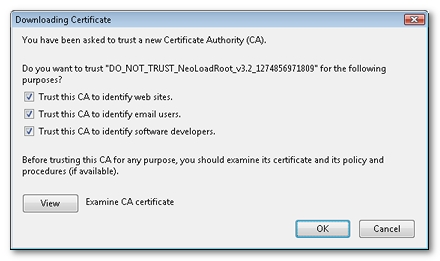
-
Click OK.
The Certificate Manager now displays the certificate you have just installed.
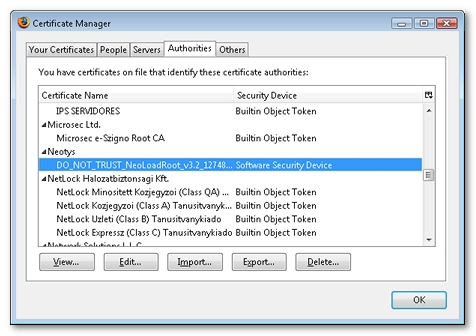
-
Re-start the browser before making a new recording.
In iOS
To install the root certificate on an iOS device - versions 11 and above, follow these steps:
-
Send a copy of the NeoLoad Certificate Authority certificates (Root CA and Intermediate CA ) by email to the iOS device.
-
Open the email on the iOS device.
-
Click on the certificate attachment.
-
Click the Install button and you will get a warning message. Proceed further to click Install.
-
Provide the password (if any) to install the certificate.
-
In the device, under Settings > General > About > Certificate Trust Settings, there is a section called "ENABLE FULL TRUST FOR ROOT CERTIFICATES".
-
In the list, enable the certificate that you have installed on the device.
Note: If the certificate does not get installed automatically when you click on it in the e-mail, follow this procedure: When clicking on the certificate from the email, if you get a message saying "Review the profile in Settings app if you want to install it", go to Settings > General > Profile and select Install.
To install the root certificate on an iOS device (iPhone, iPad) - versions earlier than 11, follow these steps:
-
Send yourself an email with the certificate attached.
-
Open the email on the mobile device.
-
Click on the certificate attachment to install it.
In Android
Note: Since Android 7.0, the recording of native secured applications requires a modification of the APK (Android Application itselfThis is required by Android 7 Nougat New Security Layer: https://android-developers.googleblog.com/2016/07/changes-to-trusted-certificate.html. For Android 7.0 and above the procedure below must be applied.
To install the root certificate on a device on Android 7.0 and above, follow these steps:
-
Update your "AndroidManifest.xml" application section with "networkSecurityConfig.xml":
<application android:name=”AppName”
android:icon=”@mipmap/ic_launcher”
android:label=”@string/app_name”
android:networkSecurityConfig=”@xml/network_security_config”>Add the the "res/xml/network_security_config.xml" file in the APK of the Android Application with the following content:
<?xml version="1.0" encoding="utf-8"?>
<network-security-config>
<base-config>
<trust-anchors>
<!-- Trust preinstalled CAs -->
<certificates src="system" />
<!-- Additionally trust user added CAs -->
<certificates src="user" />
</trust-anchors>
</base-config>
</network-security-config> -
Regenerate and sign the APK.
-
Install this APK.
-
This allows the NeoLoad Certificate Authority just added to be usable by the APK.
To install the root certificate on a device on Android 4.0 and above, follow these steps:
-
On the computer running NeoLoad, start NeoLoad.
-
Click Help > Open Logs Folder.
-
In the displayed window, go to the up directory, then open the
conffolder. -
Copy the file
NeoLoad_Root_CA.cer. -
Connect your physical android device via USB.
-
Paste the file
NeoLoad_Root_CA.cerat the root folder of the SD card. -
On the Android device, select Settings > Security > Install from SD card.
-
When you do not have a screen locker configured on your device, configure one with a password, a pattern, or a PIN.
-
Choose the file
NeoLoad_Root_CA.cer -
Restart the Android device.