Graphs
The Graphs panel allows you to configure the graphs displayed by NeoLoad in the Runtime and Analysis sections.
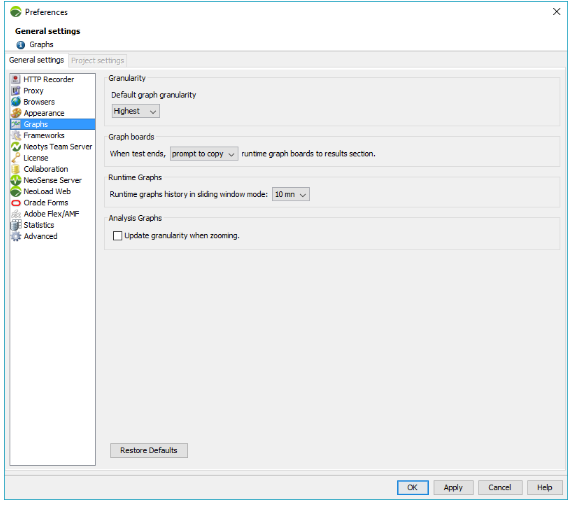
Granularity
Granularity is the time interval between two plotted points on a same curve for a specific test duration.
A low granularity produces a more readable curve, whereas a high granularity produces a more accurate curve.
Default granularity of graphs can be configured in Edit > Preferences > Graphs.
Note: It is possible to overwrite the default graph granularity for a specific graph and update its granularity directly in the Runtime and Results sections.
To configure the default granularity, follow these steps:
-
Go to Edit > Preferences > General settings > Graphs.
-
In the Granularity section, select the granularity you want to apply to all graphs. See the examples below to help you choose the granularity best suited for your graphs.
Example: For a test lasting 20 minutes, NeoLoad will aggregate the values recorded each second to produce a point every:
-
10 seconds if you choose "Standard"
-
5 seconds if you choose "High"
-
1 second if you choose "Highest"
-
20 seconds if you choose "Low"
-
40 seconds if you choose "Lowest"
-
Graph boards
Once the scenario runtime is completed, NeoLoad suggests copying the graph Board(s) and their graphs to the Results section.
You can choose to either:
-
prompt to copy (by default)
-
copy all
-
do not copy
Runtime graphs
By default, runtime graphs display the full history of the test. In the Runtime Graphs screen, you can switch from the full history mode to a shorter history mode displaying only a subset of data on a sliding window of the X last minutes.
This section allows you to customize the duration of the X last minutes you want to display on the sliding window of the Runtime Graphs screen for the shorter history mode.
Analysis graphs
NeoLoad can automatically increase the granularity (i.e. reduce the time lapse between two plotted points and subsequently increase the accuracy of the curve) when you zoom in a Results Graph.
This feature is disabled by default. You can enable it by checking the option Update granularity when zooming.